Checkline CAP-TNP User Manual
Page 4
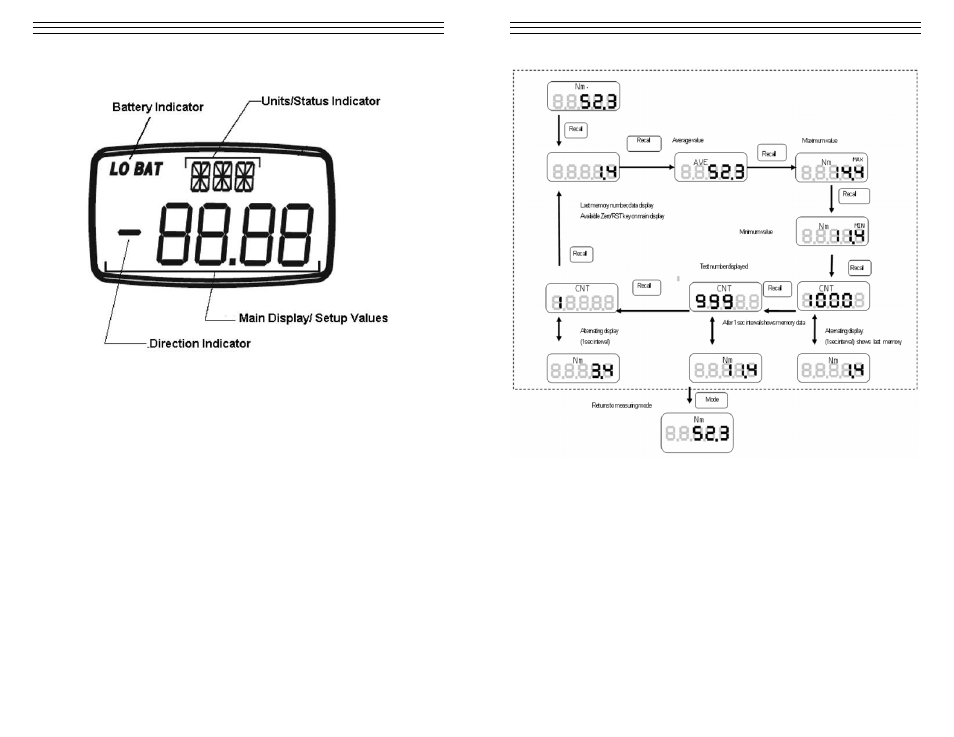
- 4 -
2.2 Main
Display
Units/Status indicator – located on the upper part of the display, this
shows the current units of measure selected for the torque meter. It also
serves a function sub-display under the function mode (F01, F02, F03, etc.)
• OVR:
indicates an overload condition, meaning the CAP-TNP went over its
rated capacity.
• PWR: when the auto power off feature is set from the torque meter this
indicator serves as a 1 minute warning before the unit turns off.
Main display/Set up Values – shows the measured value in four digits
including decimal places. Under the function mode it displays the options
for each setting.
Direction Indicator – indicates direction of applied torque based upon the F04
setting (Please see sign orientation information from function mode table,
section 3.1). By default a negitive sign (–) indicates closing; no sign indicates
opening.
Battery Indicator – shows the status of the internal battery of the CAP-TNP.
LO BAT appears on the display to indicate a low battery status. BAT is shown
when the TNP is charging. This indicator disappears when the battery is at full
charge or the AC adapter is disconnected from the CAP-TNP.
NOTE: It is important that the battery be cycled properly to achieve the
maximum battery life.
- 13 -
4.9 Clearing Stored Data
There are two types of clear available on the CAP-TNP torque meter.
• Single Clear
• Clear All
Single Clear Procedure
Single clear refers to erasing the stored data manually from the torque tester. The
erase process starts from the most recent to the very earliest data stored.
NOTE: Clearing data that is within the set cannot be accomplished by single
clear. The CAP-TNP does not allow the user to select the memory to be deleted.
1. Select from the OPEN or CLOSE modes (Mean or Average mode data cannot
be stored).
2. Press the RECALL key to access memory, the first display that you will see
will indicate the number of data stored in the torque tester and the last value
saved.
