Ucm mac id – Blue Sky UCM User Manual
Page 6
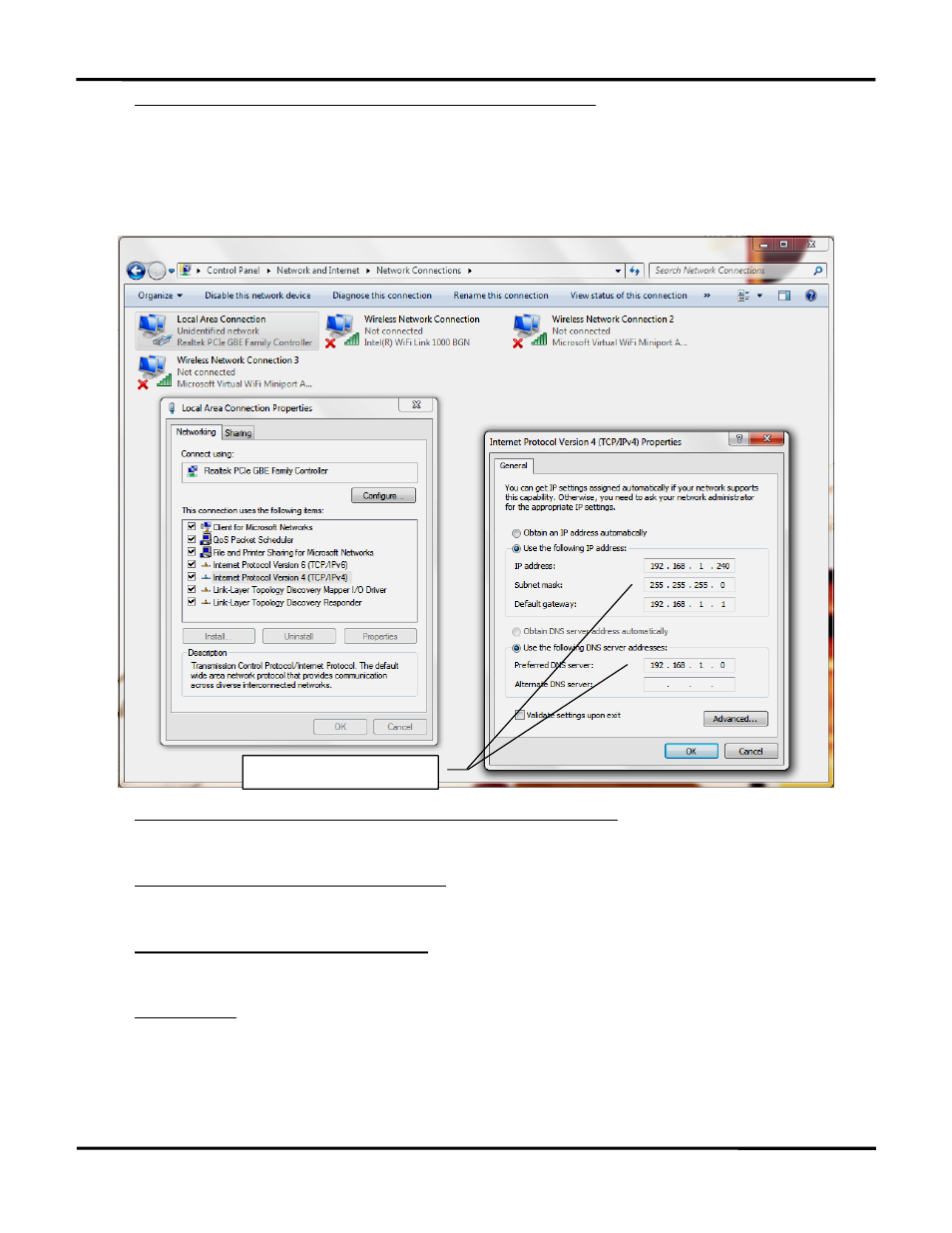
Blue Sky Energy – Universal Communication Module
5
2b) Windows 7 ― Configure computer’s TCP/IP settings for direct connection with UCM
For Windows 7 operating system go to Control Panel, and under Network and Internet category select View Network Status and Tasks.
From within the Network and Sharing Center window that appears select Change Adapter Settings. Right click on Local Area Connection and
select Properties. In the Local Area Connection Properties window that appears select Internet Protocol Version 4 (TCP/IPv4) and then select
Properties. Record the present Internet Protocol Version 4 (TCP/IPv4) Properties settings for subsequent restoration which will likely be Obtain
an IP Address Automatically and Obtain DNS Server Address Automatically. Enter the Internet Protocol Version 4 (TCP/IPv4) Properties settings
shown below and select OK. You will be presented with a warning “Warning - Multiple default gateways…”. Select Yes and Close to exit the Local
Area Connection Properties window. There may be some delay as the computer reconfigures TCP/IP communications.
2c) Other systems ― Configure computer’s TCP/IP settings for direct connection with UCM
For other operating systems including Windows Vista enter the same equivalent settings changes per 2a or 2b as described in the operating
system documentation.
3) Connect UCM to computer with crossover cable supplied
Confirm LINK LEDs on UCM’s Ethernet connector and on the computer’s Ethernet connector are both ON indicating a communication link is
established between computer and UCM. A crossover type cable supplied with the UCM must be used for direct connection to a computer.
4) Logon to the UCM’s web site & Record UCM’s MAC ID
Enter the UCM’s IP Address into your web browser. The UCM uses a fixed IP Address with a factory default of 192.168.1.235 which may be
changed if desired on the UCM Setup page. For Windows Internet Explorer enter the web address in the form;
http://192.168.1.235
You should be presented with the UCM’s password logon screen as shown below which confirms UCM operation and communication. To
logon to the UCM web site enter the default password admin and select Submit and then Enter Remote to get to the UCM’s Top Menu web page.
Select the UCM Setup page to view the MAC ID which is unique to this particular UCM and record the MAC ID for later use. If you are unable to
get to the password screen because the IP Address or other UCM communication settings have been changed you may restore all UCM defaults
by performing a Restore As Shipped Factory Defaults function.
UCM MAC ID: _____________________________________
(unique to this particular UCM)
Direct Connect TCP/IP settings
