Updating firmware – Aviom A360 User Manual
Page 62
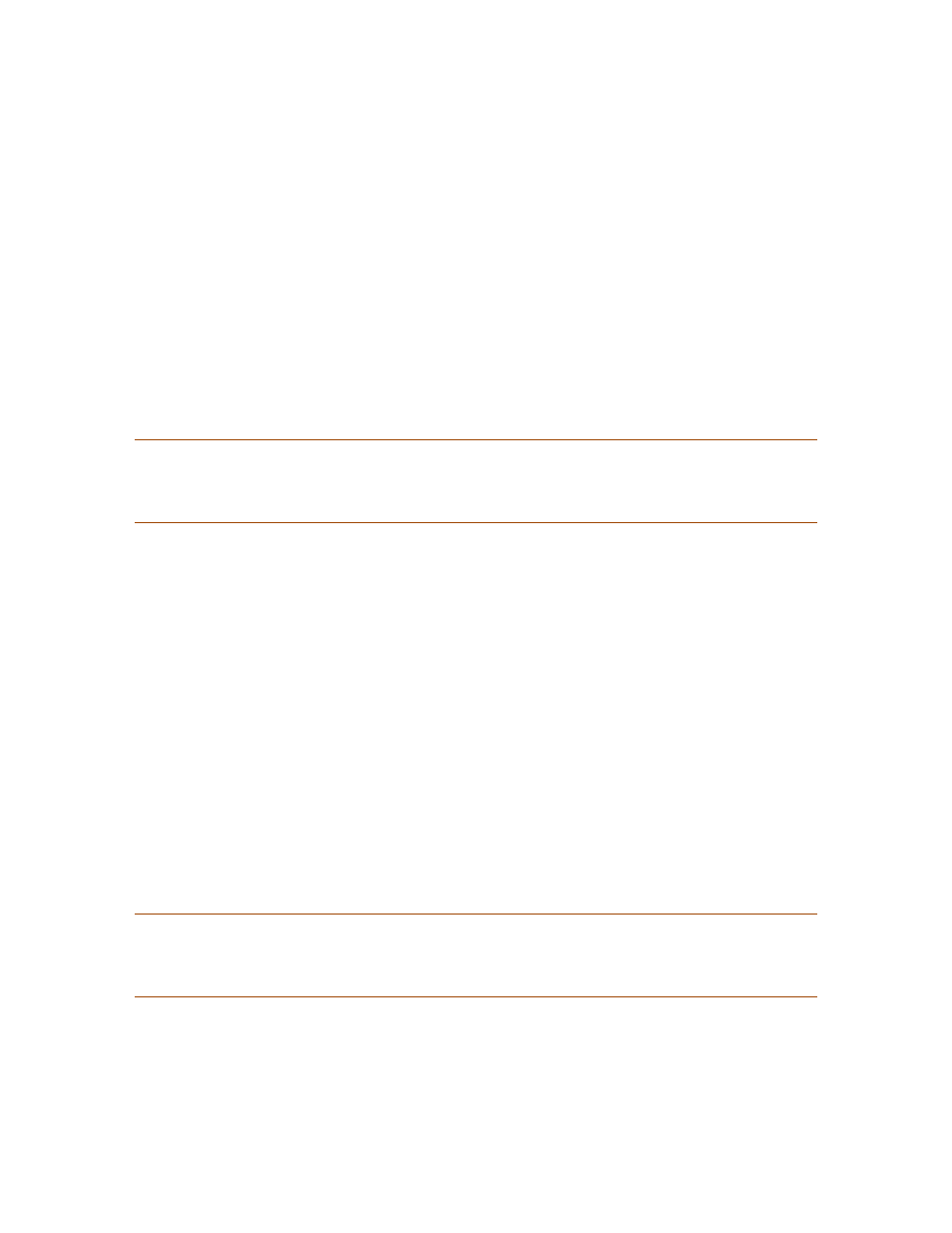
53
A360 P
ersonAl
M
ixer
U
ser
G
Uide
Updating Firmware
The A360 Personal Mixer can be updated to add new features and functionality. During a firmware update
the mixing and audio output portions of the A360 user interface are temporarily disabled. The process
takes only a few minutes per device; the actual amount of time for a firmware update will vary based on
the complexity of the current firmware file being applied. Firmware updates are available from the Aviom
website (a).
A USB memory stick formatted for FAT32 (standard PC formatting) is required. USB devices formatted with
Mac NTFS formatting are not supported. USB devices partitioned with PC and Mac volumes may be used;
the Mac partition will be ignored.
Once a firmware update has been downloaded from the Aviom website, extract the files from the .zip
archive and copy the contents to the root level of the USB memory stick (the extracted archive will have all
files in a folder named A
VIom
).
P
N
ote
:
Firmware updates are delivered with a specific folder structure in place which must remain
intact in order to work. Do not move, re-name, or otherwise alter the files delivered with the
firmware update.
To update the A360 Personal Mixer firmware:
Start with the power to the A360 off. (If
1.
powering the unit over the Cat-5 cable, turn off
the A-Net distributor or remove the Cat-5 cable from the Personal Mixer’s A-Net In port).
Plug the USB device into the A360 Personal Mixer’s USB port.
2.
Simultaneously hold the
3.
S
AVe
and S
olo
buttons while powering up the A360.
The Channel
4.
Volume LEDs will light in an alternating pattern to indicate that the firmware
update process has started.
Release the
5.
S
AVe
and S
olo
buttons.
After a few seconds the channel button LEDs will be used to display a
6.
progress bar as the
firmware update is applied.
If further firmware update stages are included with a particular update, the Channel
7.
Volume LEDs are used to indicate the progress of this stage of the update.
Once the new firmware is installed and verified, the LEDs will stop blinking, and the A360
8.
will return to its normal state, ready to be used. The audio outputs are available again.
The
9.
USB device can be safely removed.
P
W
arNiNg
:
Do not press any of the user interface buttons, remove the USB stick, or turn off the A360
Personal Mixer while its firmware is being updated.
