Loading a mixer configuration, Error warnings while loading and saving – Aviom A360 User Manual
Page 61
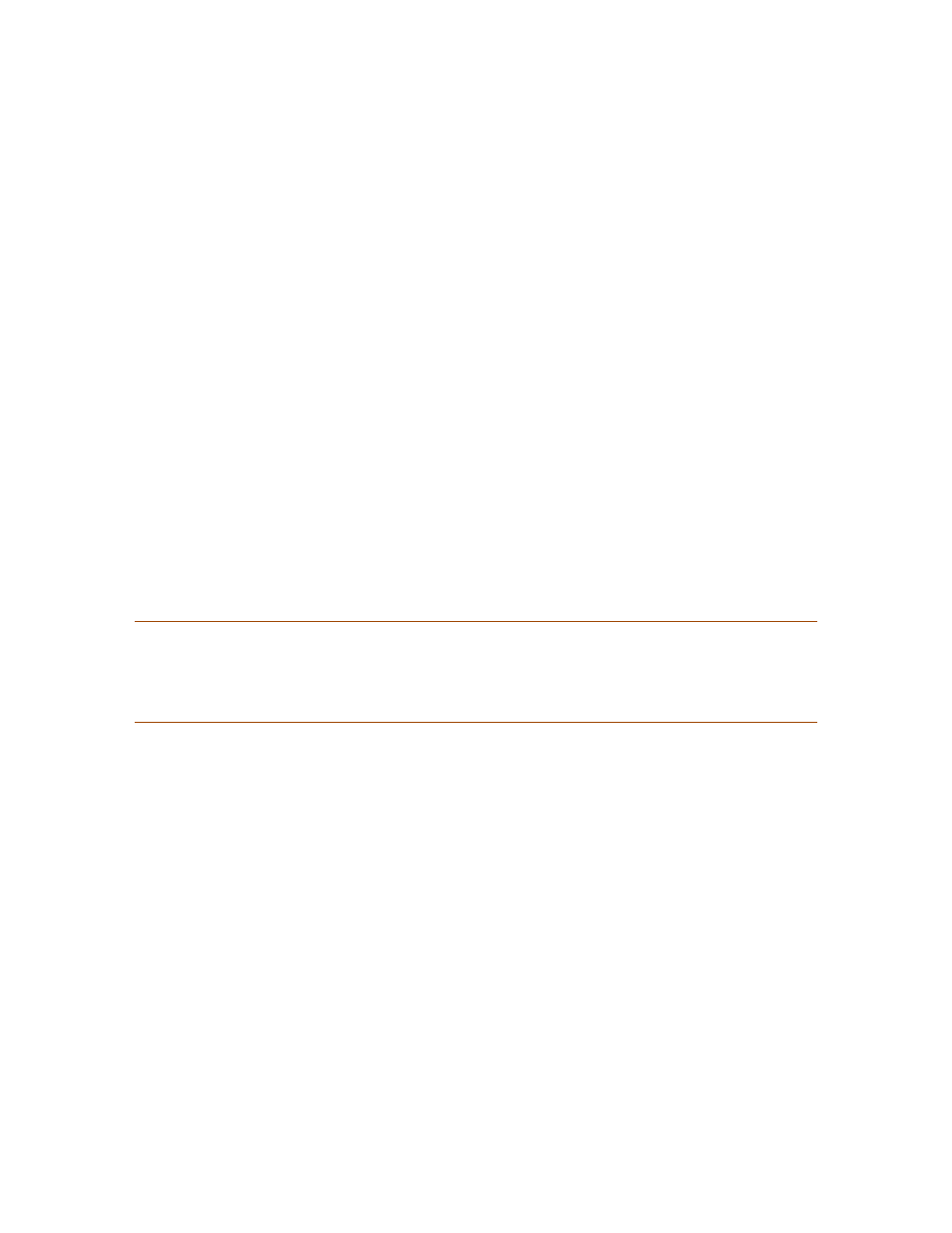
52
A360 P
ersonAl
M
ixer
U
ser
G
Uide
Loading a Mixer Configuration
A USB memory stick can hold up to 16 different mixer configurations, numbered 1 through 16, that
have been created using the A360 Channel Manager software or saved directly from an A360 Personal
Mixer. Custom channel maps and Mix Presets travel together as a single unit—the configuration file; the
underlying components of a configuration cannot be individually loaded.
Mixer configurations make it easy to copy Mix Presets from one A360 to another. They are also used to
assign a unique set of network slots for each performer and then quickly load those custom channel maps
into each A360 Personal Mixer in a personal mixing system.
To load one of the mixer configurations from a USB memory stick into an A360:
Insert a USB memory device into the
1.
USB port on the A360.
Place the A360 in
2.
P
roGrAm
mode using the rear-panel switch. All Reverb, Tone, Volume,
Pan, and channel button LEDs go out; all mixing functions are disabled.
The
3.
S
AVe
and r
eCAll
buttons start blinking.
Press the
4.
r
eCAll
button; it lights solid and all mix channel buttons start blinking.
Select the channel button (1-16) that corresponds to the mixer configuration you wish to
5.
load. That channel button’s LED lights solid, all other channel button LEDs stop blinking.
Set the rear-panel
6.
mode switch in the desired position: P
ro
16, D
efAult
, or C
uStom
. You
must choose the C
uStom
position to use channel mapping created with A360 Channel
Manager.
Remove the USB memory stick.
7.
P
N
ote
:
When a configuration is loaded into the A360, any previously loaded channel map is replaced;
Mix Presets stored with the configuration are also loaded and will replace any user-created
mixes saved in the A360. Always back up important data in a Personal Mixer before loading
configurations.
Error Warnings While Loading and Saving
While recalling a configuration, if you select a mix channel button that does not correspond to a valid
mixer configuration file stored on the USB device, the r
eCAll
button will blink as an error warning. The
A360 will then revert to blinking the S
AVe
and r
eCAll
buttons as described above. As in the steps above,
press the r
eCAll
button and select a different channel button.
If you place the mode switch into the P
roGrAm
position when no USB device is connected, or remove the
USB device prior to performing a save or load operation, the A-Net LED will blink as an error indication.
Simply reconnect the USB device to continue.
