Setting tail point to a specific value, Setting the tail point using auto-set, Pre-roll – 360 Systems DigiCart/EX User Manual
Page 68
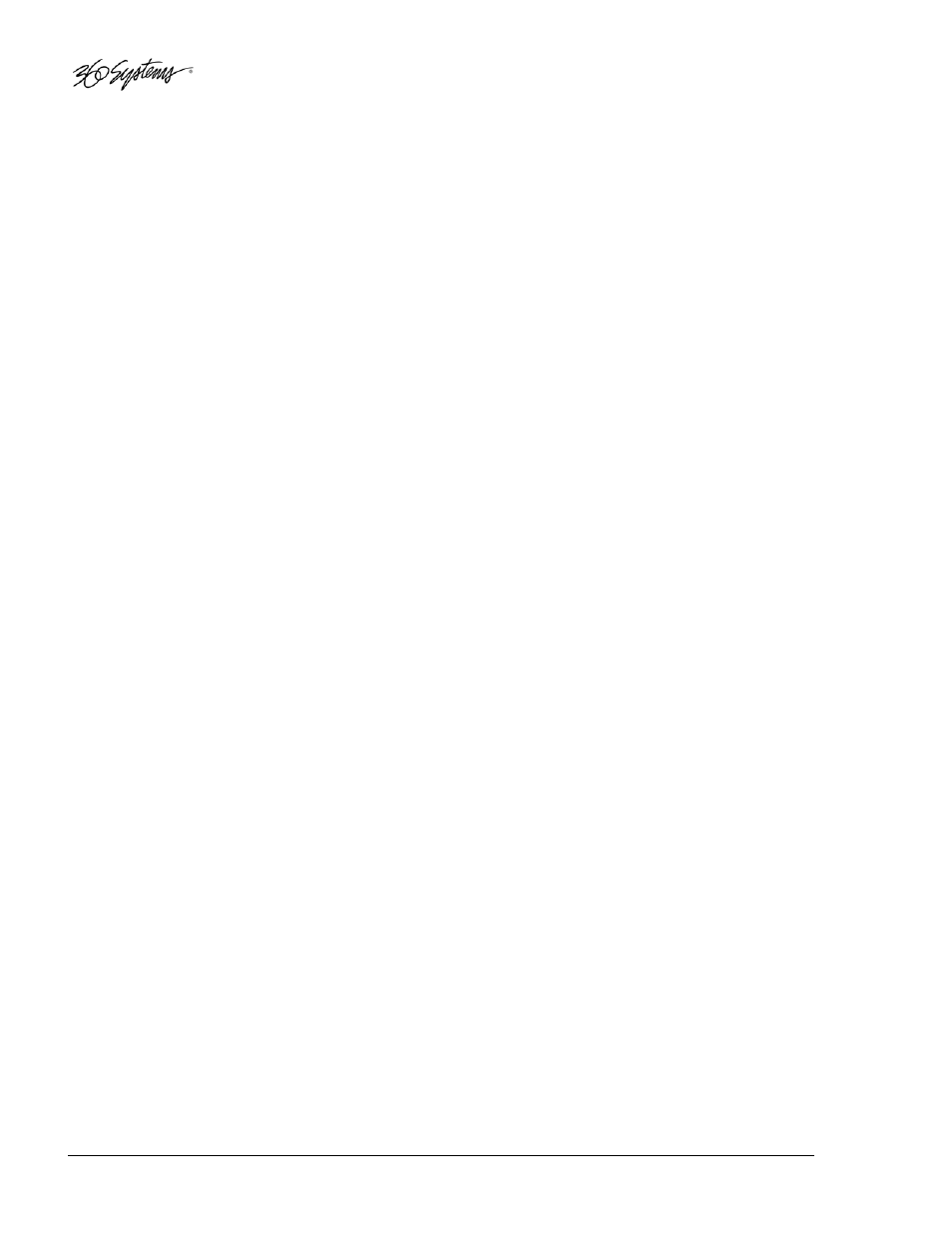
Setting TAIL POINT to a Specific Value
Allows setting the Tail point to a known value. This is accomplished without playing the audio.
• Select a cut and press
EDIT
. Select TAIL by using selection knob. Press
ENTER
. The current
Tail point will be indicated on the display.
• Use the
selection knob
and
navigation arrows
to adjust the Tail position value. The current
field is shown in brackets:
= Seconds,
• Press
PLAY
to audition the new Tail point. Repeat the previous steps as needed to adjust the
Tail point position.
• Press
ENTER
to save the new Tail point, or
EXIT
to close the cut with no change.
Setting the TAIL POINT using Auto-Set
The Auto-Set feature allows setting the Tail point during audition. In Edit mode, use the
PLAY
button to start playback and the
STOP
button to set the Tail point location and stop playback.
• Select a cut and press EDIT. Select TAIL by using the selection knob. Press
PLAY
and the cut
will begin playing from the Head point. The display will begin counting from
00:00:00:00.00, which represents time from the current Head point. Press
STOP
to set the
new TAIL point location.
• After pressing
STOP
, the display will show the previous TAIL point on the top line and the
newly selected TAIL point on the second line. You may use the
selection knob
and
navigation arrows
to adjust the TAIL position value.
• Press
PLAY
to audition the new TAIL point. Playback will begin before the edit according to
the current Pre-Roll setting. Repeat the previous steps as needed to adjust the Tail point
position.
• Press
ENTER
to save the new TAIL point, or
EXIT
to close the cut with no change.
P
RE
-R
OLL
Enables you to set the time ahead of the TAIL or FADE OUT point for auditioning during edits.
Depending upon the nature of the cut, or its total length, you may want to vary the length of the PRE-
ROLL. If the PRE-ROLL length exceeds the duration of the cut, it will be ignored and the entire cut
will play.
• Press
EDIT.
Select PRE-ROLL by using selection knob. Press
ENTER
to edit the value.
• Use the selection knob and the navigation arrows to adjust the PRE-ROLL value.
• Press
ENTER
to save or
EXIT
to abandon the PRE-ROLL setting without changes.
56
• 31BAudio Editing
