About the operating modes, Selecting menu options, Selecting func. menu options – Canon DC 100 User Manual
Page 9
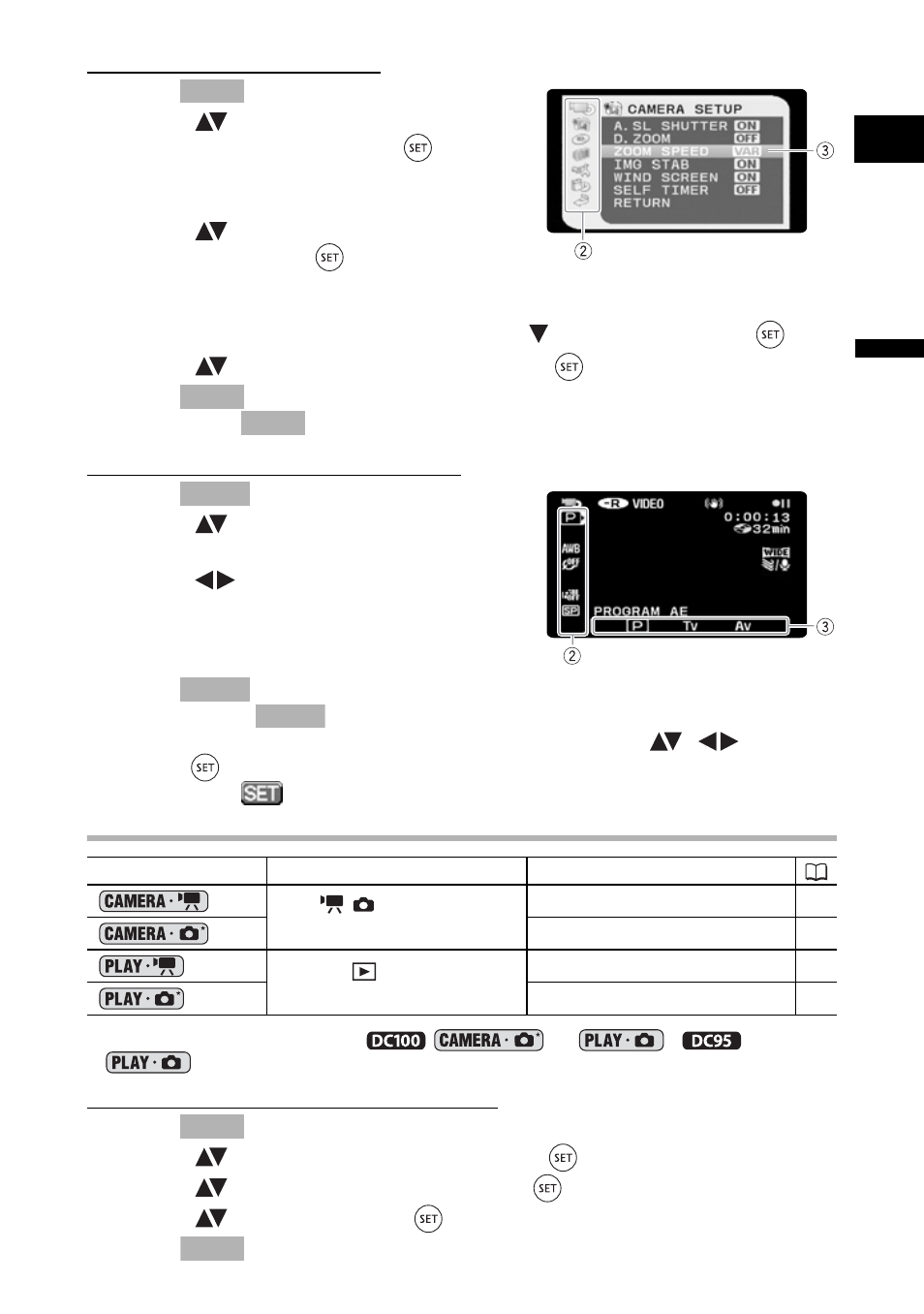
9
In
tr
od
uc
ti
on
E
Selecting MENU options
1. Press .
2. Select (
) the desired menu from the
left side column and press (
).
The title of the selected menu appears on top of
the screen and under it the list of settings.
3. Select (
) the setting you want to
change and press (
).
• The orange selection bar indicates the menu setting currently selected. Items not
available appear in black.
• To return to the menu selection screen, select (
) [RETURN] and press (
).
4. Select (
) the desired option and press (
) to save the setting.
5. Press .
You can press
to close the menu at any time.
Selecting FUNC. Menu Options
1. Press .
2. Select (
) the icon of the function you
want change from the left side column.
3. Select (
) the desired setting from the
available options at the bottom bar.
The selected option will be highlighted in light
blue.
4. Press
to save the settings and close the menu.
• You can press
to close the menu at any time.
• With some settings, you will need to make further selections (
,
) and/or
press (
). Follow the additional operation guides that will appear on the screen
(such as the
icon, small arrows, etc.).
About the Operating Modes
* To use the still images functions (
or
,
only
) you need to set [STILL IMAGES] to [ON] as explained below.
To activate the still images modes
1. Press .
2. Select (
) [SYSTEM SETUP] and press (
).
3. Select (
) [STILL IMAGES] and press (
).
4. Select (
) [ON] and press (
).
5. Press
again to close the menu.
Operating Mode
Operating Mode Indicator
Operation
/
(CAMERA)
Red LED
Recording movies
22
Recording still images
24
(PLAY)
Green LED
Playing movies
26
Viewing still images
28
MENU
MENU
MENU
FUNC.
FUNC.
FUNC.
MENU
MENU
