Cd-rom hardware setup and configuration issuesi, Troubleshooting – Panasonic KXL-D742 User Manual
Page 31
Attention! The text in this document has been recognized automatically. To view the original document, you can use the "Original mode".
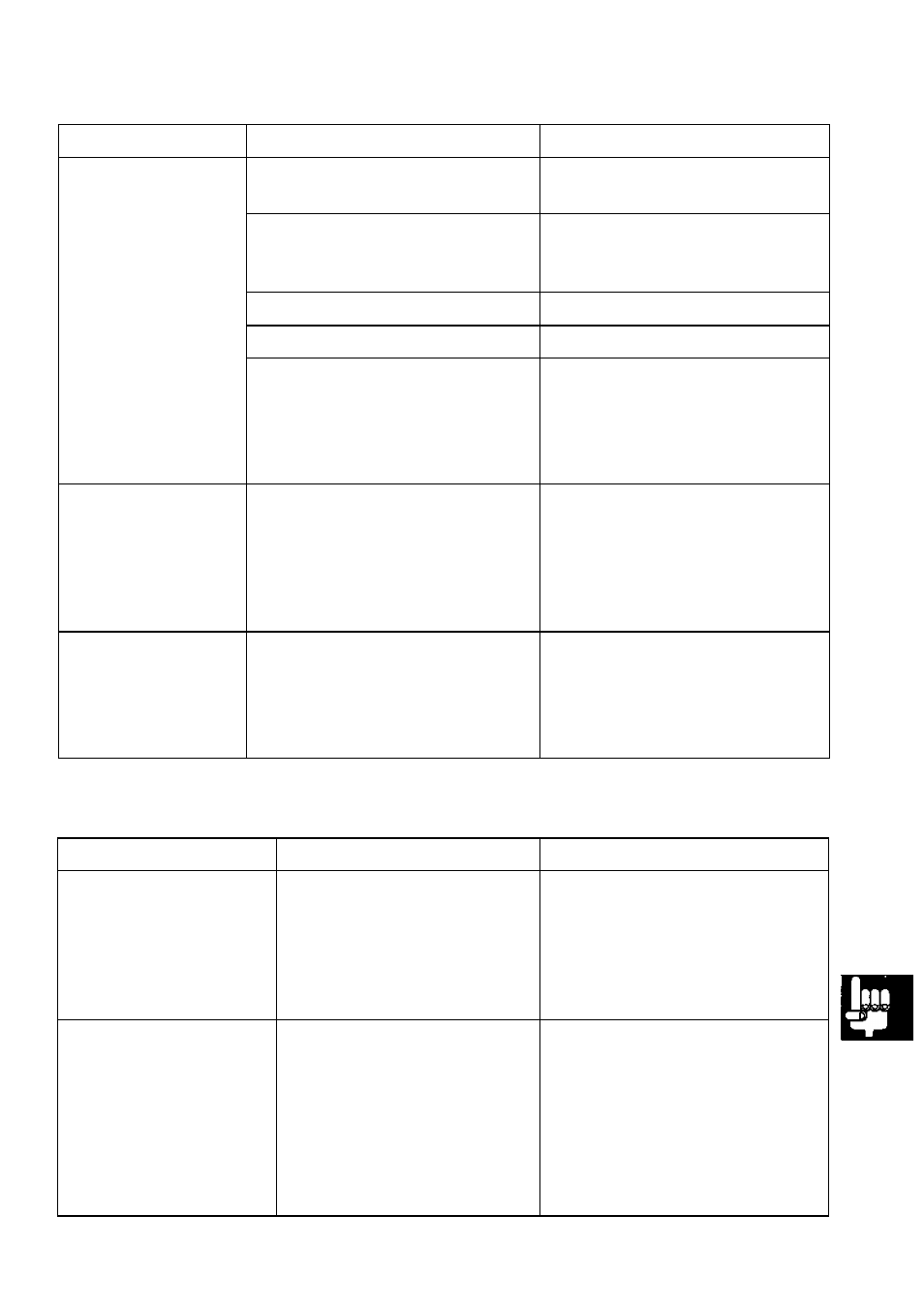
Troubleshooting
Trouble
Possible Cause
Solution
“no
disc"
message appears
even after
inserting a CD,
Sound skips, or
data can not be
read.
CD is placed with the label
side facing down.
Place the CD with the label
side facing up (
Eg"
P. 23).
CD without or
mark is used.
Use the CD marked with
CD may have become dirty.
Clean the CD ( P. 36).
CD is damaged.
Replace with another CD.
The player or/and CD are
damp or moist, because the
player or/and CD may be
moved from a cold place to a
warm place.
Remove the CD from the
player and do not use the
player and CD for 1 hour.
The optional
rechargeable
battery runs down
too soon.
The rechargeable battery
capacity has been reduced
and the battery life has been
shortened by being charged
too often after using for short
periods.
Refresh the rechargeable
battery ( P. 14). If the
battery runs down quickly
even after refreshing, replace
with new one.
The optional
rechargeable
battery can not be
charged.
AC adaptor is not connected,
the rechargeable battery is not
installed or POWER switch of
the player is not on.
Connect the AC adaptor,
install the rechargeable
battery or turn on the
POWER switch of the player
( P. 13).
CD-ROM Hardware Setup and Configuration IssuesI
Trouble
Possible Cause
Solution
CD-ROM ToolKit icon
does not appear when
starting computer.
CD-ROM ToolKit has not
been loaded properly.
Reinstall the software
( P. 19).
When starting
computer, following
icon appears.
[CD-ROM ToolKit is
not loaded properly.]
Extension is causing the
confliction.
Disable other System
Extensions by removing them
or using an Extension
management program, and
restart your computer and
then rename the CD-ROM
ToolKit Control Panel or put a
space before it’s name.
H
o
c
V
(D
W
3"
o
o
5*
(Q
(continued)
31
