Lm\_ " lgg cog^mgyourt^ges^ub, Connections you’ll need to make, 3 select “line” input mode on the – Panasonic OMNIVISION PV-8450 User Manual
Page 30: To monitor dubbing on your tv, Selecting the input mode
Attention! The text in this document has been recognized automatically. To view the original document, you can use the "Original mode".
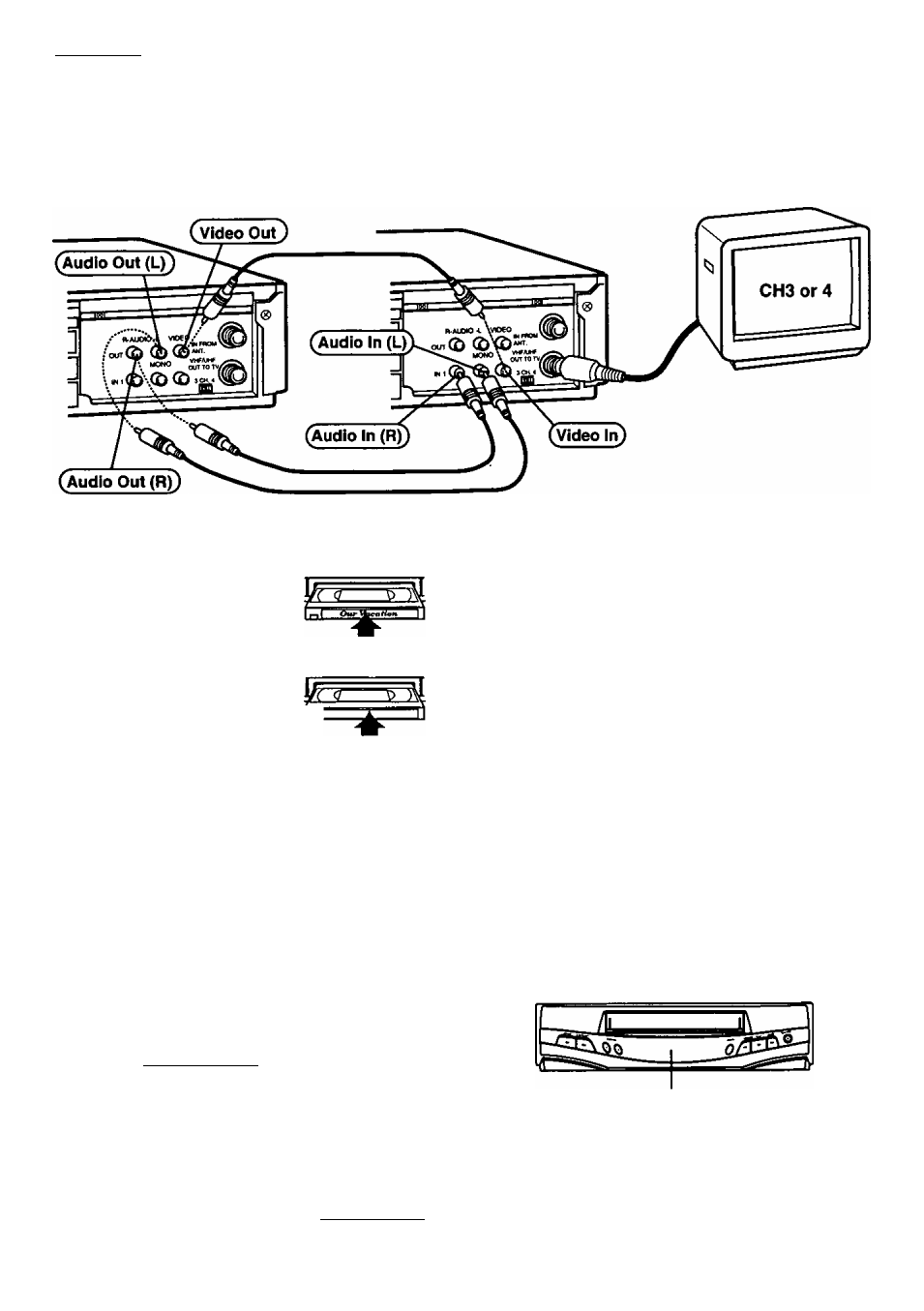
\LM\_ " lgg Cog^mgYourT^ges^ub^^
Connections you’ll need to make.
• When connecting to a normal VCR, use the
L
Audio In jack for proper sound reproduction.
Playing (Source) VCR
Recording (Editing) VCR
TV for Monitoring
1
Insert a pre-recorded
tape
into the Playing
(Source) VCR.
2
Insert a blank tape
with
record tab into the
Recording (Editing) VCR.
3
Select “LINE” Input mode
on the
Recording (Editing) VCR. (See “Selecting
the Input Mode” at right.)
4
Press PLAY
on the Playing VCR.
Press PAUSE
at the desired starting point.
5
Press REC
on the Recording VCR, and then
press PAUSE
immediately thereafter.
6
Press PAUSE
on both VCRs at the same
time, to begin copying.
To Edit Out Unwanted Parts
Press PAUSE on the recording VCR while copying is
in progress. Press PAUSE again to resume copying.
7
Press STOP
on both VCRs to stop copying.
30
To Monitor Dubbing on Your TV
1
Turn your TV on and tune to the Recording
VCR channel (CH3 or CH4).
2
Set the VCR/TV Selector on the Recording
VCR to “VCR.”
Selecting the Input Mode
Press INPUT.
The display will change in the order below.
-►LINE-
r
Channel
Number
D
or
Press CH
A/T.
The display will change in the order below.
1 — 2 — 3------
^ 1 - 2 -
l
(Ci
'^LINE'i-------------
(CABLE) (TV) J
■125 or 69-<—^
When LINE is selected, “L" is displayed in the Multi
Function Display for about 4 seconds.
Caution:
Unauthorized exchanging and/or copying of copyrighted
recordings may be copyright infringement.
