Operation, Select m1 or m2, Example – Panasonic 7750 User Manual
Page 31: Skyshot mode
Attention! The text in this document has been recognized automatically. To view the original document, you can use the "Original mode".
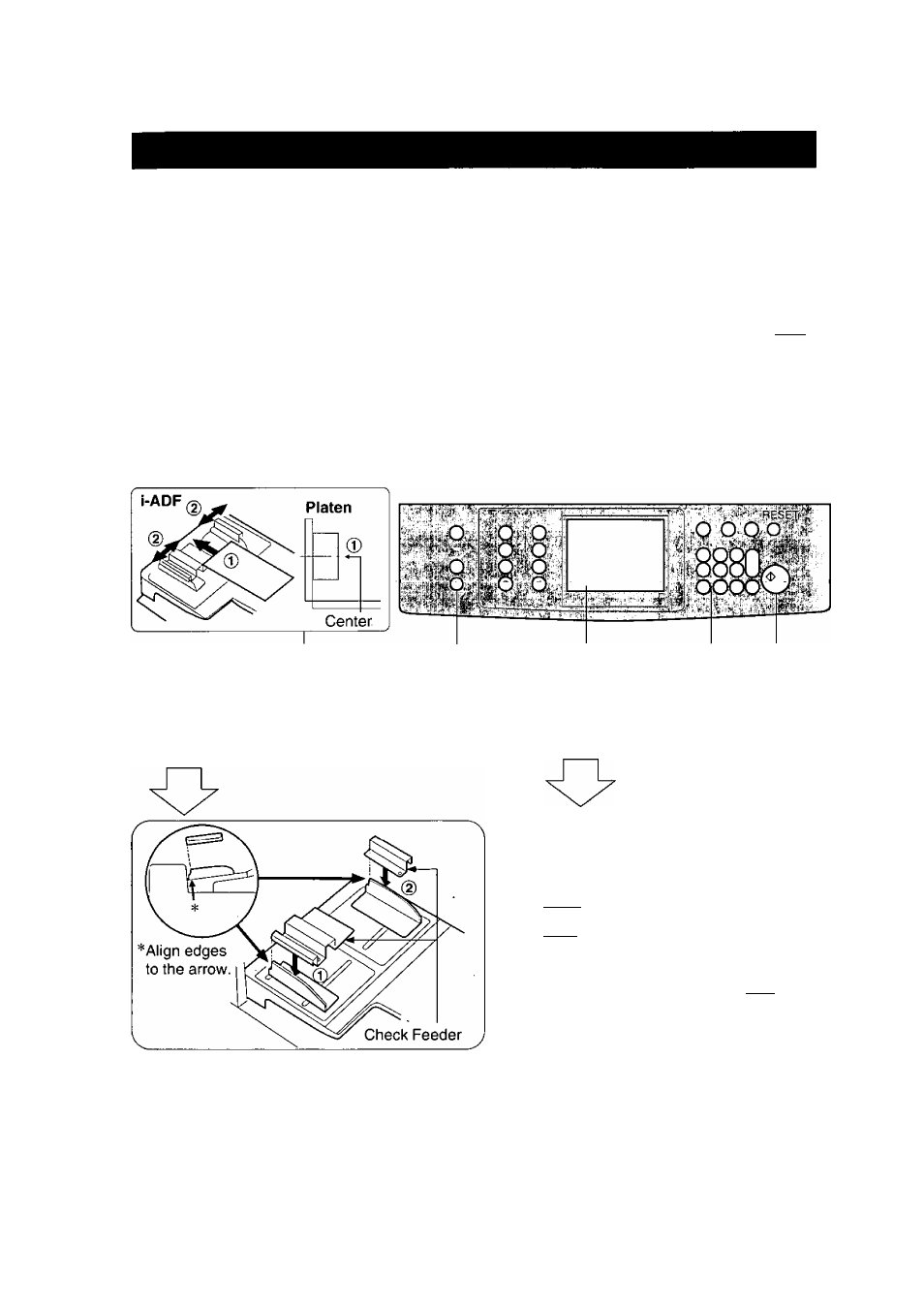
Skyshot Mode
By setting a check size (or the size of another original smaller than
Invoice size) in the user preset mode, it is possible to make copies from
small originals without dark areas around the image.
Setting of Skyshot mode by key operator (See P.37, 39)
0 No.1 of 3/4 screen: Select Skyshot mode function.
0 No.5 of 4/4 screen: Input key operator’s code number.
0 No.3 of 3/3 screen: Input a size (M1). (HH)
0 No.4 of 3/3 screen: Input another size (M2) if necessary.
0 Touch OK key.
Above sizes are memorized in M1 and M2.
Operation
Size programming
set dimension, press OK
M1, size
roiTI
160 mm
1 2
3
4
5 6
Install the
(1)
Position original
Press Job
check feeder (2) Adjust the guides
Memory key
(Option)
(i-ADF)
Select M1
or M2
Number of
copies
Example:
Ml: i-ADF
M2: Platen
Press
Print
Job memory
select Mem. in or Mem. #
n
( SIZE-1)
(B 160mm x70mm
M 1
I
( SIZE-0
(i| 220rraiix95mm
M2
M3
I
M4
I
M 5
^
• When using the skyshot mode (M1 and M2 are turned ON), the other job
^---------------------^ memory cannot be used.
• In the Skyshot mode, letter size paper is selected automatically.
• To reset Skyshot mode, press Reset key.
31
