Audio, Advanced operations, Э 03 – Panasonic DVD-RV40 EN User Manual
Page 17
Attention! The text in this document has been recognized automatically. To view the original document, you can use the "Original mode".
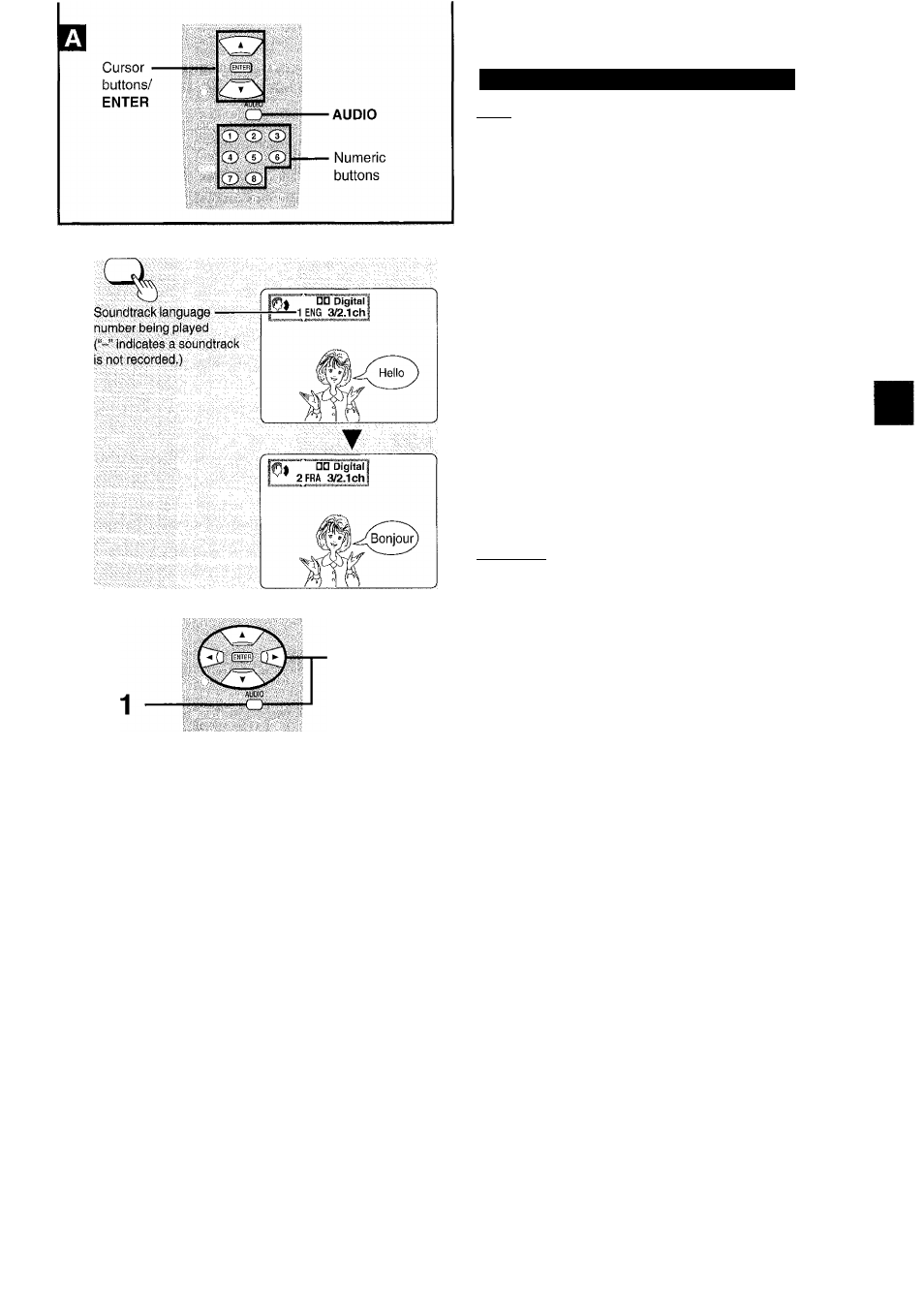
AUDIO
ENTER
1
AUDIO
Advanced operations
A
Changing soundtrack language
I
DVD
I
Some DVDs have more than one soundtrack language recorded on
them, and you can change soundtrack language during play.
Press [AUDIO] during play to display the
current language number.
The number changes each time you press the button.
eYou can also use the cursor buttons [A, T] or the numeric buttons
to change the language number.
To clear the display
Press [ENTER].
For your reference
•You can only select languages or sound formats if they have been
recorded on the disc you are playing.
• If RESUME function (-► page 14) is canceled or if you stop play of
an interactive DVD, the soundtrack languages revert to the initial
settings, {■•page 27)
•Some discs allow changes to soundtrack languages only by using
the disc’s menus.
i
Switching vocais ON or OFF for Karaoke
discs
[
d v d
I M ^
1. Press [AUDIO] during play.
2. Press the cursor buttons [A,
change the setting.
DVD Karaoke [^>]
▼ , ◄, ►] or press [AUDIO] to
I
ê
1
C
I
• Solo
• Duet
------: Vocal OFF
----- ;
Vocal OFF
ON: Vocal ON
1+2:
Vocal 1,2 ON
VI:
Vocal 1 only ON
V2;
Vocal 2 only ON
•Choose “------- ” for Karaoke.
•Choose “VI” or “V2” to duet with the player.
Video CD ([A, ▼] or [AUDIO])
LR:
Vocals (Vocals seem to come from the right)
L:
No Vocals
R:
Vocals (Vocals seem to come from both left and right)
• Choose “L" for Karaoke.
Э 03
AUDIO
DVD
Vocal 1
jJNj J
m
Video CD
L
r
|
To clear the display
Press [ENTER].
For your reference
• Karaoke discs may show a menu after each track. Some will have a
menu that allows you to play all the tracks,
• Some discs require different operations from those described. Read
the disc’s instructions for detail.
VQT8633
