Printer test, Paper jams – Panasonic KX-F195 User Manual
Page 97
Attention! The text in this document has been recognized automatically. To view the original document, you can use the "Original mode".
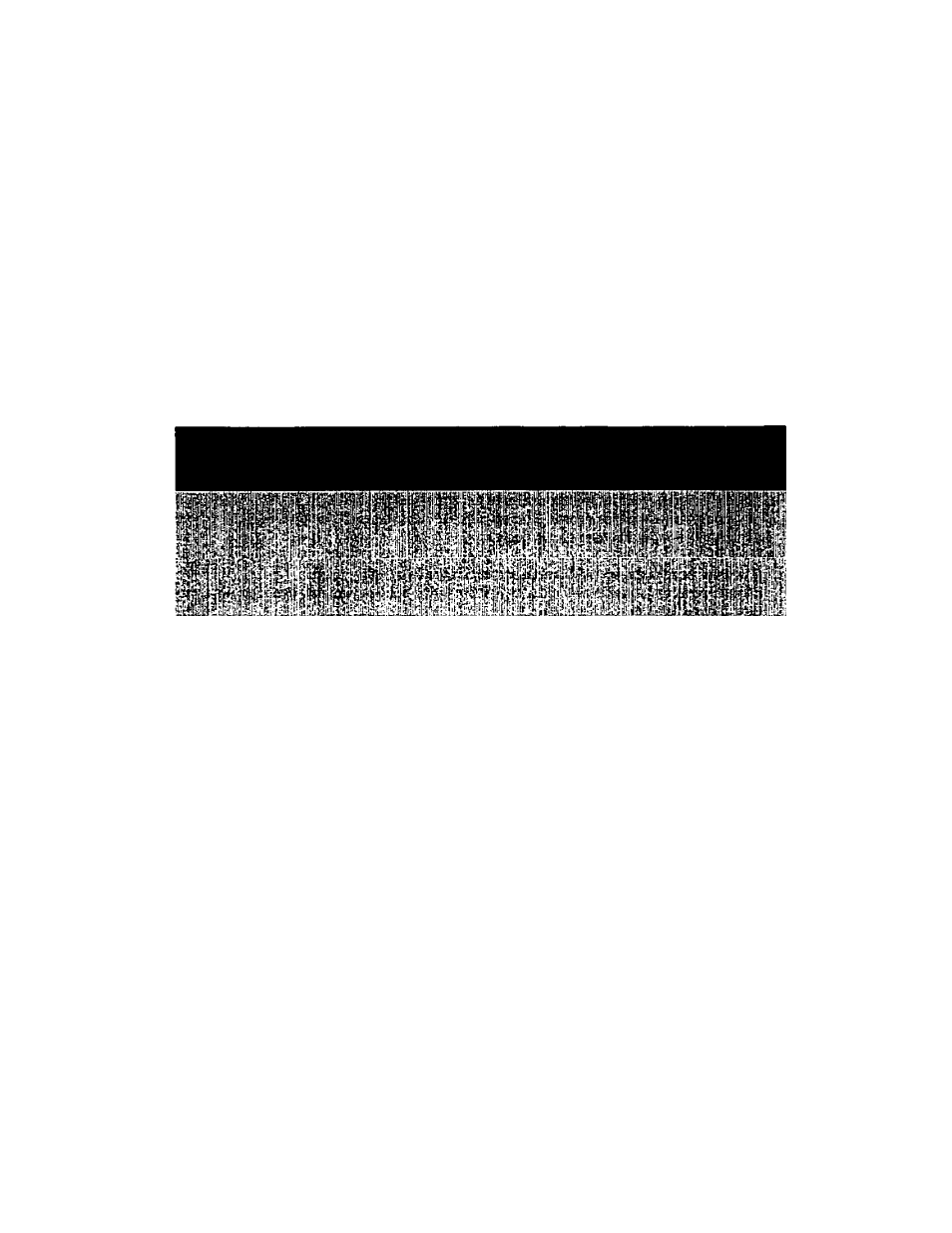
Printer test
You can check the print quality of your unit by printing the test pattern.
If the test pattern has any blurred points or lines or a dirty pattern, consult with your service center.
To obtain the test pattern, follow the steps below.
*1 Press the PROGRAM button.
The PROGRAM indicator lights and the display shows “P-_".
2
Press then press “42” for PRINTER TEST setting.
The display shows “P-F42".
3
Press the START/COPY button.
The unit prints the pattern as shown in Figure
1
.
4
Press the PROGRAM button to end the operation.
The PROGRAM indicator goes out.
Figure 1
Paper jams
Document jams: Open the cover by pressing the BACK LID OPEN lever and clear the document
that is causing problem.
Recording paper jams: Open the cover by pressing the FRONT LID OPEN lever and remove the
recording paper and re-install it properly. (See Recording paper installation
on page 1-9.)
6-4
