D. basic operation 3 mix and wipe block, D-1. mix, D-2. wipe – Panasonic WJ-MX30 User Manual
Page 20: Wiping, Wipe edge
Attention! The text in this document has been recognized automatically. To view the original document, you can use the "Original mode".
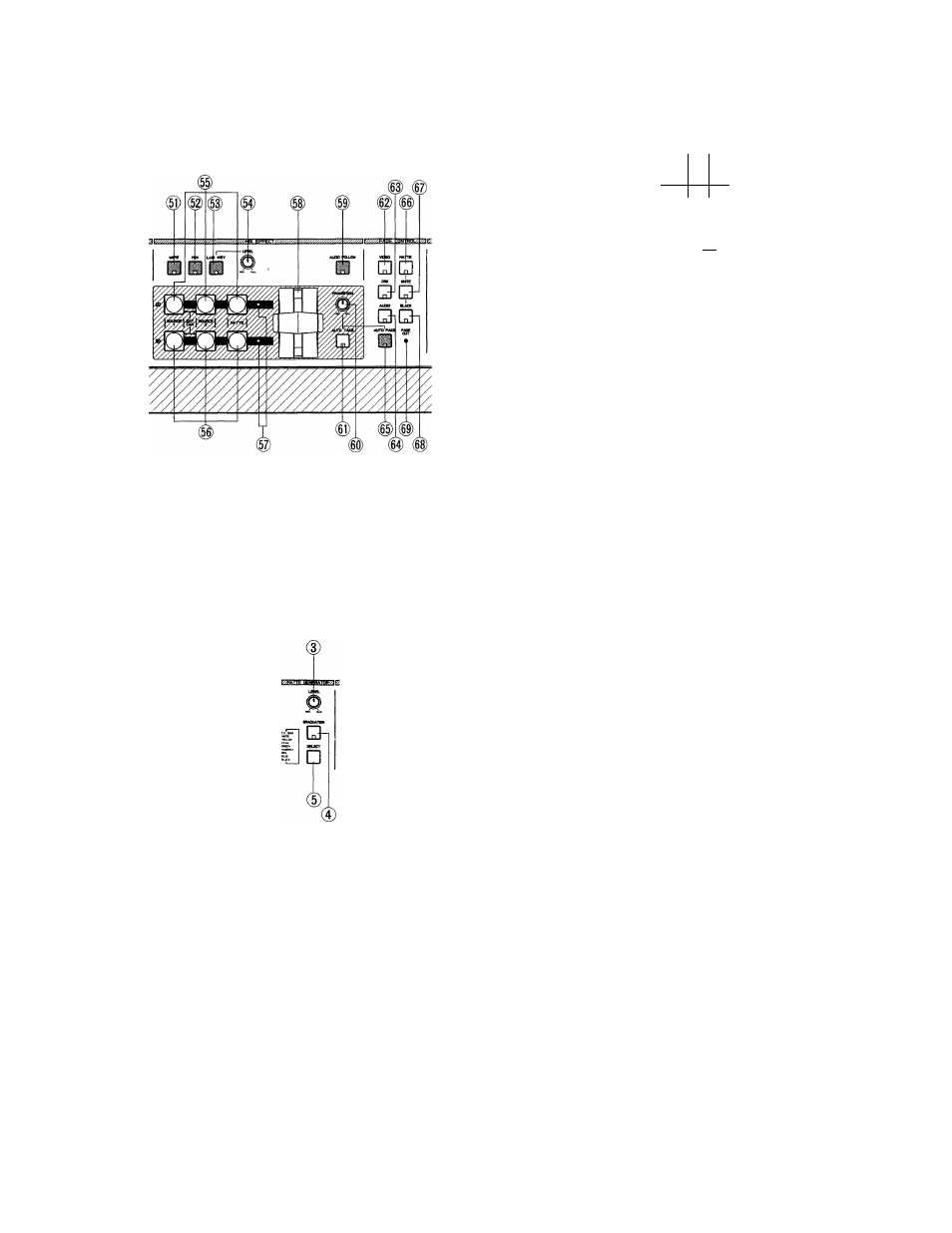
D.
Basic Operation 3
Mix and Wipe Block
The following is a detailed description of the Mix and Wipe
block, which consists of three functions....... Mix, Wipe and
Luminance Key.
D-1. Mix
# Press the MIX Button (52).
•
Select source signals from the A-bus (55) and B-bus
(56). In case the MATTE color is selected, color choice
is available with the SELECT buttons (5) in the MATTE
GENERATOR section.
D-2. Wipe
Wipe patterns are produced from the WIPE PATTERN
block as shown below.
® (|)(® (n)
1 J 3 c D
1
, - - - ‘S
vJr.^SB O SI
^ ’DfDi'Df D]
I
MULTI
TE555T
□ □ □ □
(i|) ® (@) ®
1.
Wiping
•
Press the WIPE Button (51).
•
Select source signals from the A-bus (55) and the
B-bus (56). In case MATTE is selected, color choice
is available with the SELECT buttons (5) in the MATTE
GENERATOR section.
•
Select and press the desired Wipe Pattern Select
Button.
•
Select and press the desired the Wipe Edge Buttons
and Wipe Direction Buttons.
•
Operate the Mix/Wipe Lever (58) from A-bus to B-bus,
or vice versa. Wipe is thus performed.
•
Notice that the Mix/Wipe LED’s (57) light as follows.
(1) A-bus : ON ^ A-bus image fully displayed on the
screen.
(2) A-bus: Blinking —> The Mix/Wipe Lever (58)
moves to halfway done.
(3) B-bus : Blinking The Mix/wipe Lever (58) moves
after halfway done.
(4) B-bus : ON B-bus image fully displayed on the
screen.
Notes :
1. Wipe patterns can be generated using the Wipe
Pattern Select Buttons.
2. Each generated wipe pattern can be selected for
the Wipe Edge function and the Wipe Direction
function by pressing the appropriate Wipe Edge
Buttons and Wipe Direction Buttons.
Operate the Mix/Wipe Lever (58) from the A-bus to
B-bus, or vice versa to perform the desired mixing.
Notice that the following Mix/Wipe LED’s (57) light as
appropriate.
(1) A-bus : ON ^ A-bus image fully displayed on the
screen.
(2) A-bus : Blinking —> A-bus image (stronger) and
B-bus image (weaker) on the screen.
(3) B-bus: Blinking -> A-bus image (weaker) and
B-bus image (stronger) on the screen.
(4) B-bus : ON —>■ B-bus image fully displayed on the
screen.
2.
Wipe Edge
•
Press the Edge Button (16) once to add a narrow border
between wipe images. By pressing the same button a
second time, the border becomes wide. A third press
of the button makes a faint border between the two
video Images at the wipe margin. (No matte colors
available.) A fourth press of the button eliminates the
border entirely.
•
Press one of the Matte Color Selectors (5) to select
and add the desired color to the border. (The
complementary color of Matte Color is applied.)
18
-
