Installing a printer-driver (windows ver. 3.1), In “main group*’, select “print manager, In “options”, select “printer setup – Panasonic KX-P2023 User Manual
Page 25: Click add, Click install, Installing a printer-driver, Windows ver. 3.1)
Attention! The text in this document has been recognized automatically. To view the original document, you can use the "Original mode".
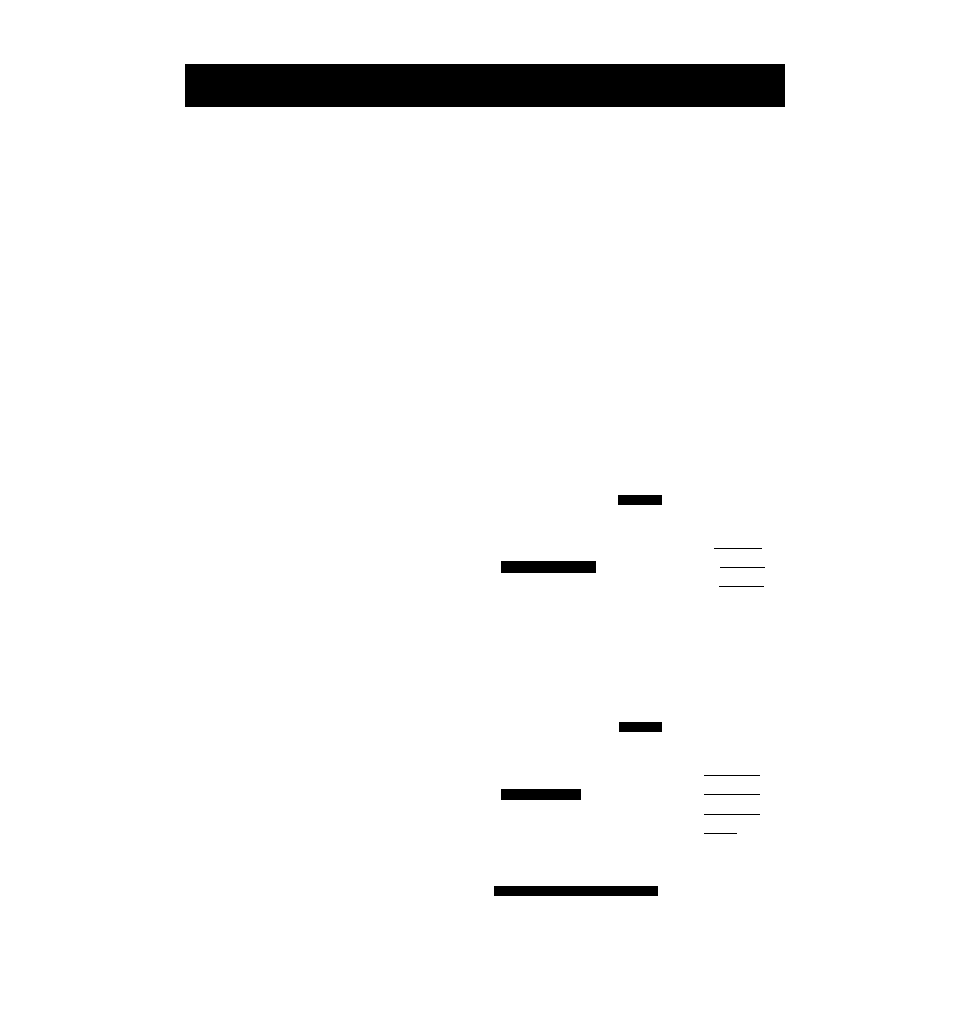
Installing a Printer-Driver
(Windows Ver. 3.1)
If you are using Windows Ver. 3.1, please use a Printer-Driver for Windows Ver. 3.1 of the
attached Setup Disk.
Before you use the Setup Disk, it is recommended that you make a back-up copy and store the original
in a safe place.
Note:
• Use the DISKCOPY command of the operating system to make a back-up copy. Refer to your
DOS manual for further information.
• Type A:\INSTALL [J] to copy the programs from your Setup Disk onto your hard drive. This
procedure automatically creates a directory called 2023 and copies alt of the programs from your
Setup Disk onto your hard drive.
1
In “Main Group*’, select
“Print Manager”.
In “Options”, select “Printer
Setup”.
Click Add »
Printers
Default Printer —
xxxxxxxxxxxxxx
Installed Printer:
x x x x x x x x x x x
Set As Default Printer |
Cancel
Connect...
Setup... ~
Remove~
Add » .1
Help
In “List of Printers”, select
“Install Unlisted or Updated
Printer”.
Click Install...
Printers
Default Printer —
XXXXXXXXXXXXXX
r Installed Printer;
XXXXXXXXXXX
Set As Default Printer
List of Printers:
Install Unlisted or Updated Printer
Cancel
I Connect..,
I
Setup."
I
RemovT
I
Add»
[ Help
Install...
25
