Preparation, 1 press [c!)] to turn on the unit, 2 press [setup] to show the menus – Panasonic DVD-RV41 User Manual
Page 9: 3 press [■<, to select the video tab, 5 press [a, ▼] to select the item and press [enter, 6 press [setup] to end the settings, To return to the previous screen, For your reference, Selecting tv screen type
Attention! The text in this document has been recognized automatically. To view the original document, you can use the "Original mode".
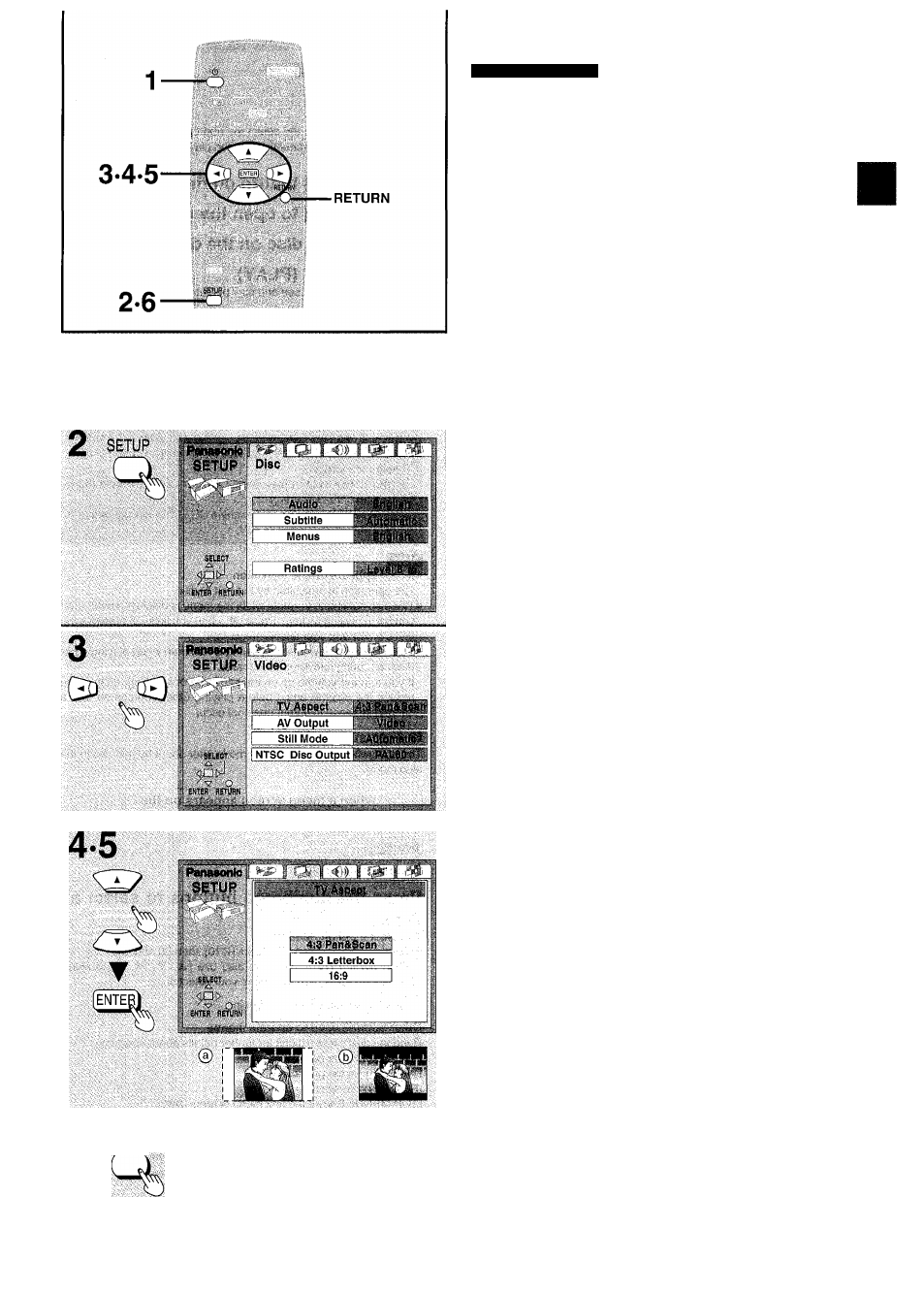
1 ^ (ii
0
;SETUP
Selecting TV screen type
DVD-RV41 |DV0?HV31
Change the setting to suit the aspect ratio of your television.
The menu language is set to English,
but you can change it
as follows {■♦ page 22, Display-Menu Language). English is
used in the examples.
(For the United Kingdom, Continental Europe, Australia
and N.Z.)
English^French/German/ltalian/Spanish
(For Asia)
English^Chinese
Preparation
Turn on the television and select the appropriate video input on the
television to suit the connections for the player.
1
Press [c!)] to turn on the unit.
2
Press [SETUP] to show the menus.
3
Press [■<, to select the Video tab.
4
Press [A, T] to select “TV Aspect”
and press [ENTER].
5
Press [A,
▼]
to select the item and
press [ENTER].
•4:3 Pan&Scan
(Factory preset)
Select if you have a regular television and to view 16:9 soft
ware^ in the pan and scan style (©).
•4:3 Letterbox
Select if you have a regular television and to view 16:9 soft
ware in the letterbox style (®).
•16:9
Select if you have a widescreen television.
"^16:9 software prohibited from being shown in the pan and
scan style will appear in the letterbox style despite the setting
here.
The Video menu is shown.
6
Press [SETUP] to end the settings.
To return to the previous screen
Press [RETURN].
For your reference
DVDs are recorded in a variety of aspect ratios. You can change the
way software Is shown on a regular television (4:3) with the above
operation. If you have a widescreen television (16:9), use the televi
sion’s picture modes.
T3
•S
tf)
I
q>
O
RQT5869
