Operation, Display/description, Setting print positions on your check – Panasonic KX-RC95 User Manual
Page 22
Attention! The text in this document has been recognized automatically. To view the original document, you can use the "Original mode".
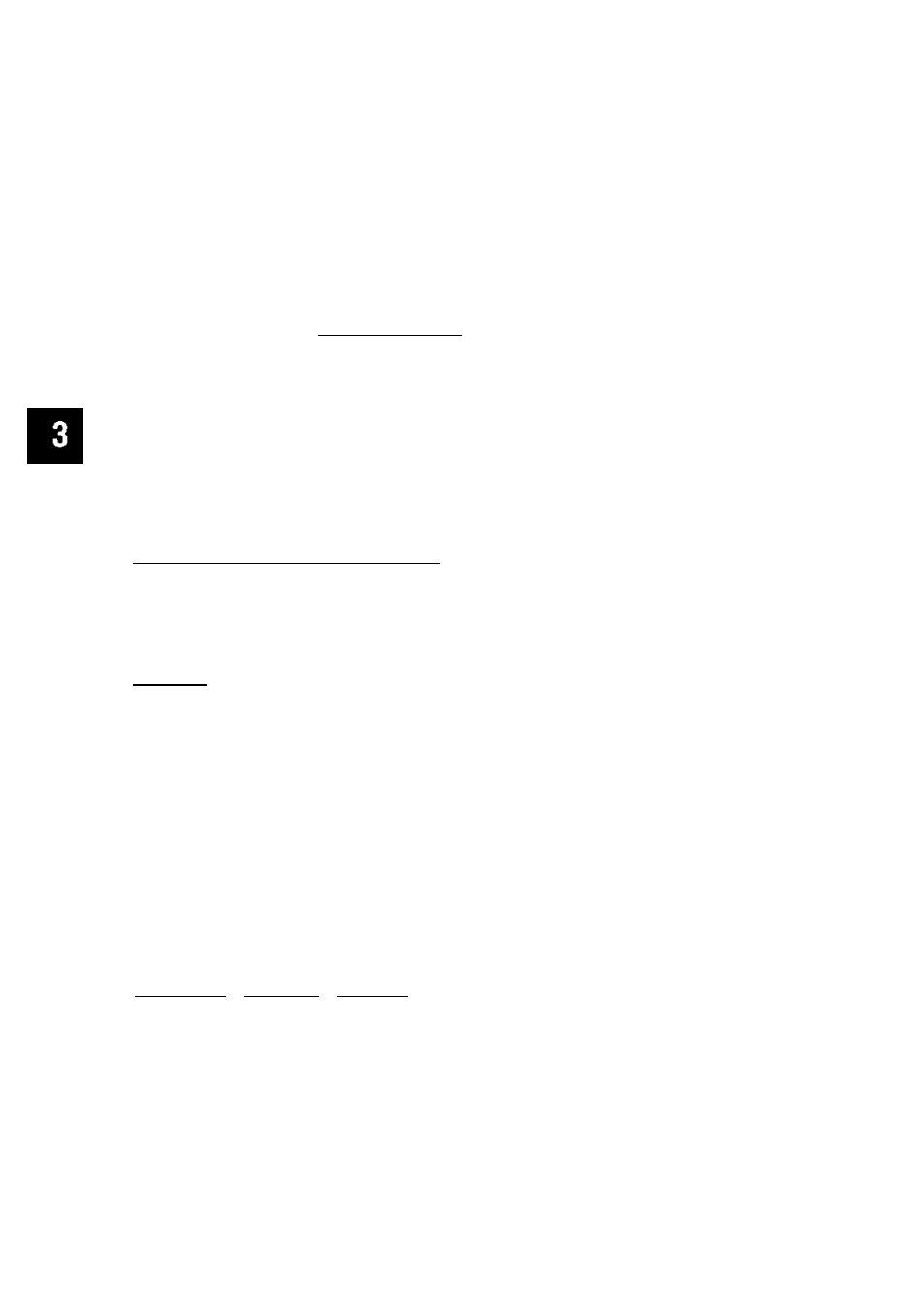
Setting Print Positions on Your Check
O When a position on your check corresponds to neither “A” nor “B”.
X
s ® Place the template on the top of your check.
@ Fit the bottom-left corner of your check in the bottom-left corner of the
^ template, then insert the remaining corners. Align the bottom and left side
C of your check with bottom and left lines on the template.
^ (3) Check to see where the bottom-left point of each of five (5) data items
correspond to on the template ruler.
Example: Setting print position for “DATE” according to the template ruler
(X=60, Y=39).
o
S
s
?
g
o
o
3T
Operation
® Select position of “DATE” (Select R).
(SETUP
ENTER
1
(Select PRINTER)
(gl Enter “X” and “Y” points.
[ENTER
Display/Description
DATE
:
ABg
PAY
;
A
D D L . : A MEMO : A
$ : B
ENTER
X
DATE
X=60
Y=39n
• By entering numbers not within
the range setting (X; 14 to 99,
Y; 11 to 42) of each of the five
(5) items, the print positions
will be automatically set on the
Maximum or Minimum value of
the X, Y coordinates.
• If you want to print a demo,
see p. 21.
Return to initial display.
[ ENTER l-^ÎDÔNË1-^fDÔNËl
JAN.28,1994 FRI
11:03 PM
How to correct a mistake
•Clear the incorrect letters/numbers under the cursor by pressing
® / ( B / S / S and (DfLUD.
• If “PRINTING AREA OVER CONTINUE NA^?” is displayed when you
attempt to print a demo, it means that you have entered a number that
will cause data to be truncated when printed. Press “Y” to print the
demo or press “N” and re-enter the data.
22
