17ping, 18software upgrade, Ping -18 – CANOGA PERKINS 2370 High-Speed Universal Fiber Optic Modem User Manual
Page 42: Software upgrade -18, 17 ping, 18 software upgrade
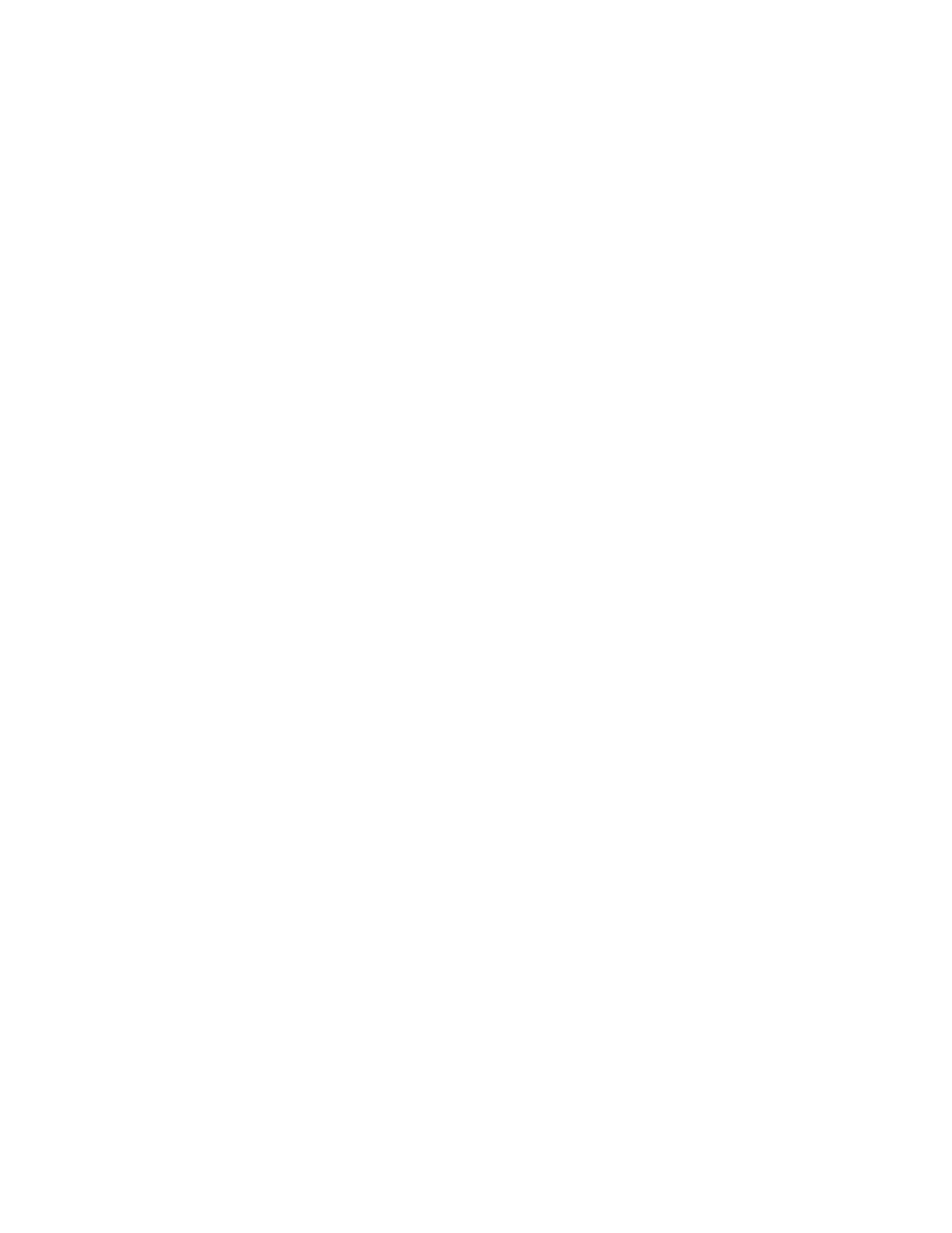
EdgeAccess Universal Chassis System
Model 2370 Model User Manual
4-18
4.17 PING
Use the PING Generation screen to test the connection to a specific IP address. To use the PING
option, see Figure 20 and follow these steps:
----------PING Generation----------------------------------
IP Address to PING: 0.0.0.0
PING count (1 to 255, 0 = forever):
0
Use TAB key to move to other field,
and ENTER to validate.
Figure 22. PING Generation Screen
1. From the Main Menu, type
6
, Utilities, and press
2. From the Utilities menu, type
8
, PING Generation, and press
3. At the prompt, type the IP address to PING and press
4. At the prompt, type the number of times to send a PING, from 1 to 256, or type
0
to PING
continuously every 3 seconds, and press
"
PING response received...
" indicates a good connection;
"
TIMEOUT: Unable to reach [IP address]...
" indicates a faulty connection.
5. To stop the PING and return to the Utilities menu, press
4.18 Software Upgrade
Use the Software Upgrade screen to check the current version of the firmware and upgrade it and the
remote 2370, if necessary. See Figure 23. To access the Software Upgrade screen and check the
software version, follow these steps:
1. From the Main Menu, type
7
, Software Upgrade, and press
screen appears.
---------------------------SOFTWARE UPGRADE-------------------------------
Local
Remote
Pri Offline
Sec.
Pri Offline
Sec.
Last Data
Last Data
Last Data
Active Firmware
01.00
01.00
Inactive Firmware
01.01
01.01
Bootcode
05.00
05.00
1)
Software Reset
Reset
Reset
Reset
Reset
2)
Swap Bank
Swap
Swap
Swap
Swap
3)
Copy Software from Source modem to Destination modem
4)
Get New File with TFTP
Figure 23. Software Upgrade Screen
