3management user interface, 1general screen format, Management user interface -2 – CANOGA PERKINS 2370 High-Speed Universal Fiber Optic Modem User Manual
Page 26: General screen format -2, Figure 8. general screen format -2
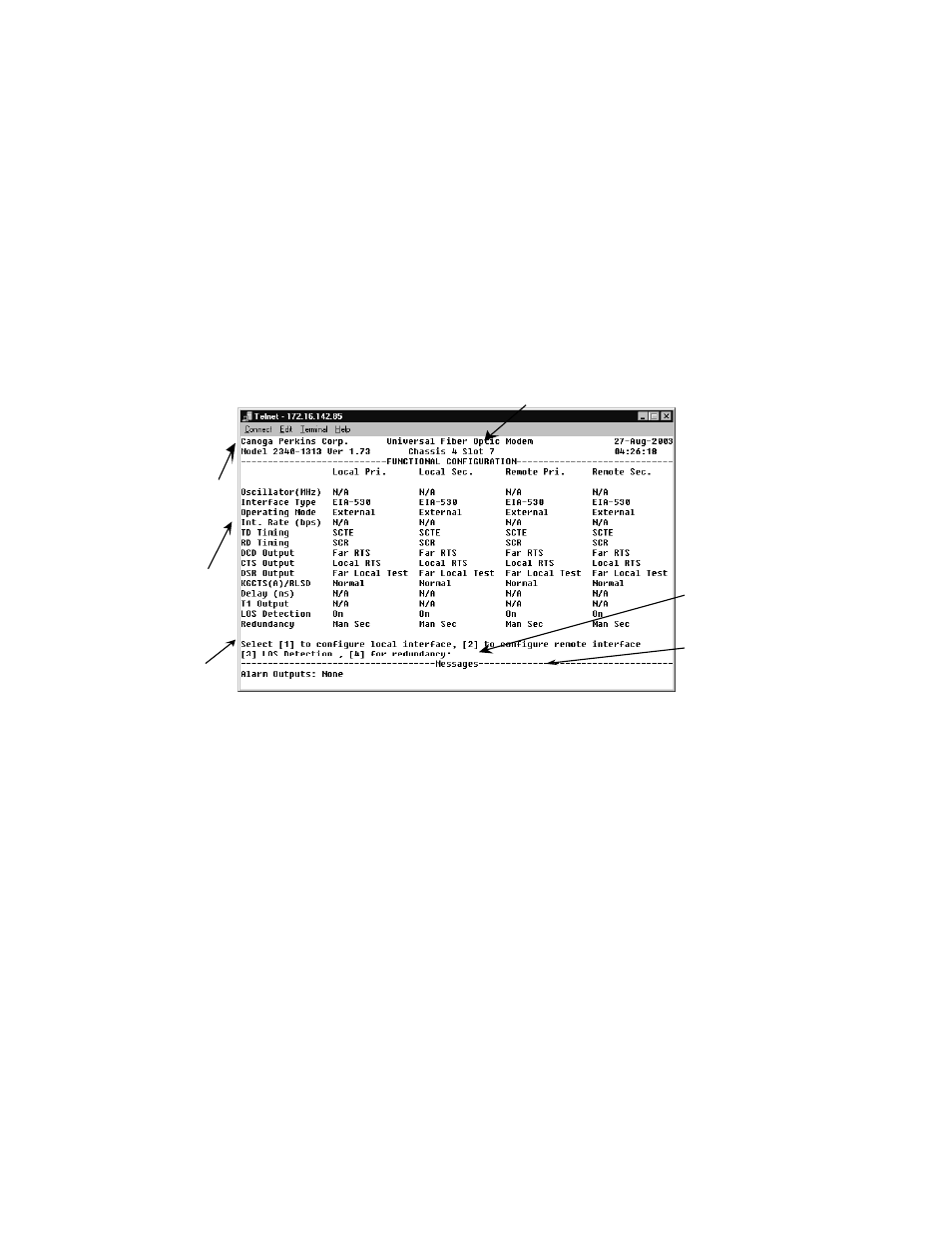
EdgeAccess Universal Chassis System
Model 2370 Model User Manual
4-2
4.3
Management User Interface
The Management User Interface for the 2370 provides screens for setup, monitoring, and diagnostics.
You can access the screens directly by connecting to the serial port of the DMM in the chassis or by
establishing a Telnet session with the DMM. These sections discuss the screens for the 2370, using a
Telnet session for access; for details about the DMM screens, see the User Manual for your DMM.
4.3.1 General Screen Format
A typical screen, shown in Figure 8, includes standard descriptions and reference designations. Use
this and other screens to configure the system, set operational parameters, and verify the system
status. All screens use a common method for navigation.
Messages and
urgent status
Screen navigation
instructions
Change options
Status reports
Model number
Chassis and slot information
Figure 8. General Screen Format
Not all screens and menus provide options that you can change. Some menu items reach screens that
only report status, such as revision numbers, module type, or alarms. On other screens, you can move
through and select options, and enter data.
Use these keys to navigate the screens:
•
Space bar When a menu item is highlighted, press
item.
•
Tab Press
•
Enter Press
•
Escape Press
