2user interface organization, 3login screen and dmm main menu, User interface organization -3 – CANOGA PERKINS 2370 High-Speed Universal Fiber Optic Modem User Manual
Page 27: Login screen and dmm main menu -3
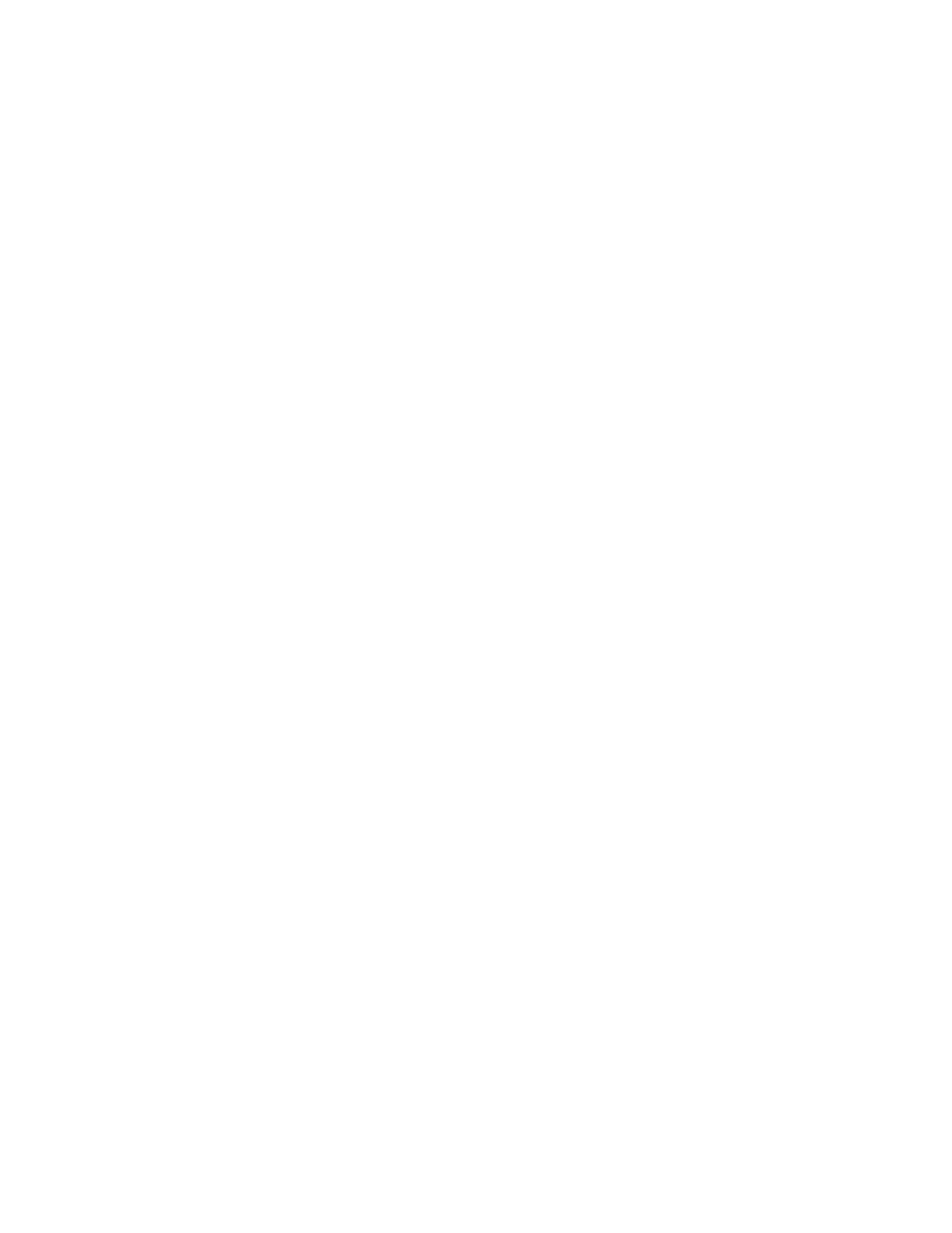
EdgeAccess Universal Chassis System
Model 2370 Model User Manual
4-3
4.3.2 User Interface Organization
The user interface consists of selectable, nested screens, available in this order:
Main Menu
1. System Configuration
1. Hardware Configuration
2. Functional Configuration
1. Configure local interface
2. Configure remote interface
3. LOS Detection
4. Redundancy setup
3. Trap Configuration
4. Alarm Output Configuration
5. SNMP Configuration Parameters
13. Host Table
2. Diagnostics
3. Interface Status
4. Link Counter Errors
5. System Alarms
6. Utilities
7. Software Upgrade
This chapter describes each of these screen in detail.
4.3.3 Login Screen and DMM Main Menu
The first screen is the Login Menu. If this is your initial setup and no password has been set, type
admin
, then press
your password and press
After you log in, the Main Menu for the DMM appears. This is the main management screen for the
DMM. For details on all menu options, see the Model 1500 Domain Management Module User
Manual. From this screen, you can access the 2370 by either of two methods.
•
To reach the 2370 directly, follow these steps:
a. Type
4
, "Manage or access a specific Module," and press
b. Type the chassis and slot numbers with a slash, such as "
1/4
" for chassis 1, slot 4, and then
press
c. At the Module Menu, type
4
, "Access User Interface," then press
Menu screen for the 2370.
