8trap configuration, Trap configuration -9, Figure 13. trap configuration screen -9 – CANOGA PERKINS 2370 High-Speed Universal Fiber Optic Modem User Manual
Page 33: Table 14. trap definitions -9, 8 trap configuration
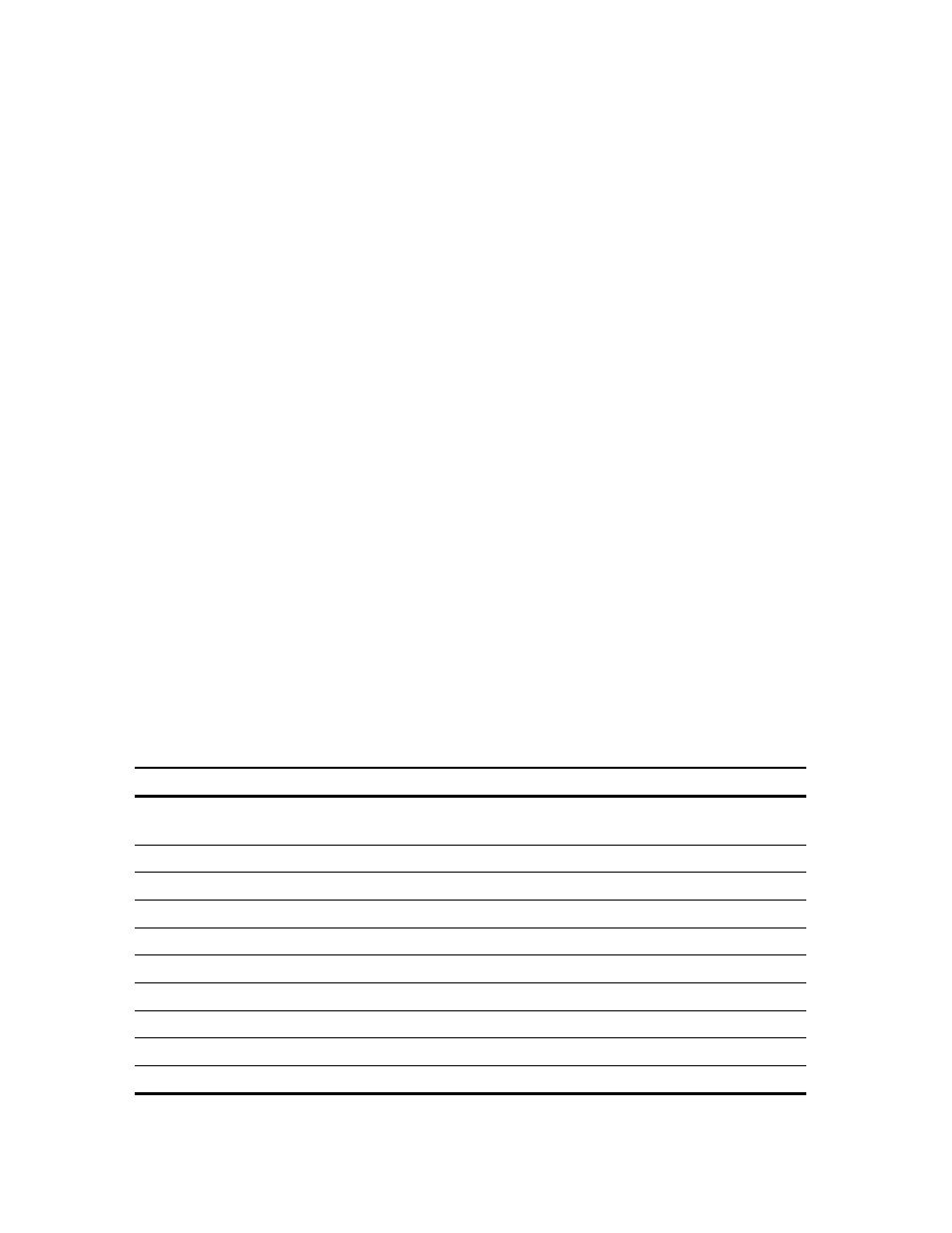
EdgeAccess Universal Chassis System
Model 2370 Model User Manual
4-9
4.8
Trap Configuration
Traps are messages that require management attention and are routed to the Network Manager, but do
not trigger alarms. Use the Trap Configuration screen to view the current configuration and to enable
or disable traps for the 2370. See Figure 13 and Table 14. To configure traps, follow these steps:
1. From the System Configuration menu type
3
, "Trap Configuration," and press
2. At the Trap Configuration screen, type the number for a trap and press
Note: "Master Trap Control" enables or disables all traps; the default is Disabled.
2. Press
3. To return to the System Configuration menu, press
------------------------TRAP CONFIGURATION--------------------------------
1) Master Trap Control
Disabled
2) LOS/CLS Traps
Enabled
3) SQL Traps
Enabled
4) Redundancy Traps
Enabled
5) Configuration Traps
Enabled
6) Diagnostic Traps
Enabled
7) Authentication Traps
Enabled
8) Power/Fan Malfunction Traps
Enabled
9) Cold Start Traps
Enabled
10) Alarm Input Traps
Enabled
11) Security Violation Traps
Enabled
Figure 13. Trap Configuration Screen
Table 14. Trap Definitions
Type of Trap
Definition
2) LOS/CLS
Loss of Signal (electrical)/Composite Loss of Signal (optical); one
or both received signals fail
3) SQL
Squelch (for received signal)
4) Redundancy
Monitors redundant operation activity
5) Configuration
Setup errors, including mismatches with other modems
6) Diagnostic
Monitors loopback
7) Authentication
Checks for SNMP access and read/write community string
8) Power/Fan Malfunction
Power is low or fan is off
9) Cold Start
Monitors the reset function
10) Alarm Input
UCS 1001 function; see the UCS 1001 User Manual
11) Security Violation
Not used
