3launching a slip connection, Launching a slip connection -2 – CANOGA PERKINS 9135 SNMP Managed 10/100/1000 Ethernet Switch User Manual
Page 42
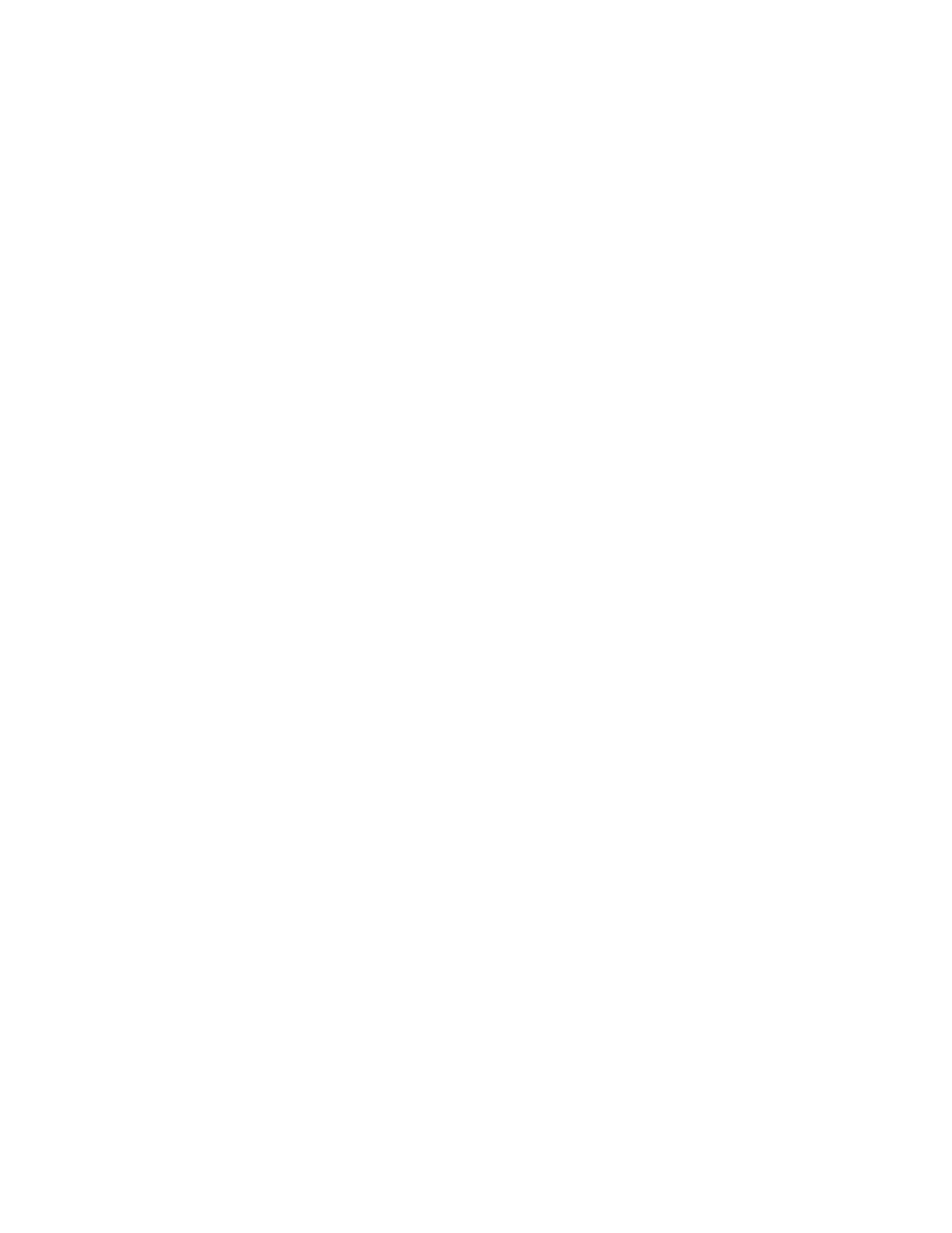
EdgeAccess Universal Chassis System
Model 9135 10/100/1000
4-2
6. On the Basic tab, enter a name and the phone number for the 9135, then from the Dial using drop-
down, select the modem.
7. On the Server tab, from the Dial-Up Server Type drop down, select SLIP: Internet, then check
TCP/IP and click TCP/IP Settings.
8. On the SLIP TCP/IP Settings window, enter the IP address. The 9135 must use the same Subnet
mask as the Host. Uncheck Force IP header compression and Use default gateway on remote
network. Click OK.
Note: The SLIP IP address should be on a different Subnet than your LAN or other network
interface that uses TCP/IP Stack.
9. On the Script tab, click Pop up a terminal window, then click OK.
The PC is ready to make the SLIP connection.
4.3
Launching a SLIP Connection
Follow these steps to launch the SLIP connection to the 9135:
1. On the desktop, double-click My Computer, then double-click Dial-Up Networking.
2. In the Dial-Up Networking window, select the properties for the 9135, then click Dial.
3. From the Windows Start button, click Programs, then Command Prompt. At the DOS prompt in
the Command Prompt window, type
ping
and the IP address for the 9135. Ping typically stops
after three pings.
4. At the DOS prompt, type
telnet
. The Telnet window opens.
5. From the Connect menu, select Remote System. In the Connect dialog at Host Name, enter the
SLIP IP address for the 9135. Set Port to Telnet and TermType to VT100.
6. Click Connect. The Login Menu for the 9135 appears.
Use the 9135 menus as described in Chapter 3.
