Chapter 4 management - vt100 – CANOGA PERKINS L357 Gigabit Ethernet Service Unit User Manual
Page 21
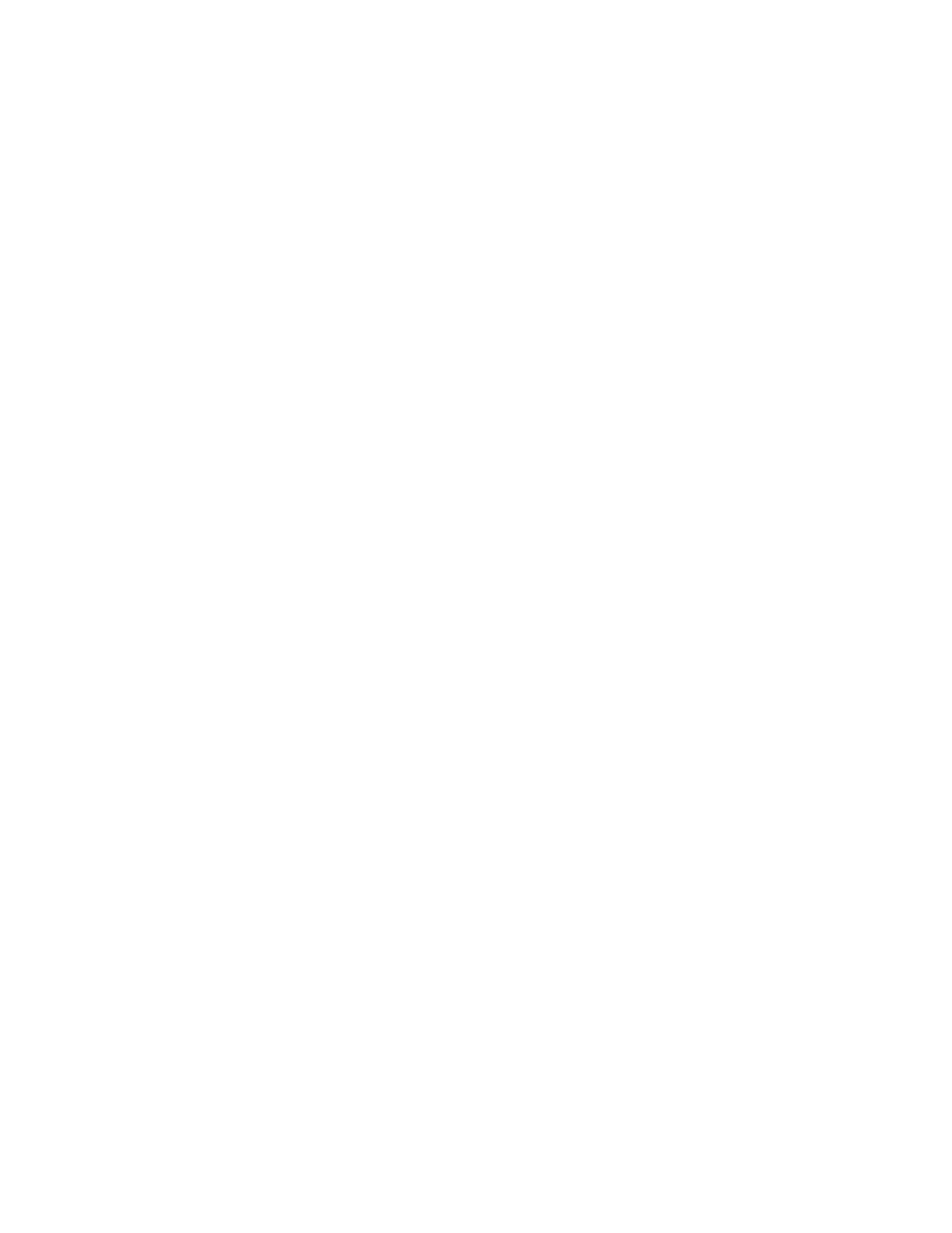
EdgeAccess Universal Chassis System
L357 Gigabit Ethernet Service Unit
4-1
Chapter 4
Management - VT100
If the L357 is installed in a BAM, the system includes a DMM and a CIM, or the L357 is in a Model
1020 enclosure, you can manage the system through VT100 Terminal Emulation, which is accessible
by a Telnet session, HyperTerminal or similar terminal emulation software, a standard SNMP
network manager, and CanogaView.
4.1
VT100 Terminal Emulation
Connect the VT100 terminal emulation session to the DMM used in the UCS 1000 or 1002 chassis or
to the BAM or Model 1020 enclosure. You cannot manage an L357 in a Model 1030 enclosure.
For details on the DMM, see the Model 1500 Domain Management Module User Manual (for
UCS 1000) or Model 1502 Domain Management Module User Manual (for UCS 1002).
Setting up the VT100 session depends on which connection, serial port or Ethernet, you have
available for access to the VT100 management program. Canoga Perkins suggests that you use
HyperTerminal for your first session. You must set up TCP/IP for the DMM before you can use
Telnet; for details, see the manual for the DMM.
4.2
PC Configuration for Terminal Operation
These steps briefly describe how to set up your PC for a terminal connection. For details on using
Windows, see your Windows documentation.
1. Turn on your PC.
2. Accessories, the HyperTerminal Folder, and click HyperTerminal.
3. At the Connection Description dialog, select an icon, enter a name for the connection to the
system, and click OK.
4. At the Connect To dialog, pull down the Connect using menu, select the COM port, and
click OK.
5. At the COM Properties dialog, on the Port Settings tab, check for these selections:
• Bits per second: 19200 bps
• Data bits: 8
• Parity: None
• Stop bits: 1
• Flow control: None
6. Click OK. HyperTerminal connects to the system and the VT100 terminal emulation starts.
