Transferring files to and from a computer – C. Crane CWTPL User Manual
Page 25
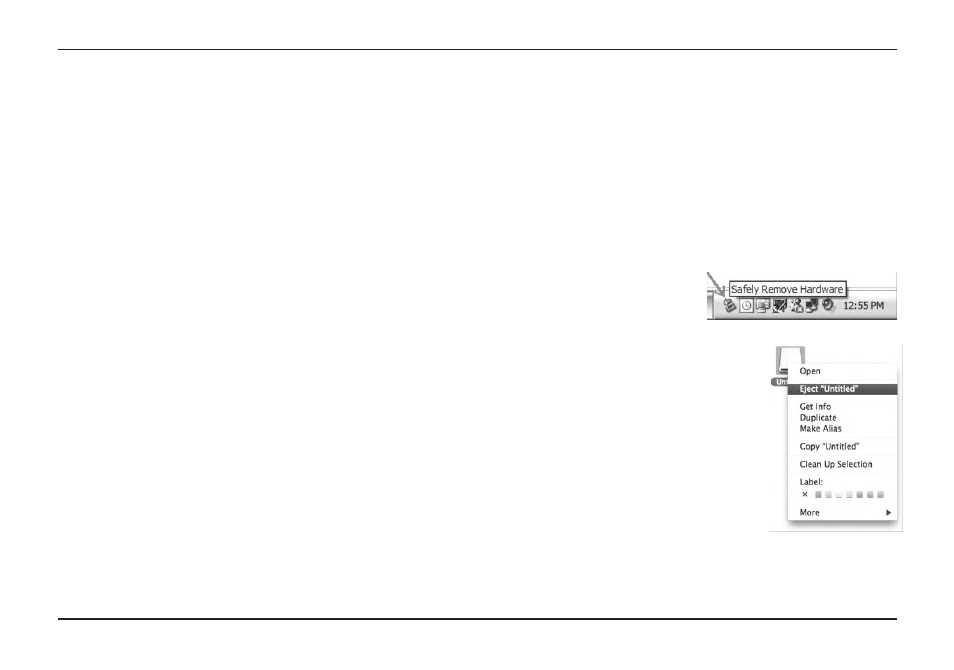
De-activate from a Mac:
Drag the
external drive icons that were added
when you connected your CC Witness+
to the trash can (usually found in the
Dock). Another method is to Control-
Click and select “Eject” from the drop-
down menu (as shown at right).
MAC Note:
When using a computer to
charge the CC Witness+ , regular func-
tionality will not be possible until the
USB cable has been removed. While connected, the CC
Witness+ will continue to charge normally. If the optional
AC Adapter is used, it will be possible to charge and play
simultaneously.
CC Witness+
Page 25
Using a PC:
1. Connect the CC Witness+ to a PC using the supplied
USB cable at the USB Connection.
2. Click on the ʻComputerʼ icon on the PC. Look for
a removable disk icon, usually displayed as Drive E
or F.
3. Double click on the disk icon belonging to the
CC Witness+.
4. Files from the PC can now be downloaded onto the
CC Witness+ via dragging and dropping, copying and
pasting, etc. Likewise, files can be uploaded to the PC
from the CC Witness+ using these methods.
Using a Mac:
1. See PC instructions for item 1.
2. The CC Witness+ will be displayed on the Mac
desktop as an external drive icon.
Proceed with Items 3 and 4 from PC instructions.
Note 1:
If transferring files to the CC Witness+, we
recommend using your computer to create a new folder on
the CC Witness+ for organizational purposes.
Note 2:
You can also transfer files from the internal mem-
ory of the CC Witness+ to an SD card. See page 26.
TRANSFERRING FILES TO AND FROM
A COMPUTER
Transferring Files To and From a Computer
Before unplugging the CC Witness+, it is necessary to
de-activate the link between them. While de-activated, the
CC Witness+ will continue to charge. You will not be able to
transfer files while the CC Witness+ is de-activated unless
the USB cable is removed and re-inserted.
De-activate from a PC:
Left click the “Safely Remove
Hardware” icon that is found in the bottom-right toolbar.
Click “Safely Remove USB
Mass Storage Device —
Drives”.
DISCONNECTING THE CC Witness+ FROM
A COMPUTER
