Display screens and functions • file play – C. Crane CWTPL User Manual
Page 23
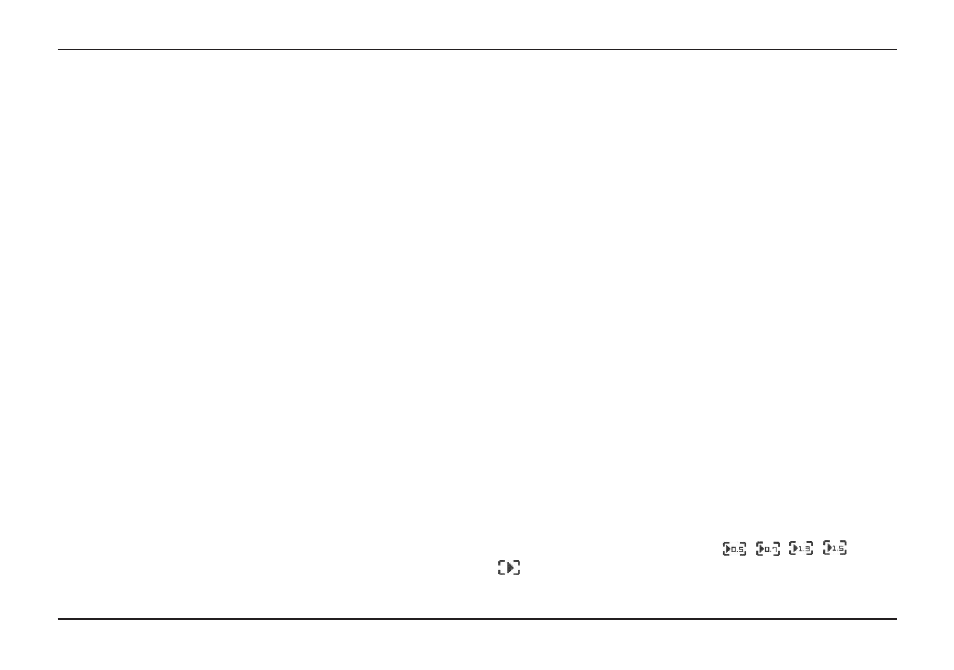
CC Witness+
Page 23
Spot” to a reference point above the play bar.
You can skip instantly to a marked spot while
playing a file by pressing and holding the LEFT
or RIGHT arrow keys for 2 seconds.
Note:
It is also possible to mark or unmark a spot by
pressing the BACK Button while playing. After 30 seconds,
another spot can be marked. A maximum of four spots can
be marked in a file.
b. “Favorite File” — While playing a file, select
“Favorite File” to mark it as a favorite.
Note 1:
“Favorite File” can also be marked while play is
stopped, by pressing the PLAY SPEED Button when the
file name is highlighted. Repeat this process to remove a
favorite mark from a file.
Note 2:
It is possible to view only files that are marked as
“Favorite File” or “Spot Marked”. See “Folder Views” on
page 15 for more about viewing options.
6. “Clear Marks” — Remove “Favorite File” mark or
“Marked Spot” (bookmarks) from a file.
a. “Clear Spot” — While a file is playing or
high-lighted, select “Clear Spot” to remove all
previously marked spots from a file.
b. “Clear Favorite” — While a file is playing or
high-lighted, select “Clear Favorite” to remove the
“Favorite File” status.
To locate and view files to play, select “Files” from the
MENU and then press and release the PLAY Button. Select
the folder and press and release the PLAY Button to open
the folder to view files. Select the file, then press and
release the PLAY Button to play the file.
Pause
— Press the PLAY Button to pause a playing file.
Press again to resume play.
Stop
— Press the BACK Button to stop a paused file.
Fast-Forward
— Press the RIGHT Button. Press again for
faster speeds.
Rewind
— Press the LEFT Button. Press again for faster
speeds.
NOTE:
There are 4 speed levels for “Fast Forward” and
“Rewind”: 3,7, 60, and 150 times normal play speed. To
change, press the LEFT or RIGHT arrow Button again.
Play Next File
— Press the DOWN Button.
Play Previous File
— Press the UP Button.
Change Play Speed
— Press the PLAY SPEED Button.
Press again to cycle through five play speeds.
NOTE:
There are 5 play speeds:
, , , , and
normal. It is not possible to change play speeds for
WAV (CD quality) files.
FILE PLAY
Display Screens and Functions • File Play
