Display screens and functions – C. Crane CWTPL User Manual
Page 19
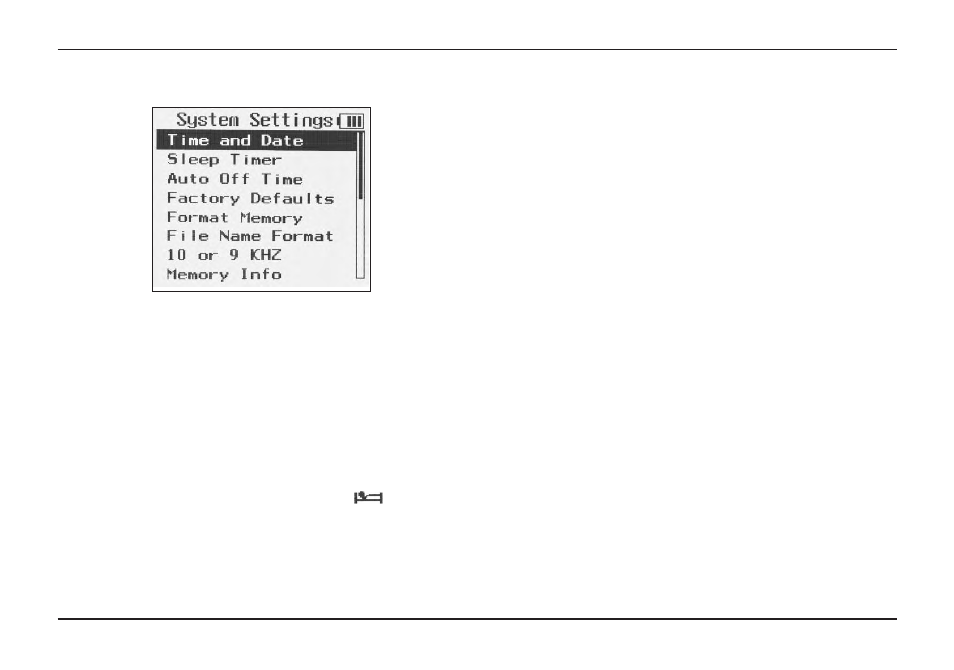
CC Witness+
Page 19
Display Screens and Functions
a. “Time and Date” — Use the RIGHT and LEFT
buttons to move between hours, minutes, months,
days , and years. Use the UP and DOWN buttons
to modify the high-lighted item. Use the PLAY
Button to save changes. Use the MENU or BACK
to exit without saving.
b. “Sleep Timer” — The Sleep Timer can be set to
play for 15, 30, 60, 90, 120, 180, 240 or 300 min-
utes or OFF. When that time expires, the CC Wit-
ness will power off automatically. A icon
will appear at the top of the display to let you know
that the “Sleep Timer” has been enabled. The Sleep
Timer will be disabled if the CC Witness+ is
powered off and then on again. The Sleep Timer
can also be used to record radio shows for a
5. “System Settings”
specific amount of time: Set the Sleep Timer for the
time desired for recording (15, 30, 60, 90, 120, 180,
240 or 300 minutes), tune in to your desired radio
station, and press the “REC” Button. After the
amount of time has passed, the CC Witness+ will
stop the recording and power off.
c. “Auto Off Time” — This setting is used to
conserve power. There are 4 settings for “Auto Off
Time”: Off, 1, 3, and 5 Minutes. If the CC Witness+
is not playing or recording and no buttons are
pressed for the preset amount of time, it will
power off.
d. “Factory Defaults” — This is used to reset the
CC Witness+ back to the default factory settings.
This setting will not affect the Time, Date, Files,
or Timer schedules.
e. “Format Memory” — Choose to format the inter-
nal or (optional) SD card memory. When memory
is formatted, all files on the selected memory are
permanently erased. It is best to format a new or
previously used SD card before recording files to
it. UUssee ccaauuttiioonn w
wh
he
en
n ffo
orrm
ma
attttiin
ng
g m
me
em
mo
orry
y,, a
as
s iitt
p
pe
errm
ma
an
ne
en
nttlly
y e
erra
as
se
es
s y
yo
ou
urr ffiille
es
s!!
f. “File Name Format” — Choose which style of auto-
matic file naming to use. When “Simple File #” is
selected, file names from recordings will display
only the month, day, track number, and recording
source. When “Date_Time_#_Freq” is selected, file
