Display screens and functions – C. Crane CWTPL User Manual
Page 17
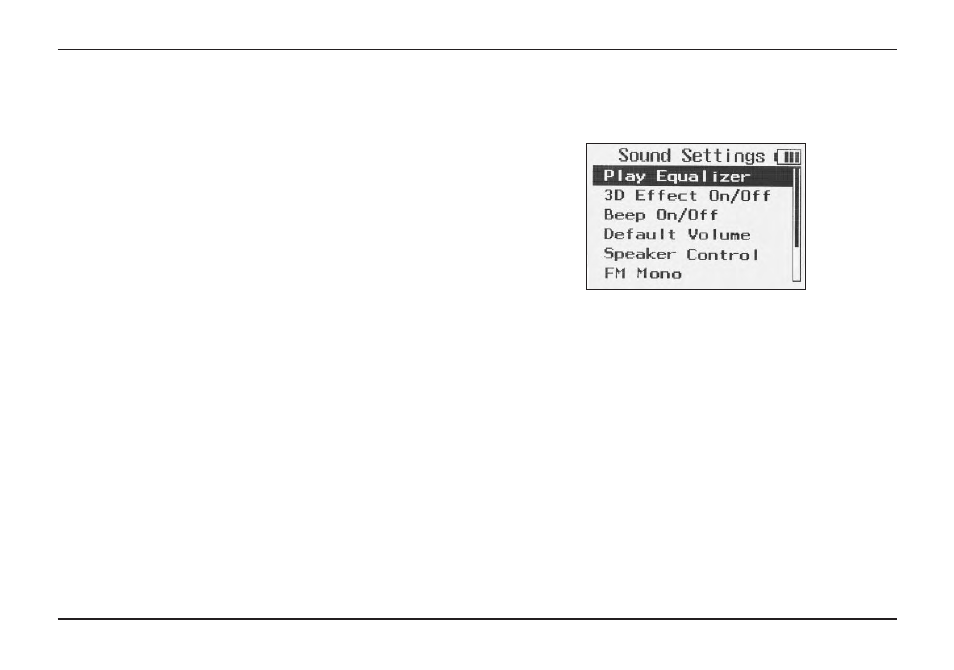
CC Witness+
Page 17
Display Screens and Functions
and set the desired amount of time without sound before
creating a new track. 3 seconds is normally good.
3. “Sound Settings”
a. “Play Equalizer” — The Play Equalizer has 8
settings: Normal (None), Jazz, Classic, Pop, Rock,
Live, Voice (Low Cut), and Filter-High. These
settings will change the sound of file in playback
only. These settings are also helpful for filtering out
high-pitched electronic noise or to improve voice on
playback of AM files.
b. “3D Effect On/Off” — When this setting is turned
“On”, the CC Witness+ will adjust file playback to
sound three-dimensional.
c. “Beep On/Off” — When this setting is turned “On”,
the CC Witness+ will make a beep sound with
every button press.
d. “Default Volume” — When the CC Witness+ is
powered-on, the volume will automatically lower
to the “Default Volume” setting. If the volume was
Recording time is based on record quality using the internal
memory (2 Gigabytes):
32Kbps = 140 hours
64Kbps = 70 hours
96Kbps = 52 hours
128Kbps = 35 hours
192Kbps = 23 hours
CD Quality = 3 hours
Note:
Available recording time is calculated on the
available free space where the file will be recorded.
b. “Mic/Line Choice” — Choose from 3 input
options for recording:
1. MIC (Mono)
2. MIC (Stereo)
3. LINE-IN (Stereo)
c. “Create Tracks” This setting is used when
recording from a CD player, tape player, record
player, or other external source. When this setting
is activated, the CC Witness+ will detect the
amount of silent space between audio tracks. When
the set amount of time without sound expires, the
CC Witness+ will automatically create a new
recording track. When “Create Tracks” is activated,
some clipping of the first part of the next audio track
may occur (usually about a half second).
To manually create your own tracks press the UP
Button while recording. Use the slide bar to adjust
