Livefeed, Livefeed 24 – Rane MP 4 Manual 1.9.2 User Manual
Page 24
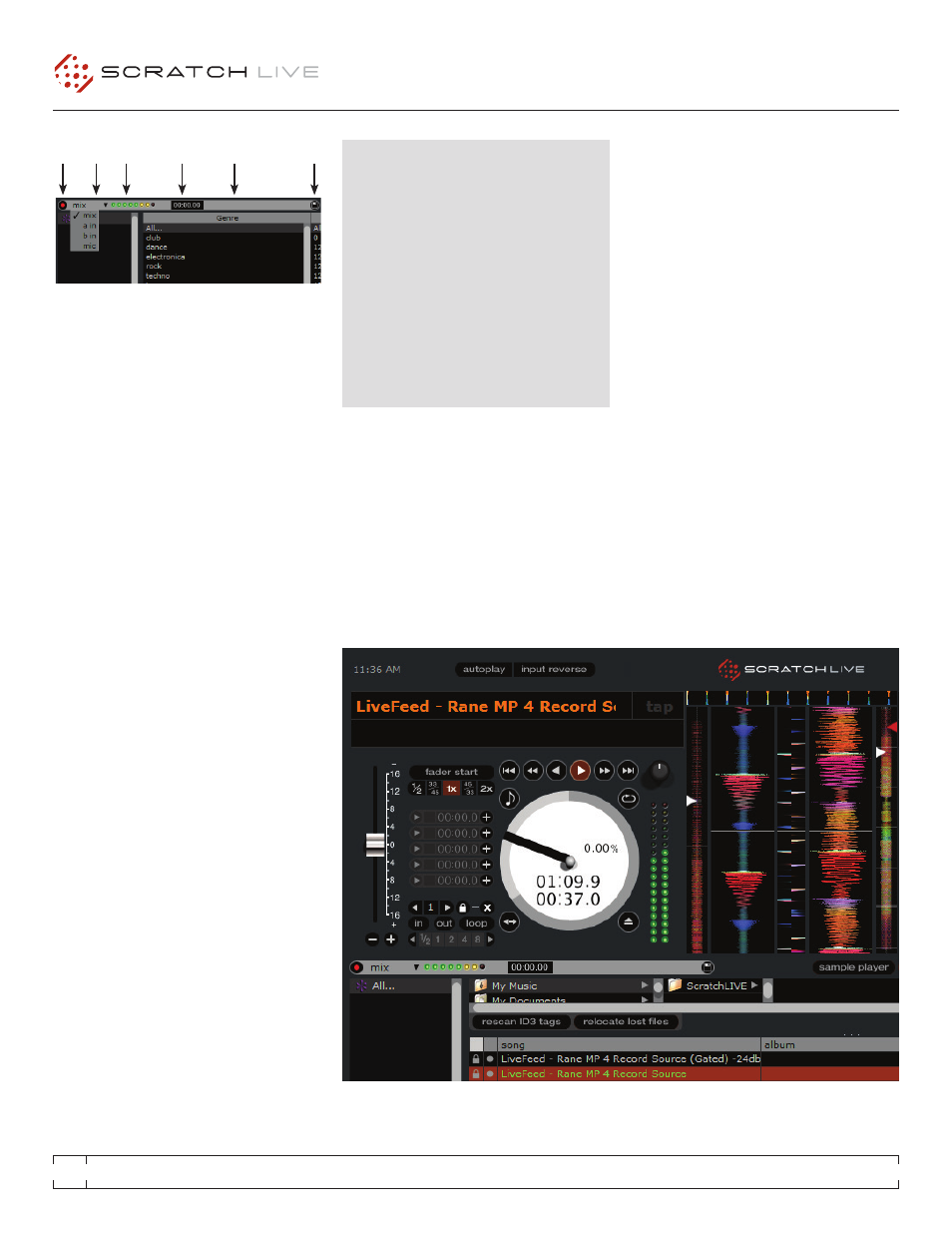
RANE MP 4
FOR
SERATO SCRATCH LIVE
•
OPERATOR’S MANUAL
1.9.2
24
Record
Meter
Recording
Time Elapsed
Save File
Name Box
Save File
Input
Select
TIpS:
• The keyboard shortcut ctrl-n turns recording
on and off.
• You can load a recording without saving it
using the short cut keys shift + left arrow to
Virtual Deck 1 or shift + right arrow to Virtual
Deck 2.
• If the Virtual Deck is set to
int mode and is
unloaded, the input record level is sent to the
Virtual Deck’s higher resolution stereo meters.
E.g., if you’re recording from input 2, set the
right Virtual Deck to
int, eject the track if there
is one loaded, and the Virtual Deck’s meters
will show the signal coming into input 2.
NOTE: Recordings over 3 hours are
automatically split into individual files.
LIVEFEEd
LiveFeed allows you to stream any of the standard
record sources (mic, program a, program b) to
a Virtual Deck. You can then instantly play the
recording back just like a normal audio file - you
can scratch it, speed it up, slow it down, set
loops and set cue points.
There are two recording options, normal and
gated. The normal option means recording will
begin as soon as the deck starts playing. The
gated option means recording will only begin
once the input source exceeds the set gate level
(thus avoiding periods of silence). You can set
the gate level by clicking the dropdown menu in
the LiveFeed filename. The lower the gain setting
the more sensitive the gate is.
The amount of time available to record is
determined by your audio cache setting. The
track overview display shows the amount of
usable audio you have to play with from the
recording. Click anywhere in the track overview
display to jump to your desired position in the
recording.
uSING LIVEFEEd
First locate the LiveFeed files in your library. Type
“livefeed” into the search box and you will see:
LiveFeed - Rane MP 4 Record Source
LiveFeed - Rane MP 4 Record Source (Gated).
Load the desired LiveFeed file to any deck. To
begin recording, start the Virtual Deck playing.
The waveforms will start to build in the track
overview and main waveform display as the
input source is being recorded, you can now use
the recording as normal.
