Main screen overview, Virtual deck, Visual aids – Rane MP 4 Manual 1.9.2 User Manual
Page 13: Tempo matching display, Track overview display, Main waveform display, Beat matching display
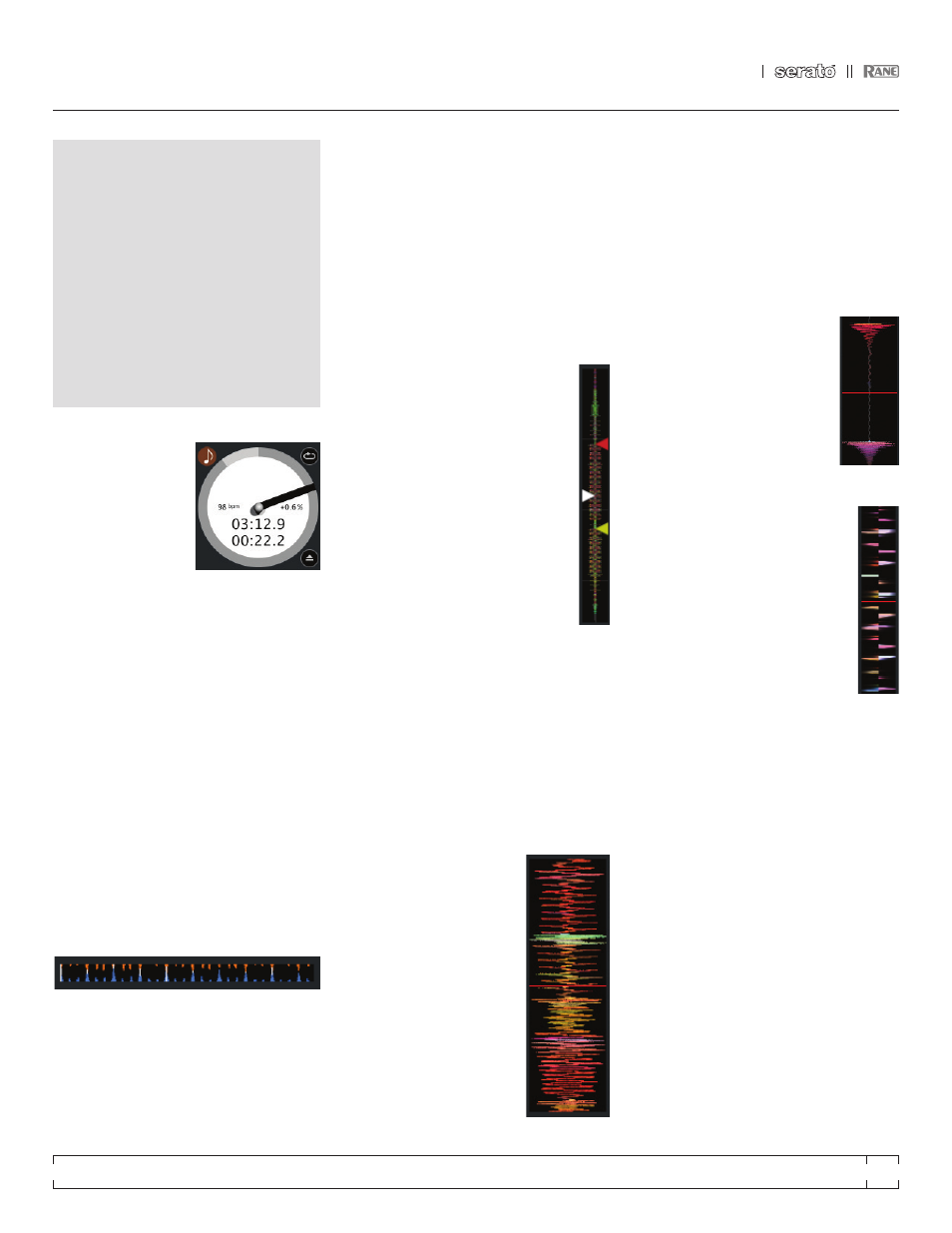
RANE MP 4
FOR
SERATO SCRATCH LIVE
•
OPERATOR’S MANUAL
1.9.2
13
area. When the two tracks are matched to the
same tempo, the peaks will line up. Note that the
tempo display is aligned with the beginning of
the bar, so the peaks keep their relative position
as the track plays. This display does not show
the relative timing of the beats, only the tempos
of the tracks. The peaks will still line up when the
tracks are playing at the same tempo, but are
out of sync.
TRaCK OVERVIEW dISpLay
This view provides a complete overview
of the track waveform, and includes
a marker to show the current position
within the track. This view is useful for
finding transitions within the track. The
waveform is colored according to the
sound spectrum – red representing
low frequency bass sounds, green
representing mid frequency sounds and
blue representing high frequency treble
sounds.
You can jump to different positions
within the track by clicking on the Track
Overview display. Grey lines behind the
overview show the length of the track – a thin
grey line every minute, and a thick grey line every
5 minutes. The overview will be filled when you
load the track onto a Virtual Deck. On slower
computers, disable auto fill overviews in the
setup screen – with this setting disabled, the
overview will be filled as you play the track.
SEE
“pREpaRING yOuR FILES” ON paGE 12.
maIN WaVEFORm dISpLay
This view provides a close-up
of the track, including color
coding to show the frequency
of the sound; red representing
low frequency bass sounds,
green representing mid-
frequency sounds and blue
representing high-frequency
treble sounds. You can
also switch to a three-band
spectrum view by holding
the ctrl key and clicking on
the waveform. Click on the
waveform to ‘scrub’ or make fine adjustments
to your position within the track. The Main
Waveform is zoomed around the current position
in the track.
TIp: use the + and – keys to zoom in and out.
TIp: Waveform can be either vertical or horizontal.
SEE “hORIzONTaL WaVEFORmS” ON paGE 27.
Kick drum
In this example, the red part of the
wave represents a kick drum, while
the purple part represents a snare
drum.
Snare drum
BEaT maTChING dISpLay
This view shows the position of beats
within the track. When beat matching,
this view helps align the downbeats
of the two tracks. The markers are
matched up when the two tracks are
beat matched.
Example: The following is a
demonstration of using the visual aids
to help beat match. In this example,
the track that is playing is on the left
deck, and the track to be mixed in is
on the right deck.
1. Start the track playing on the right deck. After
a few seconds, blue peaks appear in the Tempo
Matching display.
2. Adjust the pitch of the right turntable until the
blue peaks sit under the orange peaks in the
Tempo Matching display. Once they are aligned,
the two tracks have the same tempo.
3. Next align the markers in the Beat Matching
display. Watch the color of the items passing by
in the Main Waveform display. Remember that a
kick or bass drum will be red in color, and a snare
drum will be green or blue. This technique will by
no means guarantee perfect mixes, but may help
to speed up the process of beat matching.
maIN SCREEN
OVERVIEW
VIRTuaL dECK
The Virtual Deck shows
everything about the
speed and position of
a track. The circular
progress bar around
the edge is a visual
representation of the
position within the song, and can be set to flash
to warn you that the track is nearing its end. The
time and remaining time are displayed in minutes
and seconds. The pitched BPM (BPM with pitch
adjustment multiplier added) is shown on the left
of the Virtual Deck, and the percentage pitch
shift is shown on the right of the Virtual Deck. If
the track has no BPM information, pitched BPM
will not be shown.
TIp: use the keyboard shortcut shift-alt-
arrow to unload a track from the Virtual deck.
VISuaL aIdS
When the track is playing several waveforms are
displayed. Each shows a different aspect of the
track being played.
TEmpO maTChING dISpLay
The Tempo Matching display area provides a
helpful tool for beat matching. Scratch Live
detects the beats within the track, and places
a row of orange peaks (for the track on the left
side) above a row of blue peaks (for the track
on the right side) in the Tempo Matching display
