Sp-6 pitch controls, Sp-6 ‘play from’ selector, Sp-6 track overviews – Rane MP 4 Manual 1.9.2 User Manual
Page 19: Sp-6 slot volumes, Sp-6 midi, Sp-6 sample bank
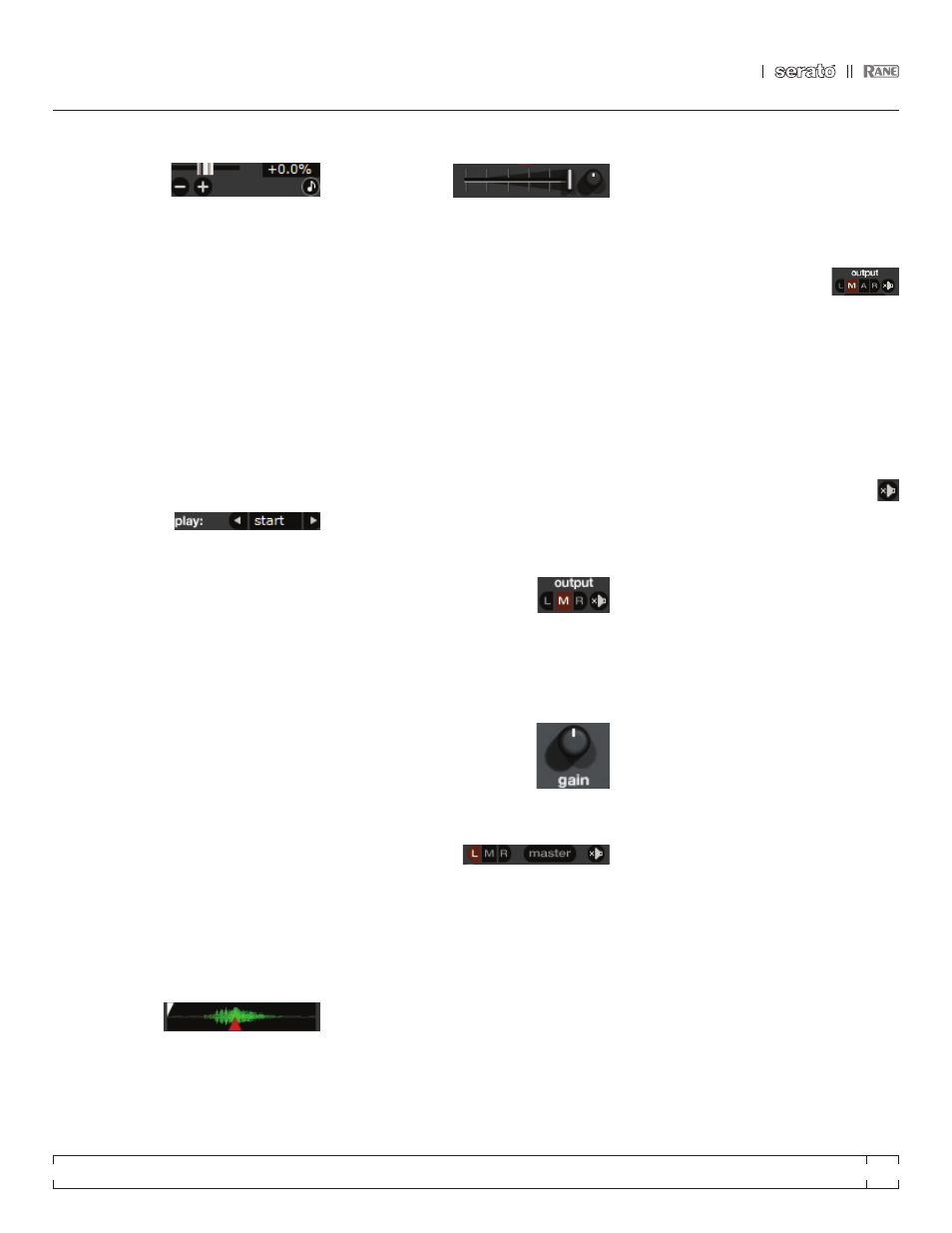
RANE MP 4
FOR
SERATO SCRATCH LIVE
•
OPERATOR’S MANUAL
1.9.2
19
Sp-6 pITCh CONTROLS
There are individual
Pitch Slider, Bend,
Nudge, and Keylock controls for each sample
slot. The BPM is also displayed next to the
pitch slider. If no BPM is present in the tracks
ID3 tag, the pitch of the track is displayed as a
percentage.
Click and drag the pitch slider to make regular
pitch adjustments. Hold the shift key and move
the pitch slider to make fine pitch adjustments.
Click on the + and – buttons to nudge the
track into time. (temporary pitch adjustment)
Hold the ctrl key and click on the + and – buttons
to make ultra-fine pitch adjustments to nudge
the track, adjusting the pitch permanently.
Sp-6 ‘pLay FROm’ SELECTOR
Use the ‘play from’
selector to choose
where the track will play from. You can choose to
play a track from the start of the file, any one of
the cue points, or any one of the loop in points.
When this is set to play from start, or play from
a cue point, the track will play right through until
stopped. When a loop is selected, the track will
play until the loop out point, unless you have
“track repeat” on, in which case the track will
loop using the in and out points of the selected
loop.
The number of options will be dependent on
the number of cue points and loops already set
in your track. i.e if the track loaded has no cue
points and loops set, then only “start” will be
available as a “play from” option.
TIp: To set or adjust cue and loop information
for a track, load it to a Virtual deck, make
your adjustments, then load it back into the
sample slot.
Sp-6 TRaCK OVERVIEWS
Displays an
overview of the
track loaded to each sample slot. The waveform,
play head position, cue points and selected
loops will all be visible.
Sp-6 SLOT VOLumES
Each individual
sample slot has a
separate volume slider and gain control.
Volume Sliders - Use the volume slider to mix
and make temporary adjustments to the volume
of the sample you are playing. You can use these
sliders like you use the line faders or up faders
on your DJ mixer, fading from full volume right
through to completely silent.
Gain Knobs - In addition to the volume slider
there is an additional gain knob for each slot.
These allow you to fine tune the maximum
gain volume of the loaded sample. The gain
adjustment will also be written to the track’s ID3
tag, meaning that it will be the same everytime
you load it.
Sp-6 OuTpuT
Use the output selector to
choose where you wish to have
the SP-6 output to.
L outputs through the left channel
m outputs through both channels (mix)
R outputs through the right channel
There is also a master sample
player gain knob to adjust the
overall SP-6 volume.
INdIVIduaL OuTpuT SELECTORS
By default each
sample slot will be
set to Master, mirroring the SP-6 master output
setting. You can however, use the individual
output selector buttons to override the master
output setting.
To send an individual slot to a different
output from the master, deselect the master
option by clicking on the master button for the
corresponding slot.
This will unlink the sample slot from the
master sample player output selection, allowing
you to choose the L, M, R output for each slot.
These output routings will be saved when you
close down Scratch Live, so the next time you
launch Scratch Live, your preferred settings will
remain the same.
Sp-6 SampLE BaNKS
The SP-6 has four separate
sample banks, labeled A, B, C
and D. To switch between the different banks
click on the A, B, C or D buttons. Each bank
will save the individual sample and sample slot
settings you last used, allowing you to prepare
banks for easy recall at a later stage. Sample
Bank A will load as the default.
Sp-6 muTE BuTTONS
Use the mute buttons to mute the audio
output for each of the SP-6’s sample
slots. Click on the mute button to mute the audio
output, click the mute button again to turn the
audio back on.
You can also ctrl-click on the mute buttons to
mute the outputs momentarily, meaning that the
audio will only be muted for as long as you hold
your mouse click.
TIp: you can mIdI assign these buttons,
allowing you to create a virtual kill switch for
the sample slot. To mIdI assign momentary
mute, hold ctrl and click on the mute button
before tapping your mIdI controller.
Sp-6 mIdI
All features of the SP-6 are MIDI assignable.
The SP-6 window must be opened first before
enabling MIDI assign mode.
