Master gain, Tap tempo, Key lock – Rane MP 4 Manual 1.9.2 User Manual
Page 14: Repeat, Censor, Eject, Fader start, Autoplay, Input reverse, Track gain
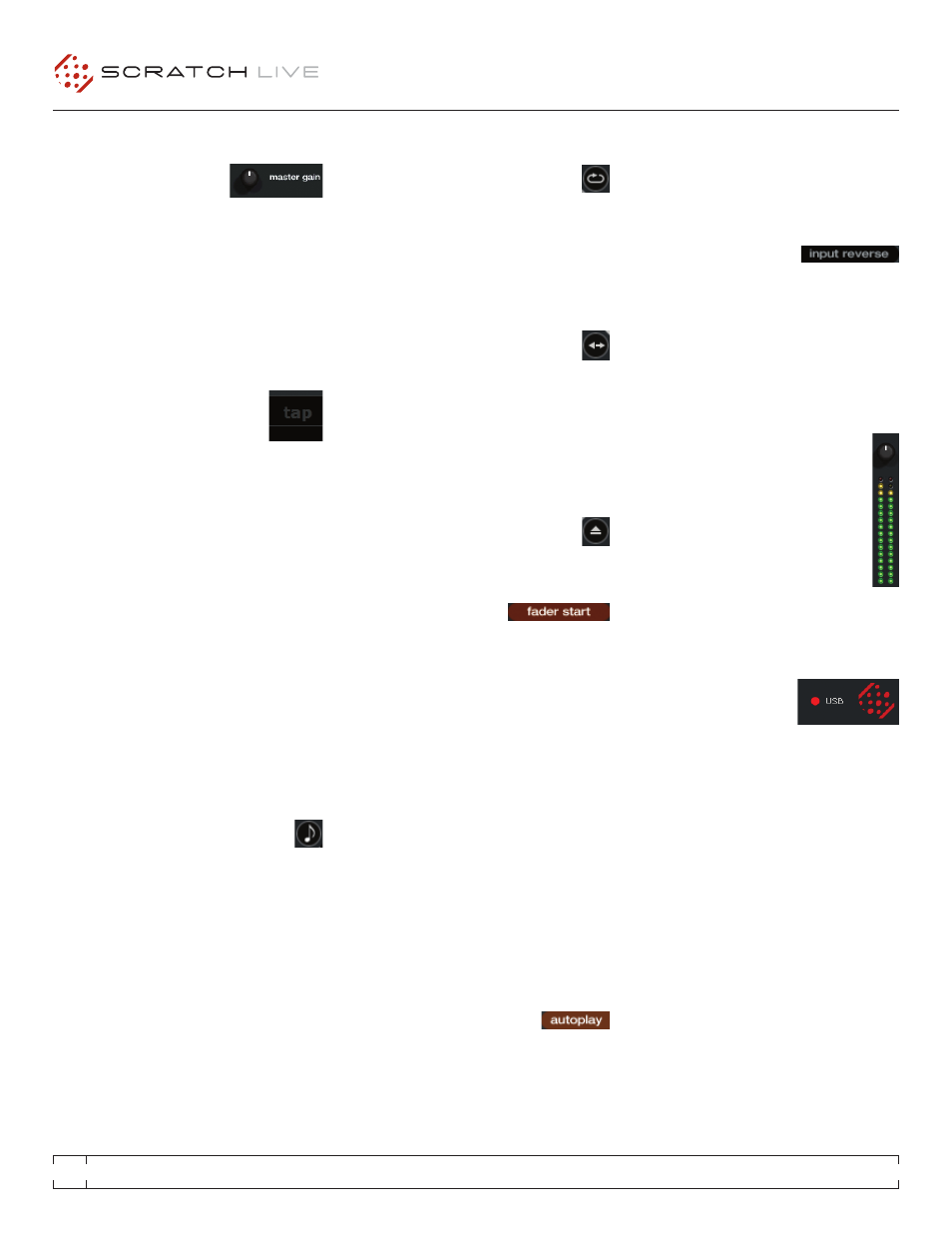
RANE MP 4
FOR
SERATO SCRATCH LIVE
•
OPERATOR’S MANUAL
1.9.2
14
maSTER GaIN
The master output of Scratch
Live can be controlled using
the master gain control. This
adjusts the output volume of all tracks played.
NOTE: For best results, set the master gain
to the 12 o’clock position, and adjust the
volume of individual tracks using the track
gain adjustment.
Tap TEmpO
For tracks with no BPM information,
there is a tap tempo button
displayed where the BPM usually
is, in the song info area. Pressing alt-space bar
activates the tempo tapper (press alt-space bar
a second time to activate the tempo tapper on
the right Virtual Deck). Tap the space bar along
with the beat. After you’ve tapped the first beat,
you can switch to double time tapping, half
time, start of each bar etc. The range is set by
the first two taps, after that you can switch to
any steady rhythm you feel comfortable with –
quarter notes, half note, whole notes. Esc resets
the BPM, Enter saves the BPM to the track. You
can use the mouse if you prefer. Your controller’s
pitch slider doesn’t need to be at zero, we do the
math for you. You can also use the tempo tapper
when no song is loaded, for finding the BPM of
regular records, for example.
KEy LOCK
When Key Lock is on, the key or pitch of
the song stays locked at what it would
be if the track was playing at normal speed,
regardless of the pitch slider setting or external
controller platter speed. Key Lock has scratch
detection, so that it automatically turns off when
scratching for a natural scratching sound. Turn
Key Lock on or off by pressing the button to the
top right of the Virtual Deck.
TIp: F5 and F10 will turn Key Lock on and off
for the left and right decks respectively.
Autoplay works in both rel and int modes. Play
from start must be checked in the setup screen
for autoplay to work correctly.
INpuT REVERSE
Swaps the Program A input
with the Program B input
of the MP 4. This transfers control over to
the alternate Virtual Deck. For example, the
controller for the right hand side now controls
the left hand side Virtual Deck. This lets you mix
using just one controller.
TRaCK GaIN
Use the track gain adjustment to balance
the volume of the tracks in your library.
Any adjustment made to the gain of a
track is saved with the file, and will be
reapplied to the entire track when it is
loaded again. The level meter shows the
level sent to the hardware interface after
both individual track gain and master
gain adjustment.
SEE “uSE auTO GaIN”
uSB dROpOuT INdICaTOR
The USB dropout indicator
on the main screen is a
useful trouble shooting
tool if you have problems with audio dropouts.
Such dropouts are caused by an interruption in
passing the audio to the Scratch Live hardware
interface. If such an interruption (or dropout)
occurs, a red light will appear briefly, just to the
left of the Scratch Live logo at the top of the
screen. The light will be red for one second, and
then orange for four seconds.
If you do experience uSB drop outs:
• Try closing other applications that are running
at the same time as Scratch Live.
• Try turning off background tasks, for example,
wireless networking.
• If your CPU load is very high, try decreasing
the maximum screen updates.
SEE “maXImum
REpEaT
Use the repeat function to repeat the
entire song.
TIp: Short “loop” samples can be turned into
a continuous track using the repeat function.
The loops must be less than 10 seconds long,
and cut at the start and end of a bar.
CENSOR
Use the censor button to ‘mask’ parts
of a song, or use as a special effect.
When you press the censor button, the track
starts playing backwards from that point. When
you release the censor button, the track plays
forward from the point you would have been,
had you not pressed the censor button.
EJECT
This ejects the track playing or loaded
track from the Virtual Deck.
FadER STaRT
Playback may be triggered
from the Crossfader. To
start playback using the Crossfader, pause
the track at the desired position and press the
fader start button. Now each time you move
the Crossfader from its end position, the track
will start playing from that point. Moving the
Crossfader from the right end point will start
the left deck when fader start is turned on,
and moving the Crossfader from the left end
point will start the right deck when fader start
is on. You can set the fader start point using the
keyboard shortcut ctrl-i for the left deck, and
ctrl-k for the right deck. You can also jump to
this point without moving the fader by pressing
i for the left deck, and k for the right deck. The
fader start point is not saved with the file, and by
default this point is set to the start of the track.
auTOpLay
Click the autoplay button to
enable autoplay. With this setting
turned on, when one track finishes playing,
the next track starts automatically. Load from
a crate to play through the songs in that crate,
or from your library to play through your library.
