NextoDI ND2730 User Manual
Page 18
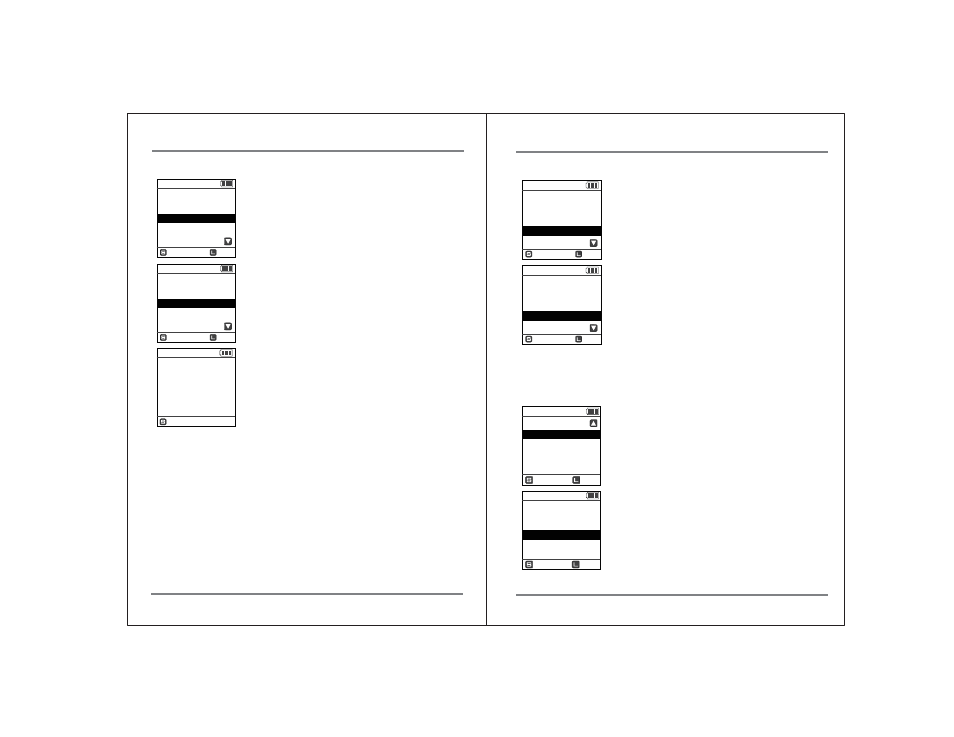
29
ADVANCED FUNCTIONS
ADVANCED FUNCTIONS
30
3. Buzzer
2. Auto Copy On/Off
NO
245.0 G
21 Files
13.83 GB
Auto Copy? 5
245.0 G
Preview
Self Test
Auto Copy Off
Buzzer: On
Format
Sel
Back
245.0 G
Preview
Self Test
Auto Copy On
Buzzer: On
Format
Sel
Back
Select “Auto Copy “from the main menu to turn the Auto
Copy on/off by briefly pressing the control key. The factory
default setting is Auto Copy off.
The Auto Copy is now on. If the control key is briefly
pressed, the Auto Copy setting will go to “Auto Copy off.”
If this position is in the “On” state, data “Copy” will be
automatically started 5 second after the insertion of
the memory card.
Short press the control key to select changing the
status of this option. Default function is Copy & Verify.
(See chapter 12.)
245.0 G
Preview
Self Test
Auto Copy On
Buzzer: On
Format
Sel
Back
245.0 G
Preview
Self Test
Auto Copy On
Buzzer: Off
Format
Sel
Back
The Buzzer is on. Select “BUZZER “from the main menu
to turn the buzzer sound on/off by briefly pressing
the control key. The factory default setting is “Buzzer On”.
The Buzzer is now off. If the control key is briefly
pressed, the buzzer setting will go to “Buzzer On.”
4. Firmware Update
Sel
Back
1.00
FW Update
Select a File
internal HDD
external DEV
Sel
Back
245.0 G
TMP Folder
FW Update
Select “FW Update” from the main menu.
The firmware file (NEXTOPS.BIN) should be placed in
the root directory of a memory card or the internal
hard drive. Select [In HDD] (hard disk drive) if the
firmware file is to be placed in the root directory of
the internal hard drive.
Select [In Memory Card] if the firmware is in the root
directory of the memory card. If you selected the
memory card, insert the memory card into the ND2730.
