Photo preview – NextoDI ND2730 User Manual
Page 13
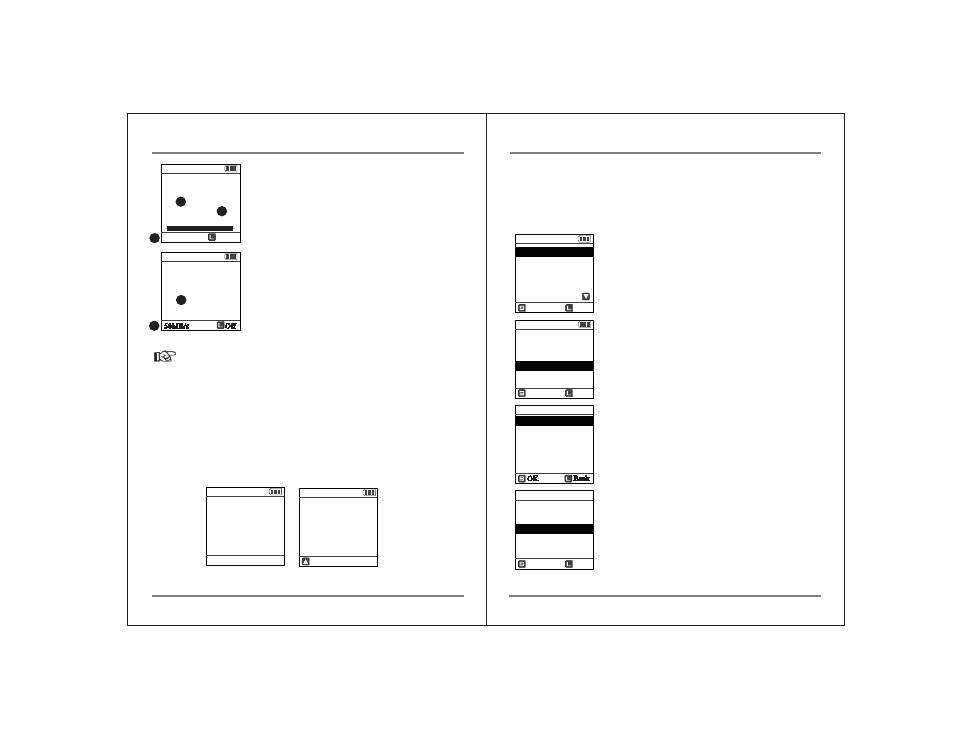
PHOTO PREVIEW
20
19
DATA BACKUP (COPY) AND VERIFY
4. Status
Current operation status is shown on the LCD display.
① Total number of files in the memory card versus the
number of copied files.
② Amount of data copied.
③ Elapsed time
5. Indication of Results
If the operation completes successfully, the user is
notified with a beep sound and the lapsed time is
displayed.
① Total number of files in the memory card versus
the number of copied files.
② Copy speed in (MB/s)
Reference
● Remove the memory card to return to the initial display.
● If you don't remove the memory card, the ND2730 will automatically turn off
within 30 seconds to preserve battery life.
1
2
6. Error Display
The ND2730 displays the previous operational status at the next power up. The
user will then know whether the last backup was successful.
13. Photo Preview
The ND2730 shows stored photo files after backup. For clarification on supported
file formats, see the “Reference hand icon” below in this Photo Preview section.
A preview of both the internal and external devices (CF/SD/SDXC/SDHC) is
supported. Users can also choose to delete the backup folders.
1. Preview from the internal hard drive
1
2
3
3m15s
Cancel
245.0 G
CF HDD
Copying
15/21
123MB
50MB/s
Off
245.0 G
Copy
Success!
Remove CF
21/21
245.0 G
CF Error!
Error message
No: 0x00000000
245.0 G
Previous
Copy
Fail!
OK
OK
Back
HDD 1/4
20110502.000
20110501.000
20110430.000
20110428.001
20110428.000
Sel
Back
20110502.000
13 Files
14.1 GB
Show Photo
Delete Folder
Copy to Ext Dev
245.0 G
Preview
Self Test
Auto Copy On
Buzzer: On
Format
Sel
Back
Sel
Back
245.0 G
Preview
Select a Source
Internal HDD
External DEV
Press the control key once at the “XCopy Ready” mode
to activate the menu.
Press the control key and select “Preview”.
Select “Internal HDD” to preview a photo file stored
in the internal hard drive.
The ND2730 will display the contents of the backup
folder in date order. The most recent folder is shown
first. After you select a folder, the ND2730 will display
a brief list of the contents as shown in the figure below.
The user can select [Show Photo] for photo preview,
[Delete] for deleting this backup, or [Copy] for copying
to an external device
