Using the nd2730 as a hard disk drive – NextoDI ND2730 User Manual
Page 10
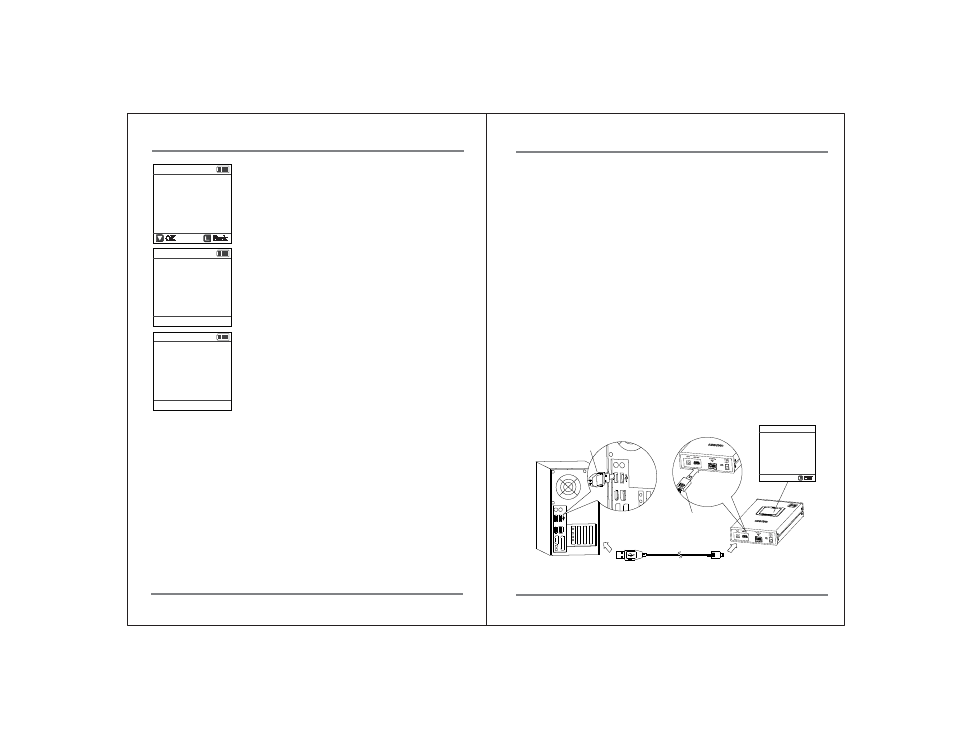
13
FORMATTING THE HARD DISK DRIVE
USING THE ND2730 AS A HARD DISK DRIVE
14
Then you can repartition and reformat the hard disk;
to confirm, push the control key downward. All data on
the hard disk will be lost!
You can cancel the operation by pressing and holding
the control key.
The ND2730 indicates the progress of the formatting
operation.
When the formatting has completed you are ready to
copy data to the hard disk.
11. Using the ND2730 as a Hard Disk Drive
1. Connect via USB
① Turn your computer on. Wait until the operating system is completely booted.
② Turn your ND2730 on.
③ Connect the ND2730 "USB" slot via the USB cable with a free USB 2.0 port on
your computer. A USB 1.1 port can also be used.
④ Check the "PC USB" on the ND2730’s LCD display.
⑤ If your computer detects the ND2730 correctly, a new drive named [NEXTODI]
will appear in the “My Computer” display
The ND2730 can be connected to your computer for use as an external hard disk.
Two connection methods are supported.
1. Connect to the computer’s USB 2.0 slot via the ND2730 "USB slot" and
the USB cable.
2. Connect to the computer’s Firewire 800 (IEEE 1394b) slot via the ND2730
" Firewire 800 (IEEE 1394b) slot" and the Firewire 800 (IEEE 1394b) cable.
Device drivers for the ND2730 are included in the Microsoft Windows 7, Vista,
ME, XP and 2000 operating systems. Drivers for Windows 98 systems can be
downloaded from the NextoDI website. To download drivers, go to
http://www.nextodi.com/support/
http://www.nextodiusa.com/support.htm
When you have successfully connected the ND2730 to your computer,
the contents of the ND2730 hard disk drive will appear in Windows File Explorer.
Off
PC ↔ USB
USB Cable
USB (Standard - A)
USB (mini - B)
HDD Format
Formatting
/
245.0 G
245.0 G
HDD Format
Completed
-
OK
Back
245.0 G
HDD Format
Are You Sure?
