Removing jammed printing paper from the machine – Canon FAX-TT250 User Manual
Page 46
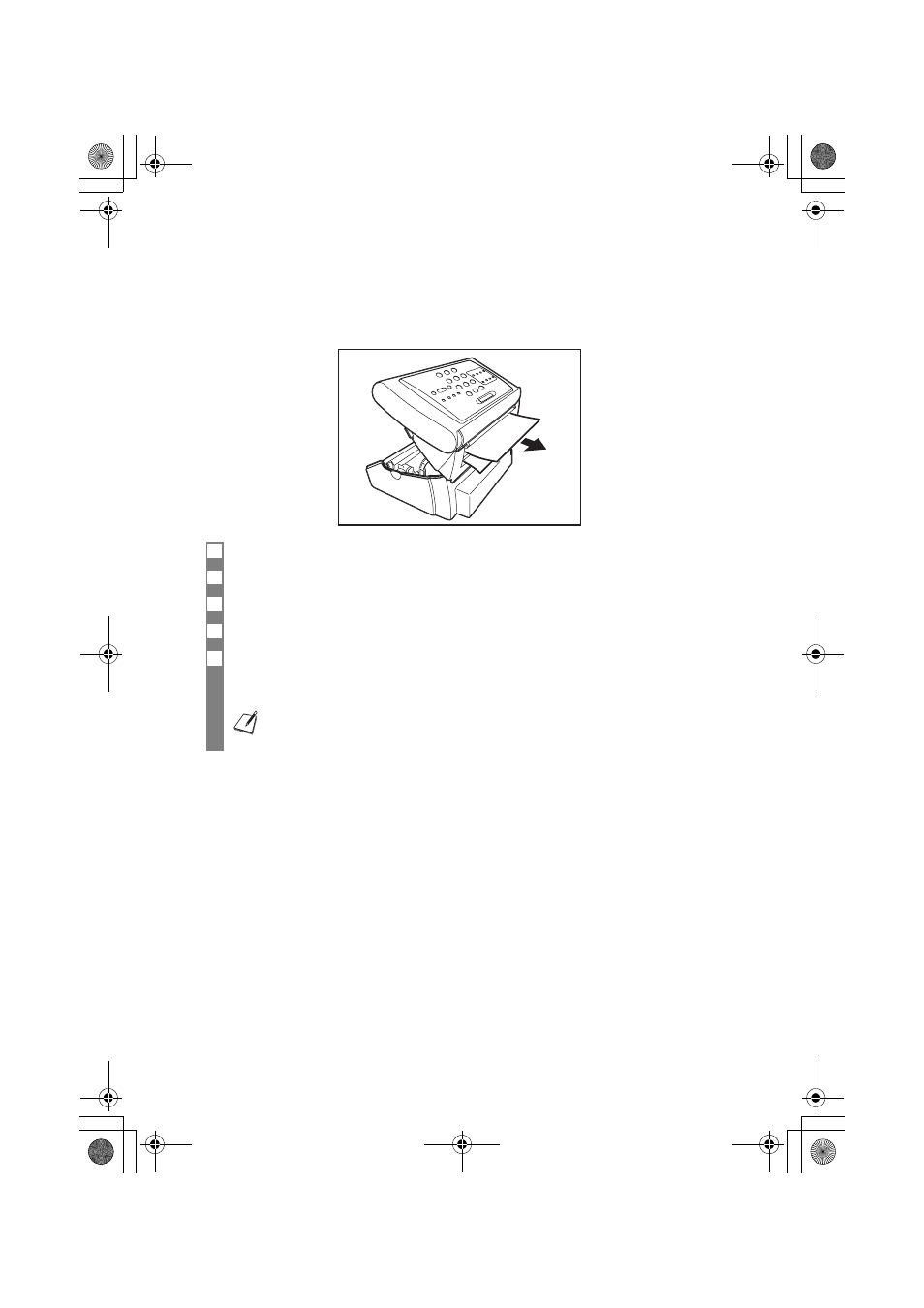
46
Removing jammed printing paper from the
machine
If LCD display shows
then remove the jammed paper.
1
Remove the printing paper and the multi-purpose tray.
2
Lift the operation panel gently until it locks into position.
3
Pull the paper out.
4
Take up any slack in the film.
5
Close the operation panel gently until it clicks into place.
The LCD display may show
follow steps 4 to 5 again.
• Be careful not to tear the document or printing paper when removing it.
• Paper may tear if pulled too hard. If the paper tears, make sure to remove every piece of paper from the machine.
Thalia.book Page 46 Tuesday, September 28, 2004 10:13 AM
- FAX-B155 (141 pages)
- C75 (214 pages)
- FAX-EB10 (65 pages)
- FAX-L1000 (610 pages)
- FAX-L290 (66 pages)
- FAX-L380 (104 pages)
- FAX-L400 (110 pages)
- FAX-L800 (370 pages)
- MultiPASS 10 (16 pages)
- PC-D340 (66 pages)
- C50 (48 pages)
- H12295 (98 pages)
- PC-D320 (106 pages)
- L290 (212 pages)
- ImageCLASS D680 (94 pages)
- 700 Series (365 pages)
- C75 (6 pages)
- L140 (12 pages)
- B120 (118 pages)
- L250 (282 pages)
- B150 (138 pages)
- 5570 (4 pages)
- IMAGERUNNER 2010F (382 pages)
- 6570 (4 pages)
- Fax Machine (4 pages)
- LASER CLASS 2060P (6 pages)
- PC1270D (88 pages)
- imageCLASS MF6500 Series (16 pages)
- MF5750 (68 pages)
- Advanced Anywhere Print 12020-10-UD2-002 (34 pages)
- L360 (16 pages)
- L80 (2 pages)
- L200 (24 pages)
- JX210P (86 pages)
- FAX-JX210P (2 pages)
- B840 (110 pages)
- Fax (7 pages)
- B180C (139 pages)
- QT5-0849-V03 (2 pages)
- L2000 (19 pages)
- B155 (140 pages)
- B45 (124 pages)
- super g3 (18 pages)
- MultiPASS Printer C755 (7 pages)
- MPC600F/400 (82 pages)
