T – required, Choosing locations to search for conten – Clickfree Transformer SE User Manual
Page 81
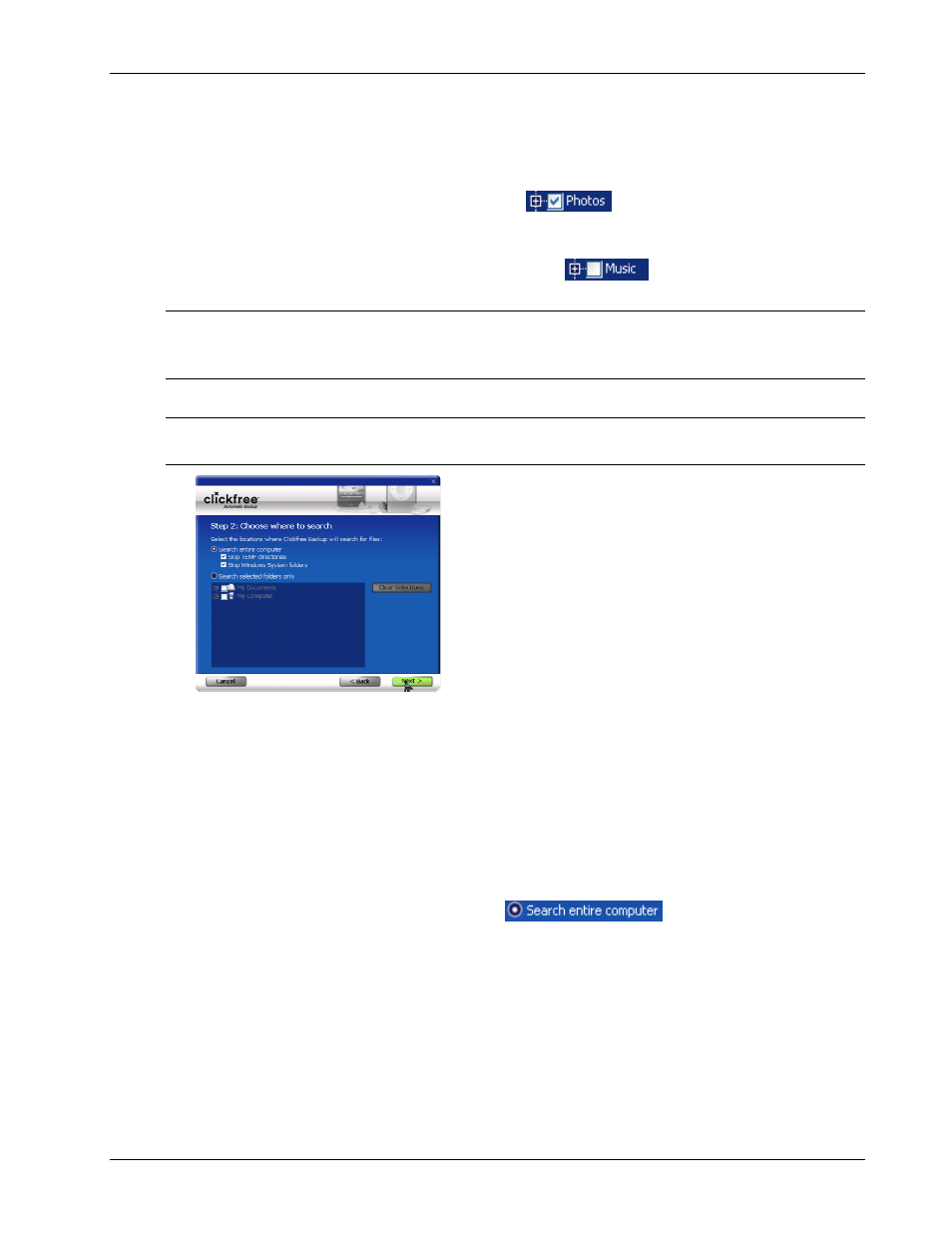
Clickfree Transformer SE User Guide
Backing up my content (iPod)
Copyright © 2009 Storage Appliance Corporation.
81
C
HOOSING CATEGORIES OF CONTENT TO BE BACKED UP
–
REQUIRED
4. All of the categories are selected by default. Choose the categories of content to be
backed up, for example, Text Documents, Photos, and Videos.
• To include a category, for example, Photos, in the backup, make sure that the box to
the left of the category name is checked
. If it isn’t, click the box to check
it. You can add and remove the checkmark by clicking in the box.
• To exclude a category, for example, Music, from the backup, make sure that the box
to the left of the category name is unchecked
. If it is checked, click the
box to uncheck it.
Note:
You can make a finer selection by choosing file types within each category. For
details, see “How do I choose individual file types for backup” on page 125 in th
“
e
Advanced topics” chapter.
5. When you are finished choosing content categories, click Next >.
Note:
You must choose at least one file type or category – you cannot leave all file types
and categories unchecked.
C
HOOSING LOCATIONS TO SEARCH FOR CONTENT
–
REQUIRED
6. Choose where you want
Clickfree
to search for the categories you chose earlier –
Clickfree
can either:
• look through your entire computer (the default setting)
or
• look only in certain folders
♦ To look through the entire computer:
• Choose
Search the entire computer
.
Clickfree
can optionally skip temporary folders and/or folders that Windows uses
for its own files:
• Check or uncheck
Skip TEMP directories
to skip or not skip temporary
folders.
• Check or uncheck
Skip Windows System folders
to skip or not skip folders
that Windows uses for its own files.
Normally you will want to skip both.
