Clickfree Transformer SE User Manual
Page 47
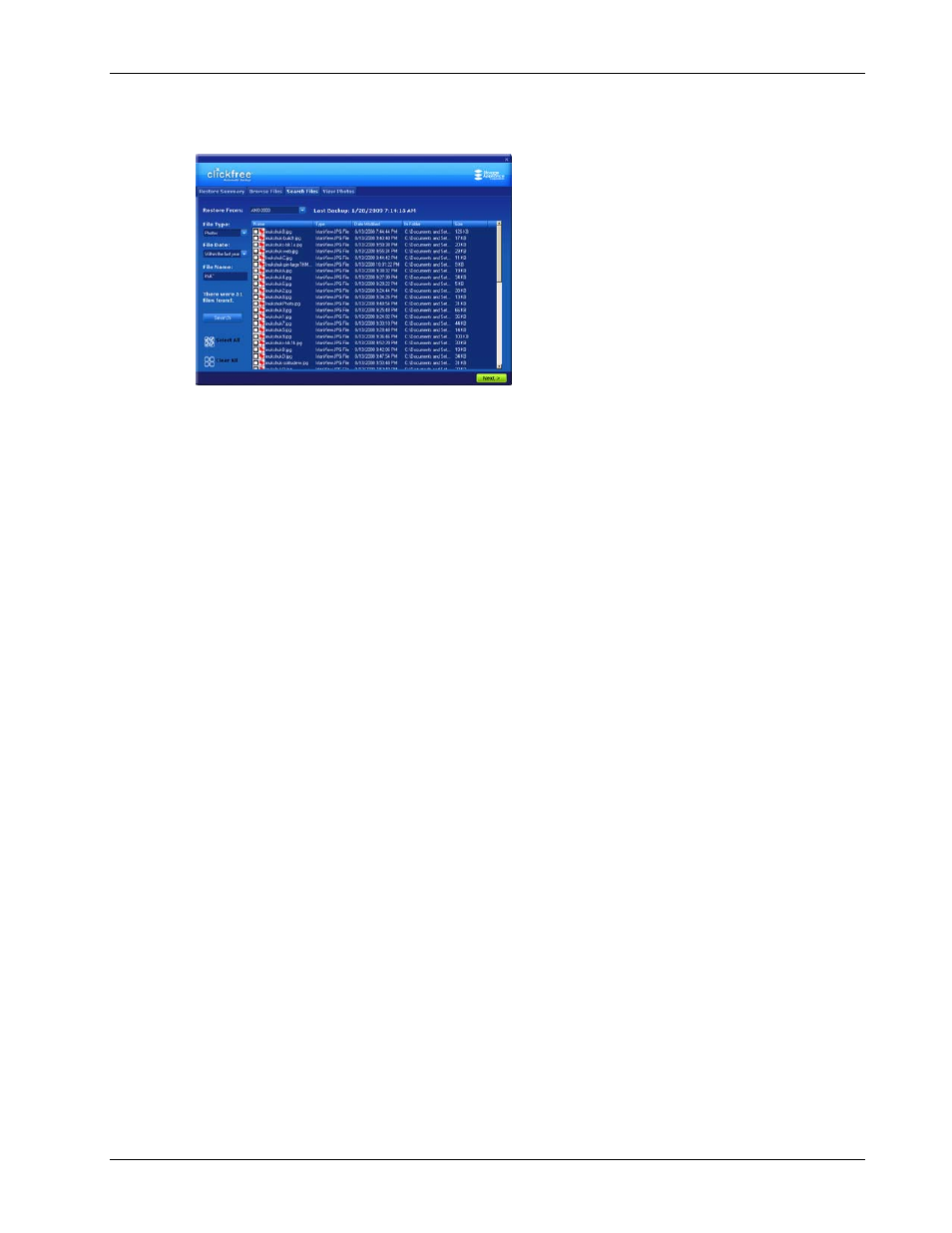
Clickfree Transformer SE User Guide
Browsing, Searching & Viewing my files (HD)
Copyright © 2009 Storage Appliance Corporation.
47
2. Click
Search
.
Files that match all of your search factors are displayed.
For information about what you can do with the files that are displayed, see “What can
I do with files from browse, search and view photos” on page 47.
W
HAT CAN
I
DO WITH FILES FROM BROWSE
,
SEARCH AND VIEW PHOTOS
When you have files displayed in the browse, search or photo view screens, you can either:
• double-click a file to open it with the program that your computer normally uses for
files of this type
• right-click a file and choose one of several actions as shown below
If you select more than one file, some of the actions act on all of the selected files.
♦ To work with the file(s) you have selected:
1. Right-click the file (or one of the files) to bring up a menu.
2. Select one of the menu items:
•
Open
– to open the file with the program that your computer normally uses for files
of this type
•
Open with
(not for photos in the
View Photos
screen) – to choose the program that
you want
Windows
to use to open the file
•
Restore file to your computer
– to restore that file to a location you choose. See
“Restoring content” on page 33 to continue with the restore.
•
Restore file to original location
– to restore that file to its original location. See
“Restoring content” on page 33 to continue with the restore.
