Backing up my content (hd), How do i start using my clickfree transformer se, Acking up my content – Clickfree Transformer SE User Manual
Page 14: Hd) 14, Ow do, Start using my, Lickfree
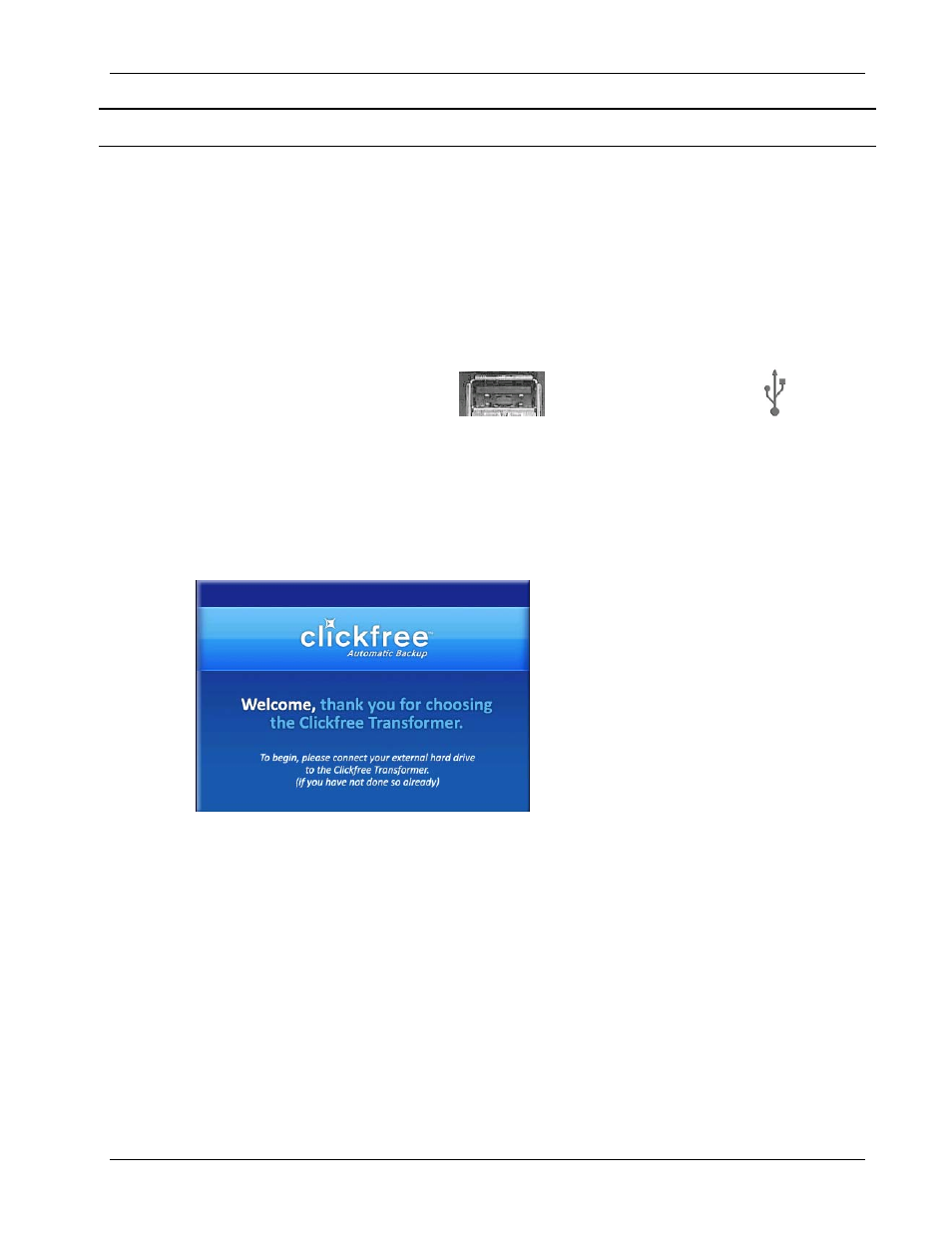
Clickfree Transformer SE User Guide
Backing up my content (HD)
Backing up my content (HD)
H
OW DO
I
START USING MY
C
LICKFREE
T
RANSFORMER
SE?
♦ To start using your Clickfree Transformer SE:
1. Make sure that your computer is switched on and has finished starting up.
2. Log in, if that is what you normally do.
3. Connect
the
Clickfree
Transformer SE to your computer by plugging it in to a USB port
on your computer.
A USB port usually looks like this:
and frequently has a symbol
beside it.
USB ports are usually found at the front of a desktop computer, often in pairs. On a
laptop computer they may be at the back, front or side.
If your external hard drive does not have a power supply, please try to connect to a
USB port on the computer itself, using a USB hub may not provide enough power.
4. Wait for the
Clickfree
window to appear.
You may have to wait up to a full minute for
your computer to recognize the
Clickfree
Transformer SE.
5. If your external hard drive came with a power adaptor, plug it in now to the drive and
to a power socket.
6. Connect your external hard drive to the
Clickfree
Transformer SE by plugging the free
end of the USB cable in to the
Clickfree
Transformer SE.
7. You may have to wait up to a full minute again for your computer to start to run the
ClickFree
program – please be patient!
The first time you attach
Clickfree
to your computer, some messages appear on the
screen telling you that your computer has found new hardware. The messages may
mention ClickFree, Disk drive, and/or CD-ROM drive. You don’t need to do anything
about these messages. Most likely you will not see these messages when you attach
Clickfree
the next time.
Copyright © 2009 Storage Appliance Corporation.
14
