T – required, Choosing locations to search for conten – Clickfree Transformer SE User Manual
Page 20
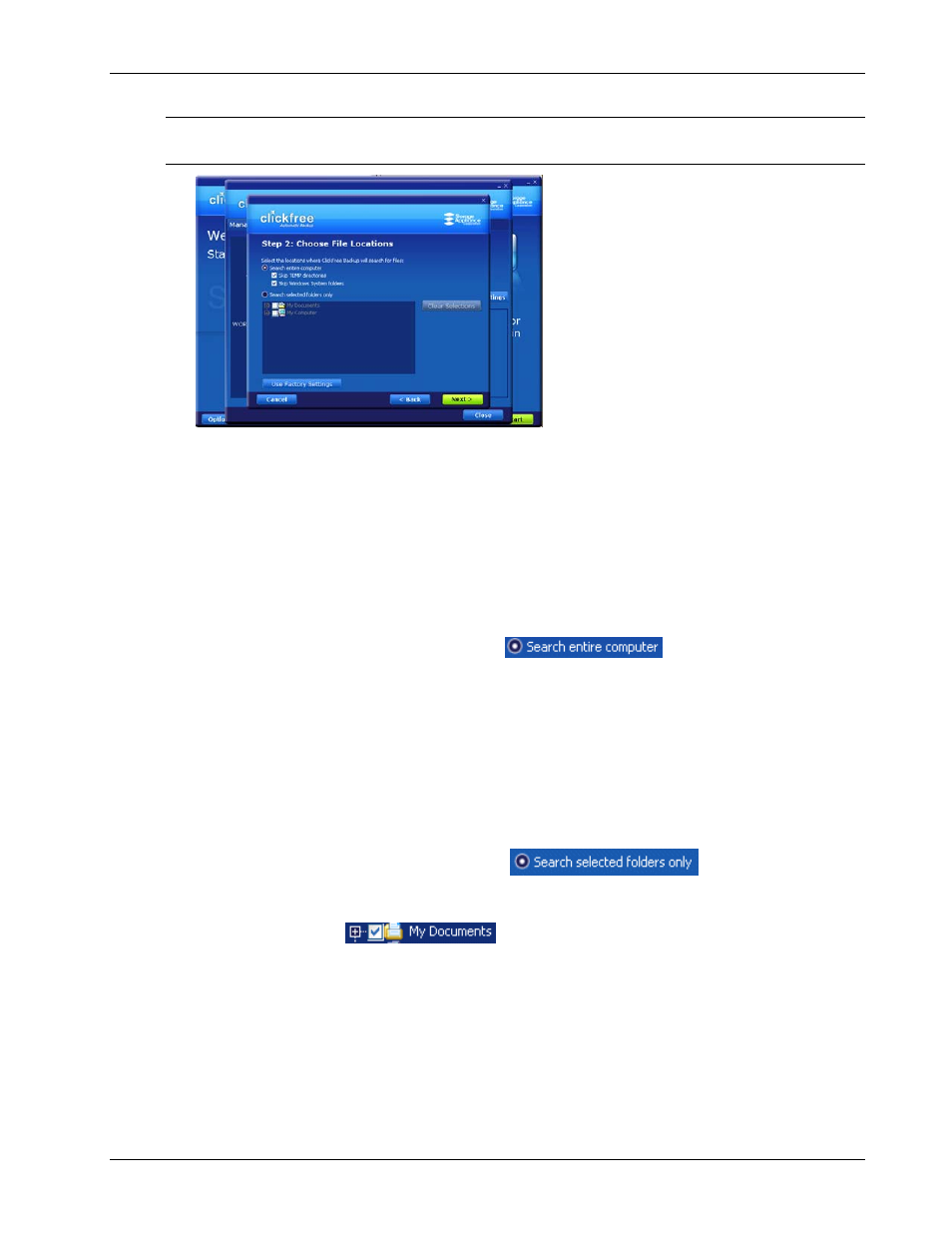
Clickfree Transformer SE User Guide
Backing up my content (HD)
5. When you are finished choosing content categories, click Next >.
Note:
You must choose at least one file type or category – you cannot leave all file types
and categories unchecked.
C
HOOSING LOCATIONS TO SEARCH FOR CONTENT
–
REQUIRED
6. Choose where you want
Clickfree
to search for the categories you chose earlier –
Clickfree
can either:
• look through your entire computer (the default setting)
or
• look only in certain folders
♦ To look through the entire computer:
• Choose
Search the entire computer
.
Clickfree
can optionally skip temporary folders and/or folders that Windows uses
for its own files:
• Check or uncheck
Skip TEMP directories
to skip or not skip temporary
folders.
• Check or uncheck
Skip Windows System folders
to skip or not skip folders
that Windows uses for its own files.
♦ To look only in certain folders:
• Choose
Search selected folders only
then select folders
from
My Documents
. and
My Computer
.
• To search the entire
My Documents
folder, make sure that the checkbox is
checked
.
• To see details of a folder under
My Documents
, click the + to the left of the
checkbox. This expands
My Documents
to show the folders that it contains,
and changes the + to a -. Click the – when you want to collapse the folder
again.
Copyright © 2009 Storage Appliance Corporation.
20
