Apply power, Check system operation, Connect patient monitors – Welch Allyn Mobile Acuity LT - Installation Guide User Manual
Page 4
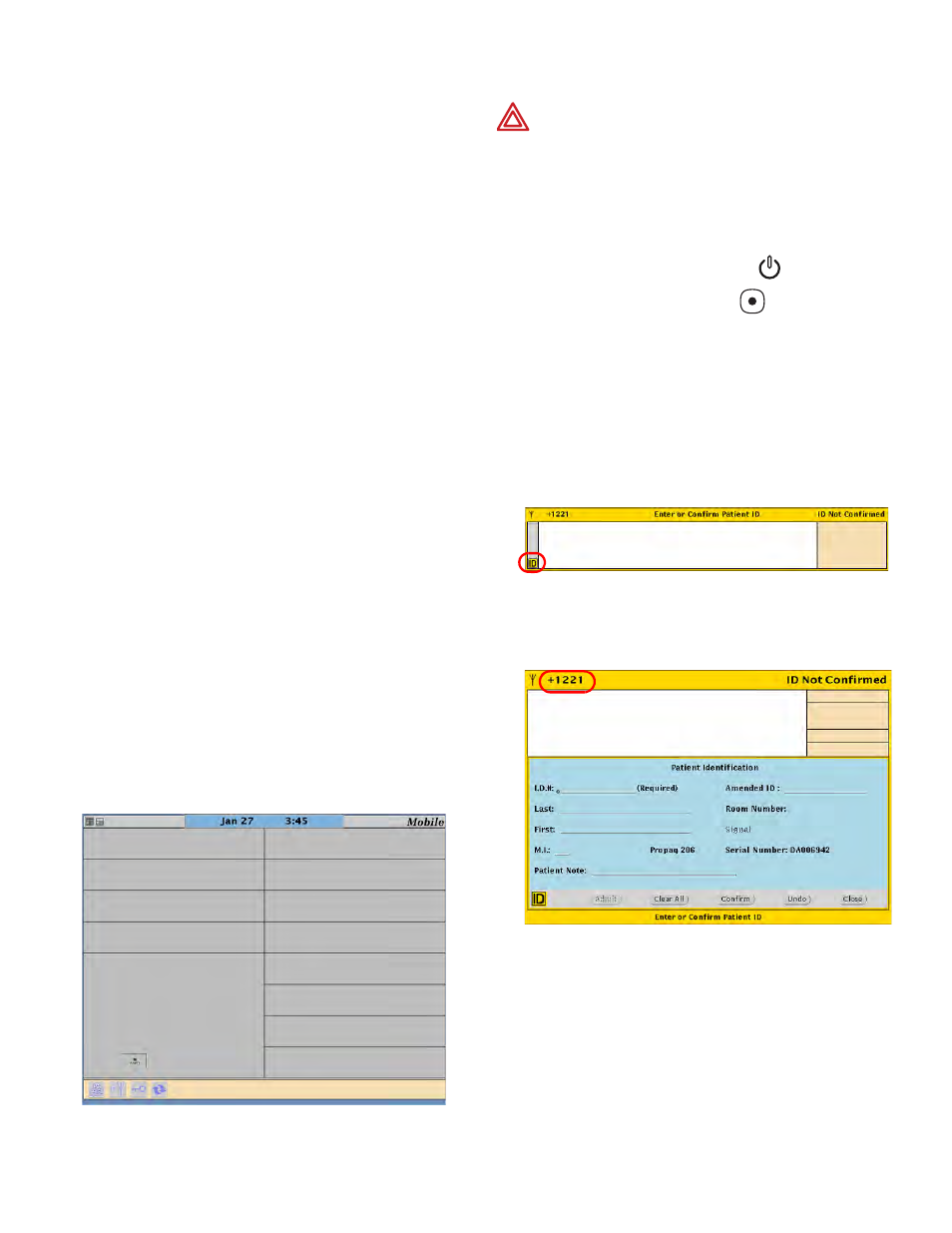
4
2. Apply power
a. Verify that an AC power source is on and that
all power cords are plugged in.
b. Apply power to the laptop computer.
c. Apply power to the wireless controller.
3. Check system operation
Confirm that the system is operating properly.
a. Verify that LEDs are active (power is
supplied) on these devices:
• Laptop computer
• Wireless controller
• Micropaq monitor battery charger
• Propaq LT monitor power adapter and
cradle
• Propaq CS monitor power adapters
b. Wait five minutes. On the front and left side
of each AP, confirm that the first three LED
lights are on continuously.
c. Confirm that the Mobile Acuity LT System
display shows a window similar to the
following, and verify that a Check Wireless
message is not displayed.
.
4. Connect patient monitors
a. Apply power to each patient monitor.
• Micropaq monitor: Insert a charged battery.
• Propaq LT monitor: Press
power
switch, and then press
.
• Wireless Propaq CS monitor: Press the
right-side power switch.
b. Confirm that within two minutes, the Mobile
Acuity LT System screen displays a yellow
Waveform Window for each patient monitor.
c. Click the ID icon in the Enter or Confirm
Patient ID Waveform Window.
d. Verify that this four-digit number matches the
last four digits of the patient monitor serial
number.
e. Type the patient ID, patient name and room
number.
f.
Click Confirm.
Note
Connect the laptop computer to AC power, to
avoid loss of monitoring.
Note
Do not yet install batteries in Micropaq
monitors or apply power to patient monitors.
WARNING Before you use a Propaq CS monitor
on a new patient, always turn off the monitor for a
few seconds, and then turn it on again. This clears
the prior patient’s trends and alarm limit settings.
