Review patient alarms, Station alarms – Welch Allyn Connex Central Station - Quick Reference Guide User Manual
Page 4
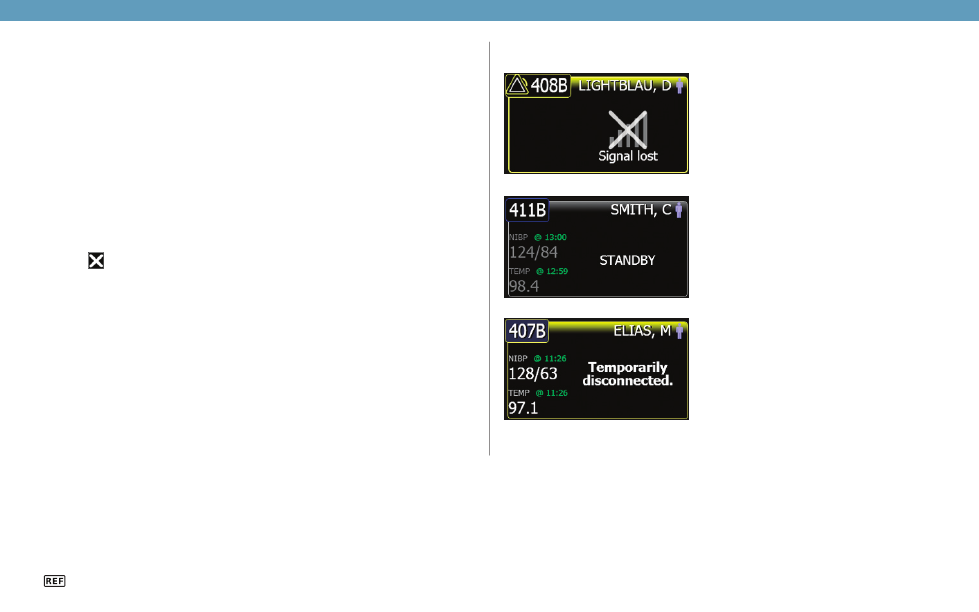
Connectivity Tiles
Adjust patient alarm limits at the central station
Note Alarm limits that are adjusted at the central station are also adjusted at
the device.
1. Click on a patient tile. The Device Details window appears.
2. Confirm that the alarm is on.
3. Select the Alarms tab. The Alarms tab appears.
4. You can manually enter upper and lower parameter alarm limits by entering a
value in the numeric boxes on the left and right side.
5. You can adjust the range of the parameter alarm by clicking and dragging the left
or right side of the slider bar.
6. You can adjust the overall range of the parameter alarm by clicking and dragging
the center of the slider bar.
7. Click . The Main Monitoring screen appears. The alarm limits are adjusted at
the central station and at the monitor.
Review patient alarms
1. Click on a patient tile. The Device Details window appears.
2. Click
Review. The Patient Review window appears.
3. Click
Patient Alarms. The Patient Alarms tab appears.
Station Alarms
This window displays all of the central station messages and patient alarms
generated during the previous 12 hours. Click the Alarms icon in the Navigation area
to open the Station Alarms window.
© 2013, Welch Allyn, Inc. All rights reserved. Mat. No. 719961, 80018419 Ver. A
105461
Signal lost
This tile is displayed when the device has
been unintentionally disconnected from
the central station. For information on
reconnecting the monitor to the central
station, see the device directions for use.
Standby
This tile is displayed when continuous
monitoring has been paused at the device.
For information on how to resume continuous
monitoring, see the device directions for use.
Temporarily disconnected
This tile is displayed when the device has
been intentionally disconnected from the
central station. If reasons for disconnecting
from the central station have been
configured, the reason appears under the
Temporarily disconnected message. For
more information, see the device directions
for use.
Welch Allyn Technical Support
www.welchallyn.com/support
