Screening mode and software updates, Screening mode, Updating suresight software – Welch Allyn SureSight Autorefractor - User Manual User Manual
Page 26
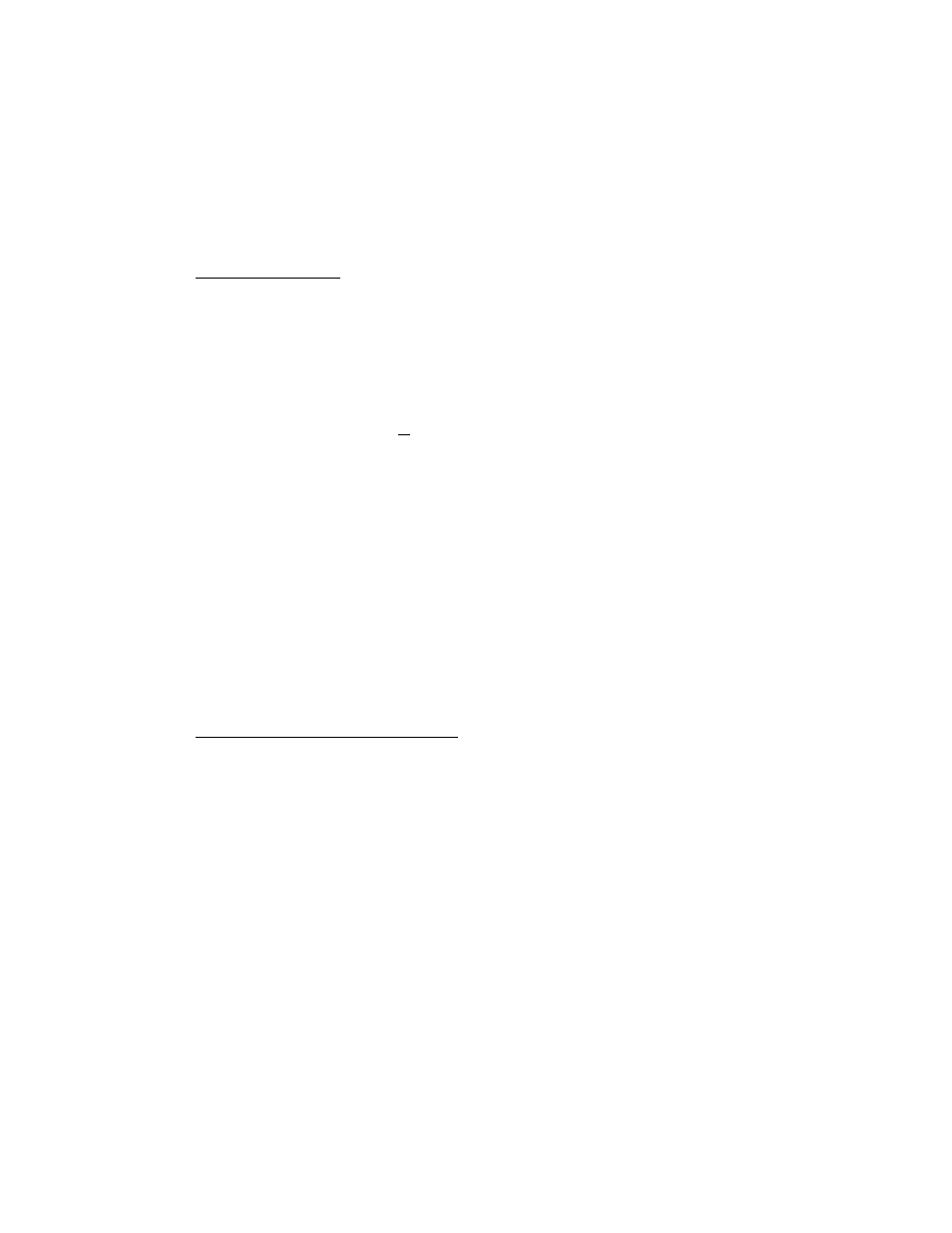
22
Screening Mode and Software Updates
Screening Mode
SureSight has an available screening mode to facilitate screening refraction by
non-specialists. In this mode:
•
No axis is displayed
•
Power readings are displayed to 1 decimal place only
•
In child mode:
•
Refractive difference D the difference in mean spherical power between
the two eyes is displayed.
•
*An asterisk on a reading in child mode indicates it is in AAO pre-school
referral range.
To place your SureSight in screening mode:
1)
Open the battery cover located on the underside of the unit by sliding it in the
direction indicated by the arrow and lift up.
2)
Rotate the lever holding the battery in and lift the battery from its
compartment.
3)
View the DIP switches inside the battery compartment located on the button
side of the unit.
Using tweezers or another appropriate tool, pull the second switch (starting with
the side of the unit with the handstrap) up towards the bottom of the SureSight.
Updating SureSight Software
If it is necessary or desired to update the unit software:
1)
Connect the 9-pin female side of the cable supplied with the software disk to
a PC (IBM compatible, 486 processor, Windows 3.1 or higher) COM1 or
COM2 RS 232 port.
2)
Connect the modular jack end of the cable to the RS232 port on the bottom of
the SureSight (when SureSight is powered down).
3)
Insert floppy disk into PC’s 3.5” floppy disk drive.
4)
Run a:\setup to begin update.
5)
Follow the prompts displayed on the PC.
