Using ice tool, Starting ice tool adding devices – Vinten Radamec ICE Tool User Manual
Page 10
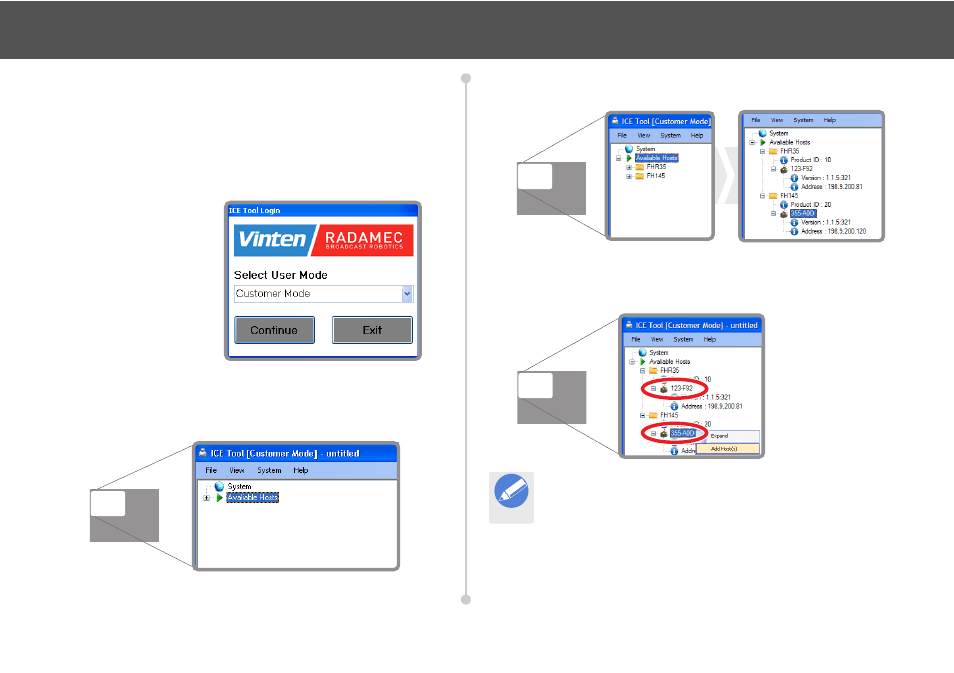
8
Using ICE Tool
Starting ICE Tool
When ICE Tool has been successfully installed and an Ethernet
connection has been established:
1.
From the Windows Start menu navigate to All Programs >
Vinten Radamec > Ice Tool or double-click on the ICE Tool icon
on the desktop to launch the software application.
2.
The ICE Tool Login
window opens. Ensure
the default Customer
Mode is selected from
the drop-down menu
and click Continue.
Adding Devices
When ICE Tool has successfully loaded following login, the main ICE
Tool window opens. The left hand field displays a tree structure for
navigating to available ICE devices.
1.
Expand the Available Hosts tree structure. Expand the product
folder(s) containing the ICE devices.
2.
Right-click on the host ID of a device and select Add Host(s). This
adds the device onto the System tree for connection with ICE
Tool.
The ICE device(s) added can now be configured using ICE Tool.
Note
Robotic devices can also be added by selecting System >
Add Host from the top menu bar. Select the required
device(s) and click Ok. If required, all available devices can
be added to the System tree for connection with ICE Tool.
