Using esommelier for the first time – Vintage Cellars ESOMM004 User Manual
Page 5
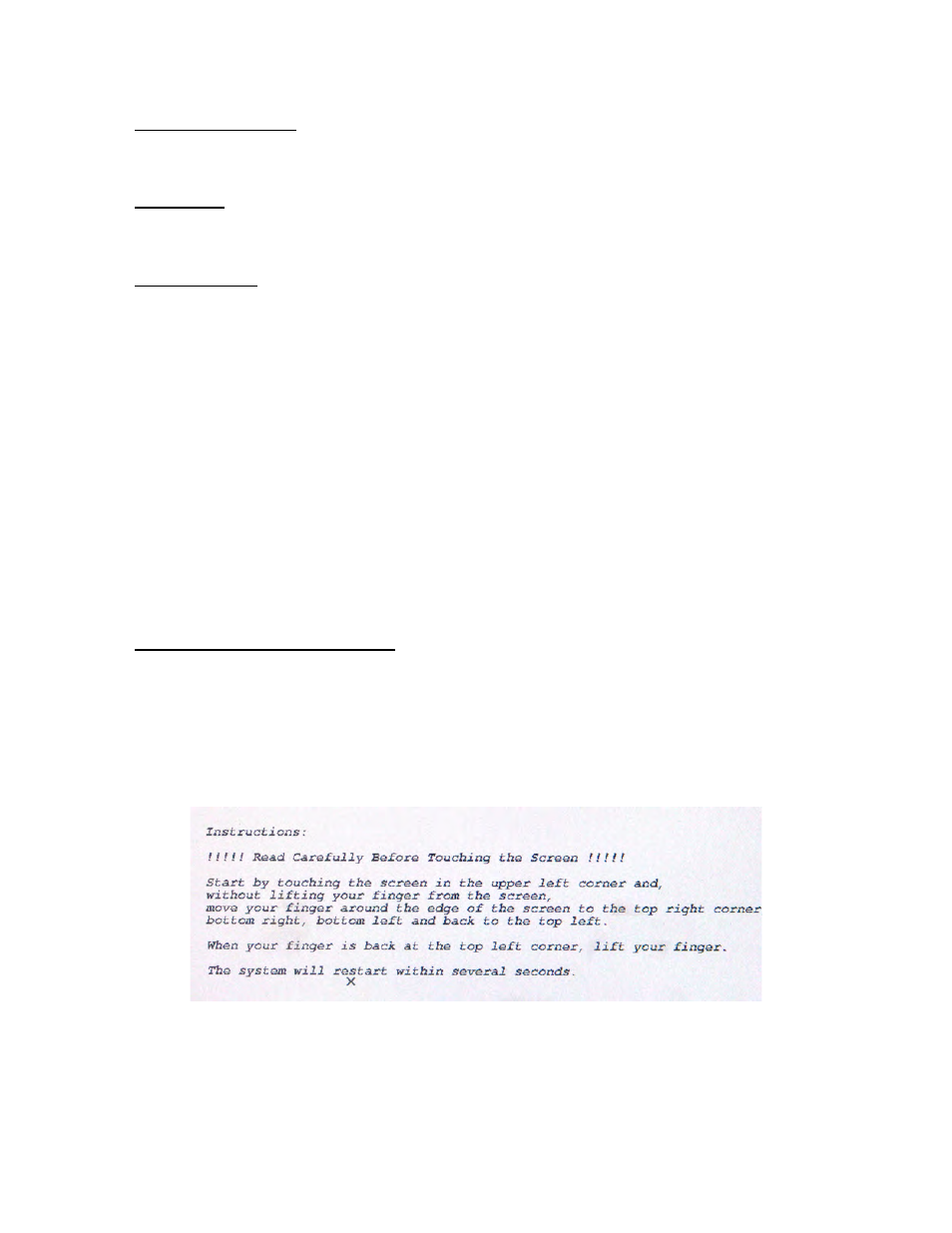
3
AC Power Adapter
On the bottom left side of the touch panel, connect the AC adapter's round coaxial plug.
Then connect the supplied AC cable to the adapter and also to a grounded wall outlet.
USB Ports
These connectors accept the barcode scanner and temperature/humidity sensor. Plug
both of these components into any of eSommelier's USB ports.
Ethernet Jack
Your eSommelier system is able to connect to the Internet or a home network through this
standard RJ-45 jack. This allows eSommelier to accept software updates and downloads.
Note: For reasons of network security and simplicity of installation. eSommelier should be
connected to a broadband router capable of assigning dynamic IP addresses via DHCP. If your
home network already has such a router, the eSommelier unit can be easily integrated into the
network. For technical info on network configurations, refer to your network administrator.
Using eSommelier For The First Time
When all components are connected as described, push the power button on the top left
hand side of your touchscreen unit.
Note: eSommelier has been designed for instant on-demand operation. The unit stays in a low-
energy sleep mode after a period of inactivity that you select. We recommend that you simply let
your unit timeout into sleep mode when you've finished a session. When you're ready to use
eSommelier again, touch the screen -- the unit will wake up and you're ready to go.
Configuring The Touchscreen
When your unit is first powered up, you will be brought to a short setup routine that will
configure your eSommelier's touchscreen surface to your individual touch. Follow the
instructions by touching the screen with your finger in the top left corner of the screen,
then, without lifting your finger, drag your finger to each of the other three corners in a
clockwise direction. When you're back at the top left of the screen, lift your finger off the
screen. Your eSommelier unit now recognizes your touch and will reboot itself.
After this bootup sequence, you will be brought to the eSommelier home screen. An
eSommelier session always begins with a “Collection” view. Since your system is new and
you haven’t added any wines yet, the center of the Collection screen will be blank.
