Auto completion – Vintage Cellars ESOMM004 User Manual
Page 13
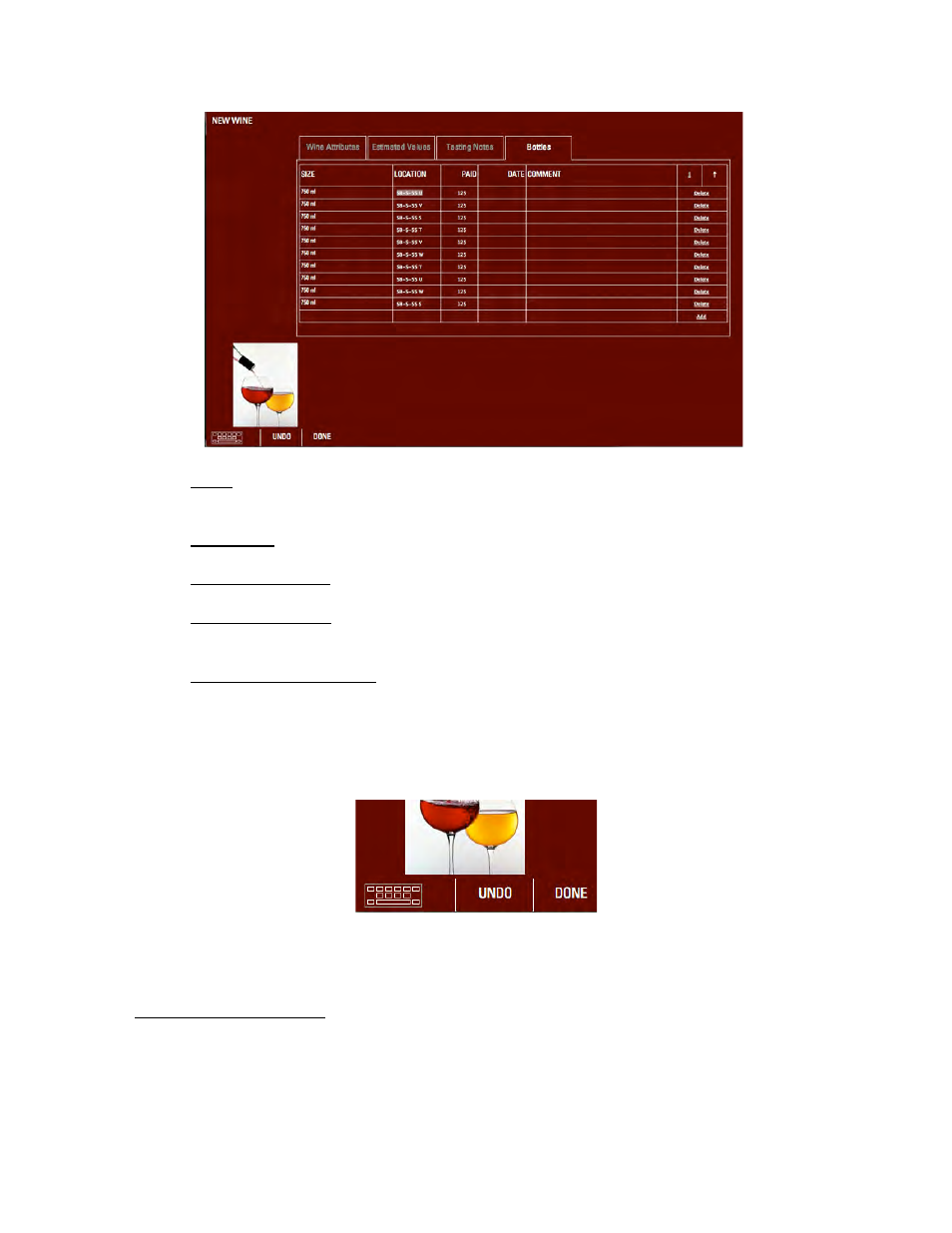
11
:
• Size:
Touch this heading and a drop-down list of bottle sizes will appear. Select
the appropriate size for the bottles of the new wine.
• Location:
Enter the specific location in your cellar where you’ll place the wine.
• Paid (optional):
Enter the amount paid for the bottles you’re entering.
• Date (optional):
Enter the date; you’ll see slash marks appear for
day/month/year entry.
• Comment (optional): You can add personal comments here, such as where the
bottles were purchased, who recommended and other descriptions.
When you’re done entering the bottle information, touch “Done” at the bottom left of the
screen. You’ve now added a new wine to your collection, with complete price, quality,
quantity and location information.
When you’re finished entering the new wine, touch the Done button.
Congratulations! You’ve just entered your first new wine into your eSommelier collection!
Auto Completion
If you're entering a new wine into your collection that's similar to wines that are already in
your collection, eSommelier will speed up your entry process by auto-completing your
entries as you type.
