Customizing – Universal Remote Control (URS) RFS200 User Manual
Page 19
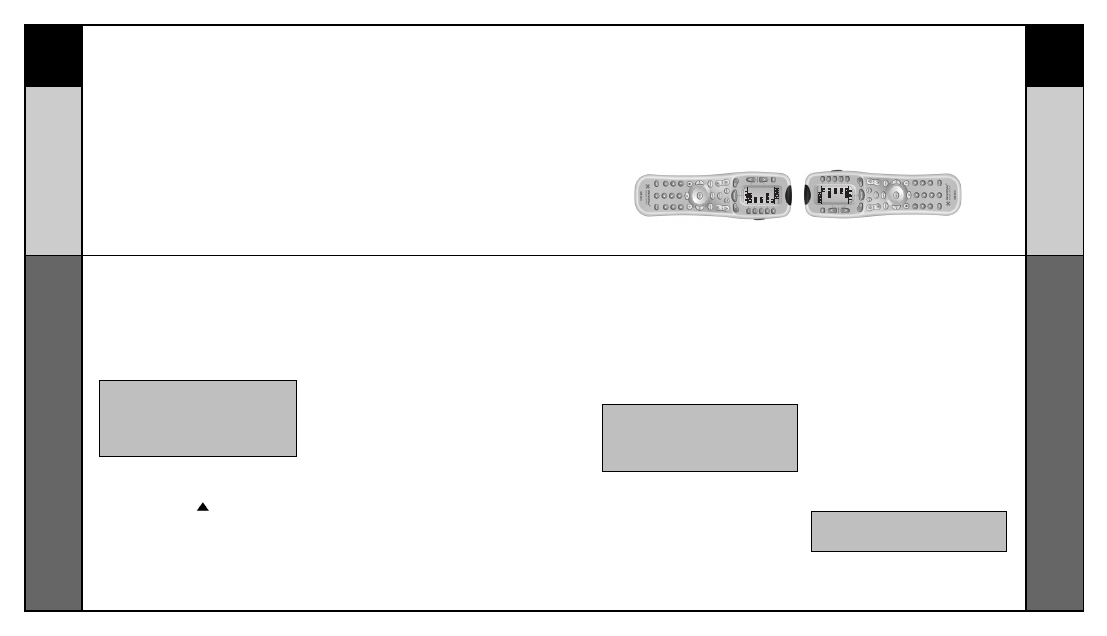
35
36
CUSTOMIZING
CUSTOMIZING
Cloning Other RF20s
Recalling Pre-Programmed Setup Code Numbers
In case you didn’t write down the Pre-Programmed Code Numbers that you used to
set up your RF20, you can easily recall them using this simple process:
Cloning Other RF20s
If you are fortunate enough to own more than one RF20, you’ll be happy to know
that you can easily copy and transfer all the setup from one RF20 to another. Just
follow these easy steps:
STEP 1:
Press and hold the MAIN and ENT (Enter)
buttons at the same time for approximately
3 seconds, until the word “SETUP” is
displayed at the top of the LCD touch
screen. This signals that you are now in
setup mode.
STEP 2:
Go to Page 2 of the Setup Menu by
pressing the PAGE (
) button.
STEP 3:
Press the RECAL display button on the
LCD screen. The display will change to the
Recall screens. The screen automati-
cally switches between four screens,
alternately flashing Page 1 components
and code numbers, then Page 2 compo-
nents and code numbers.
STEP 4:
Write down the code numbers as
they appear for future reference.
Page 43 of this manual provides a
convenient space for you to record your
code numbers.
STEP 5:
Return to normal operation by pressing
the MAIN button twice.
STEP 1:
For both the programmed RF20 that you
want to clone, and unprogrammed RF20,
press and hold the MAIN and ENT (Enter)
buttons at the same time for pproximately 3
seconds, until the word “SETUP” is dis-
played at the top of their respective LCD
screens. This signals that both remotes are
now in setup mode.
STEP 2:
Press a PAGE button on each remote to
bring up Page 2 of Setup and display the
CLONE button.
STEP 3:
Press the CLONE button on each remote.
STEP 4:
Align the two RF20s head-to- head, about
an inch apart.
STEP 5:
Press the RECV display button on the
unprogrammed RF20 that you want to
setup by cloning.
STEP 6:
Press the SEND display button on the
programmed RF20 that you want to clone.
STEP 7:
Press the START button on the unpro-
grammed RF20, and then press the START
button on the programmed RF20 that you
want to clone.
STEP 8:
Return to normal operation by pressing
the MAIN button twice.
IMPORTANT:You now have 30 seconds to
perform the next step while you are in SETUP
mode. If you don’t press a button within 30
seconds, SETUP will disappear from the screen,
signaling that you have exited setup mode and
you will need to start over.
IMPORTANT:You now have 30 seconds to
perform the next step while you are in SETUP
mode. If you don’t press a button within 30
seconds, SETUP will disappear from the screen,
signaling that you have exited setup mode and
you will need to start over.
NOTE: Cloning typically takes about 40 seconds.
After successful cloning is completed, the
newly cloned RF20 will flash “GOOD”.
Recalling Pre-Programmed
Setup Code Numbers
