Feed button modes, In th, Feed – Rice Lake Zebra GK420t User Manual
Page 89
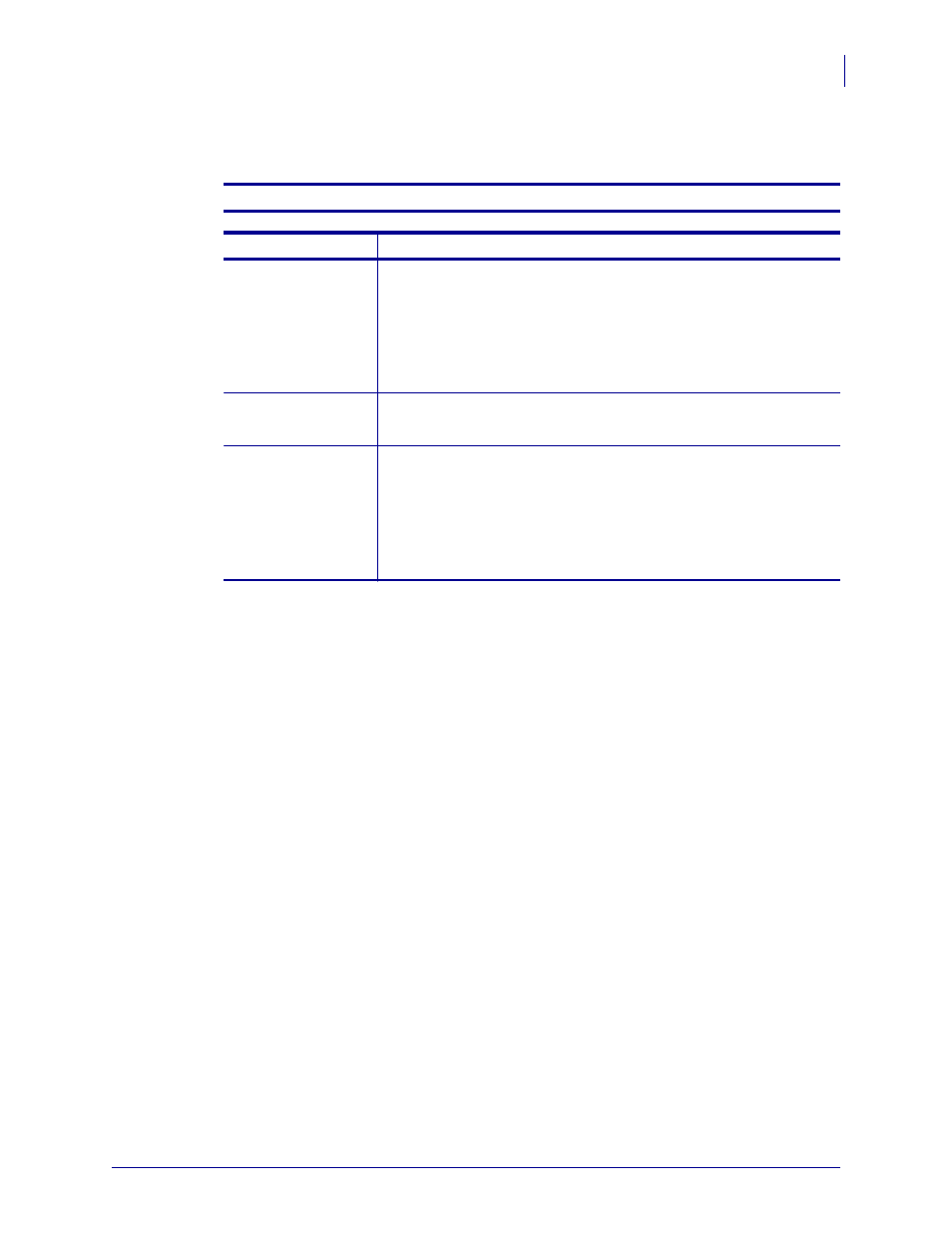
77
Troubleshooting
Feed Button Modes
12/14/07
GK420t User Guide
980610-001 Rev. A
Feed Button Modes
Power Off Mode (Communications Diagnostics Mode)
Wi th the printer power off , press and hold the Feed button whil e you turn on the power.
Flash Sequence
Action
Rapid Red
Flashing
Firmw are Dow nload Mode - The printer starts rapi dly fl ashi ng red to denote entry into
the Fi rmware Download m ode. Rel easi ng the Feed button here wi ll start i niti ali zing the
pri nter f or download. The pri nter is ready to start downl oading f irm ware when the status
li ght begi ns to sl owl y fl ash between red and green.
See
Sending Files to the Printer on page 40
ebra.com
Amber
Norm al Operations Mode - The pri nter continues into a normal pri nter ini tializ ati on.
Releasi ng the Feed button here wi ll all ow the pri nter to start normal ly without fi rm ware
downl oad or operati ng in com munications diagnostics mode.
Green
Com munications Diagnostic (Dump) Mode - Rel ease the Feed button imm ediatel y after
the printer status l ight turns green. The pri nter wi ll print ‘Now i n DUMP’ at the top of the
label and then advance to the next l abel. After pri nti ng the f irst l abel, the pri nter wil l
autom ati call y enter into diagnostic m ode in which the pri nter prints out a literal
representation of all data subsequentl y recei ved.
To exit the diagnostic mode and resume printing, turn off and then turn on the printer. An
alternate method for exiting the diagnostic mode is to press the Feed button as many times
as it takes to clear the printer’s command buffer and print ‘Out of DUMP’ on the label.
