Print quality problems, Print quality problem s, No print on the label – Rice Lake Zebra GK420t User Manual
Page 82: The printed image does not look right
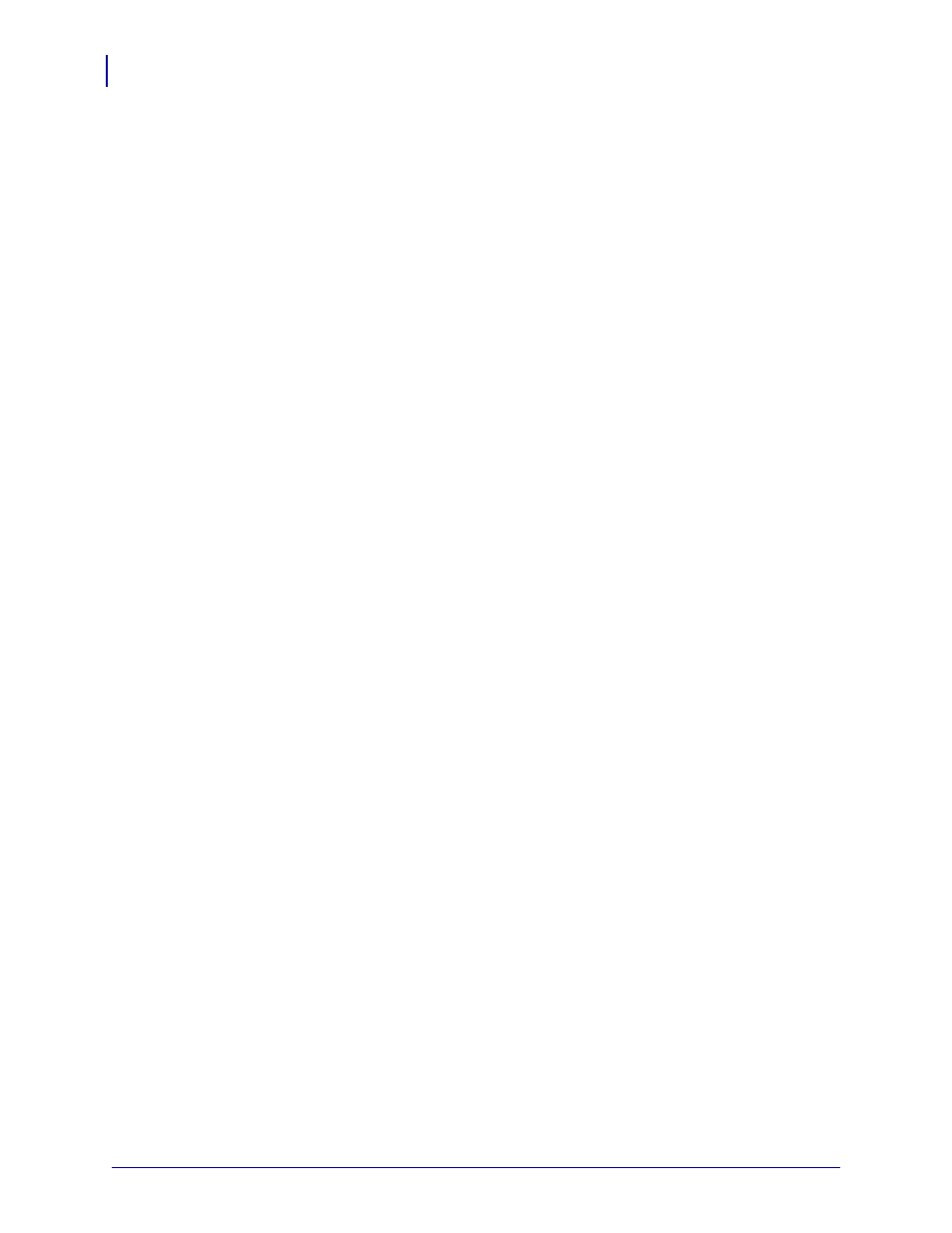
Troubleshooting
Print Quality Problems
70
980610-001 Rev. A
GK420t User Guide
12/14/07
Print Quality Problems
No print on the label.
• The media may not be direct thermal media when printing without ribbon (i.e. thermal
transfer). See the test procedure
Determining Thermal Media Types on page 29
.
• For thermal transfer printers, the media may not be outside wound or approved for use in
the G-Series printer. See the following ribbon test procedures:
and
Ribbon Scratch Test on page 33
• Is the media loaded correctly ? Follow the instructions for
in the Getting Started section. For printing using transfer ribbon, see
The printed image does not look right.
• The printhead is dirty. Clean the printhead.
• The printhead is under temperature.
• Adjust the print darkness and/or print speed.
•
Use the
^PR
(speed) and
~SD
(darkness) commands referenced in the ZPL
Programming Guide.
•
Use the
D
(darkness/density ) and
S
(speed) commands in the EPL Programmer’s
Guide.
•
Manually adjust print darkness with the six-flash sequence of
.
•
The Windows printer driver or application software may change these settings and
may require a change to optimize print quality.
• The media being used is incompatible with the printer. Be sure to use the recommended
media for y our application, and always use Zebra-approved labels and tags.
• The printhead has worn out. The printhead is a consumable item and will wear out due to
friction between the media and printhead. Using unapproved media may shorten life or
damage y our printhead. Replace the printhead.
• The platen may need cleaning or replacement. The platen (driver) roller maybe losing
traction due to:
•
Foreign objects attached to its surface,
•
The rubbery smooth surface has become polished and slippery, or
•
There is damage to the normally smooth and flat print surface such as box knife cuts.
