Rice Lake iQUBE2 Quick-Start Guide User Manual
Quick-start guide, Configuration using 920i, Iqube
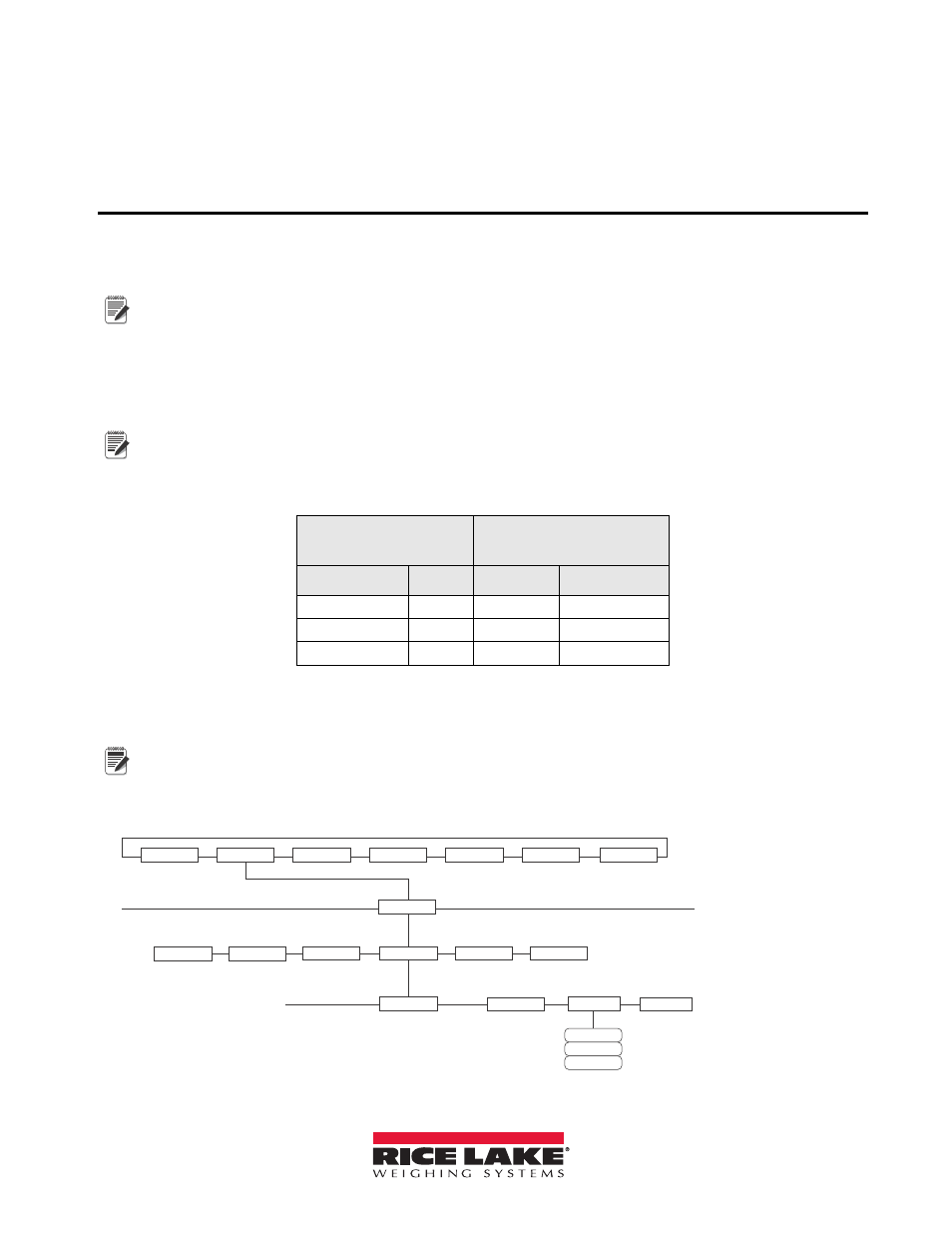
February 2011
119611
iQUBE
2
®
Junction Box
Quick-Start Guide
This document will guide you though a typical
iQUBE
2®
installation with RLWS recommended settings. It
assumes an 8-cell truck scale is being used with two
iQUBE
2
CPU boards. Refer to Page 4 for
iQUBE
2
CPU board
wiring information.
Note
Load cells or simulators must be connected before following the instructions listed in this document. RS-422 and
RS-485 are used interchangeably. TEDS is not supported.
Configuration using 920i
Establish a Connection
1. Connect the
iQUBE
2®
and the
920i
®
using an RS-422 connection.
Note
RS-422 is recommended over RS-232 due to the 115,200 baud rate of the
iQUBE
2
. RS-232 has a maximum
distance of 10 feet and RS-422 has a maximum distance of 1000 feet at this high baud rate.
2. The below table shows connections needed for RS-422 communications between a host
920i
and the
iQUBE
2
. Two-wire half duplex is available on Port 4 of the
920i
.
920i
Board
J10 Connector (Port 4)
iQUBE
2
J7 Connector
RS-422 Signal
Pin
Pin
RS-422 Signal
GND
1
1
GND1
RS-422 A
5
4
RS-485 A
RS-422 B
6
5
RS-485 B
Table 1. 2-wire RS-422 connections for 920i host
3. Ensure
S2
dip switches on the
iQUBE
2
CPU board are set to
485
(1,2 both set to OFF). See the
iQUBE
2
CPU Board illustration in Figure 12 on page 4 for
S2
dip switch location.
Note
If a change is made to switch position, cycle power on the
iQUBE
2
while in Setup mode, as switch position is read
on power-up. Once power has been re-applied, place SW1 in the OFF position.
4. On the
920i
, enter Configuration mode and navigate to the SERIAL menu.
5. Change the PORTTYPE parameter to
422
(see Figure 2).
SCALES
SERIAL
FEATURE
PFORMT
SETPTS
DIG I/O
VERS
PORT 4
CONFIG
PROGIN
CMD
…
SCALE
IQUBE2
IND SC
DISPLAY
COMM SEL
PORTTYPE
UPDATE
232
422
485
Figure 2. PORTTYPE parameter
