QOMO QD700 User Manual
Page 23
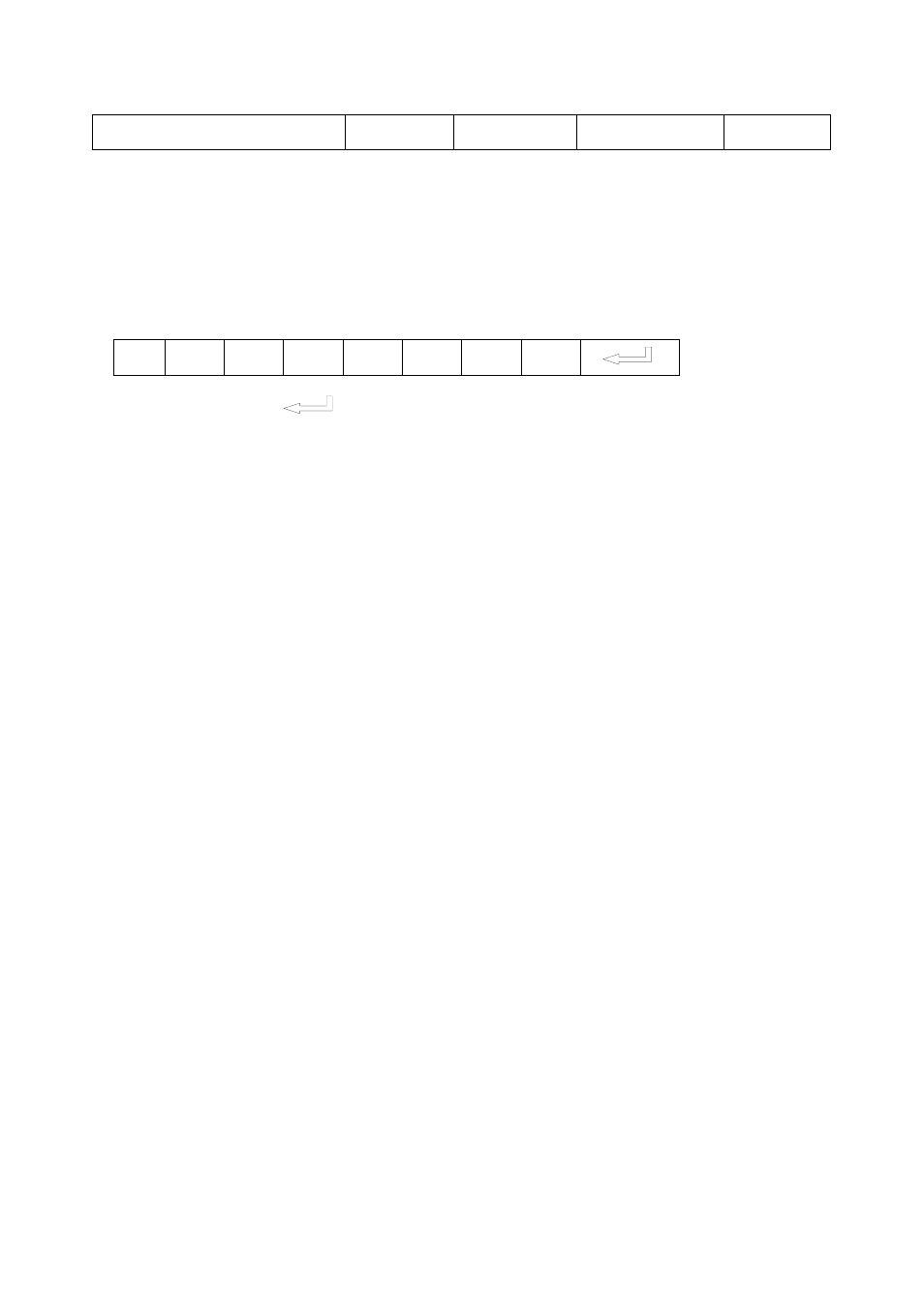
For example: the “POWER ON” code in Hitachi projector manual is :
BE EF 03 06 00 BA D2
01 00
00 60
01 00
In the POWRE ON box,Input : be, ef, 03, 06, 00, ba, d2, 01, 00, 00,
60, 01, 00. Then use the same input rule to input other code.
b. If the data is in the character string format, input ‘character string’.
For example: the “POWER ON” code in the SHARP C40/50 projector
manual is :
P
O W
E - - - 1
( “-“ is space,
is enter.)
In the POWER ON box, input ’POWR 1’, 0d, 0a
(Remarks: There are 3 spaces after POWER, 0d, 0a is enter.)
Input other codes in the same way.
c. If the data is in the numerical value and character format, then
synthesize the above-mentioned formats.
3).Once done, click “Add” to add your projector model, then Click
“Send”. Afterward, click “Ok”. Now, you can use the visualizer to
control your projector.
4. Connect the visualizer’s projector control port to the RS232 port
with a RS232 cable
(Please disconnect the computer from the RS232
port first). Then use buttons on the operation panel to control the
projector.
The visualizer provides a 6-pin to 9-pin RS232 cable. If this cable
does not match to your projector’s RS232 port, an additional RS232
cable is needed. This additional RS232 cable can be made based on
the pin location of the projector’s RS232 control port. The pin
locations of the visualizer are: the pin 1 is RXD (Received Data); the
pin 5 is TXD (Transmitted Data); the pin 4 is GND (Ground). Other
pins are not defined. The pin location information of the projector is
provided by the projector’s manufacturer. The projector’s RS232
control port normally has RXD pin, TXD pin and GND pin, the name
may be different. The parallelism of each data pin is shown as
23
