QOMO QP10 User Manual
QOMO Camcorders
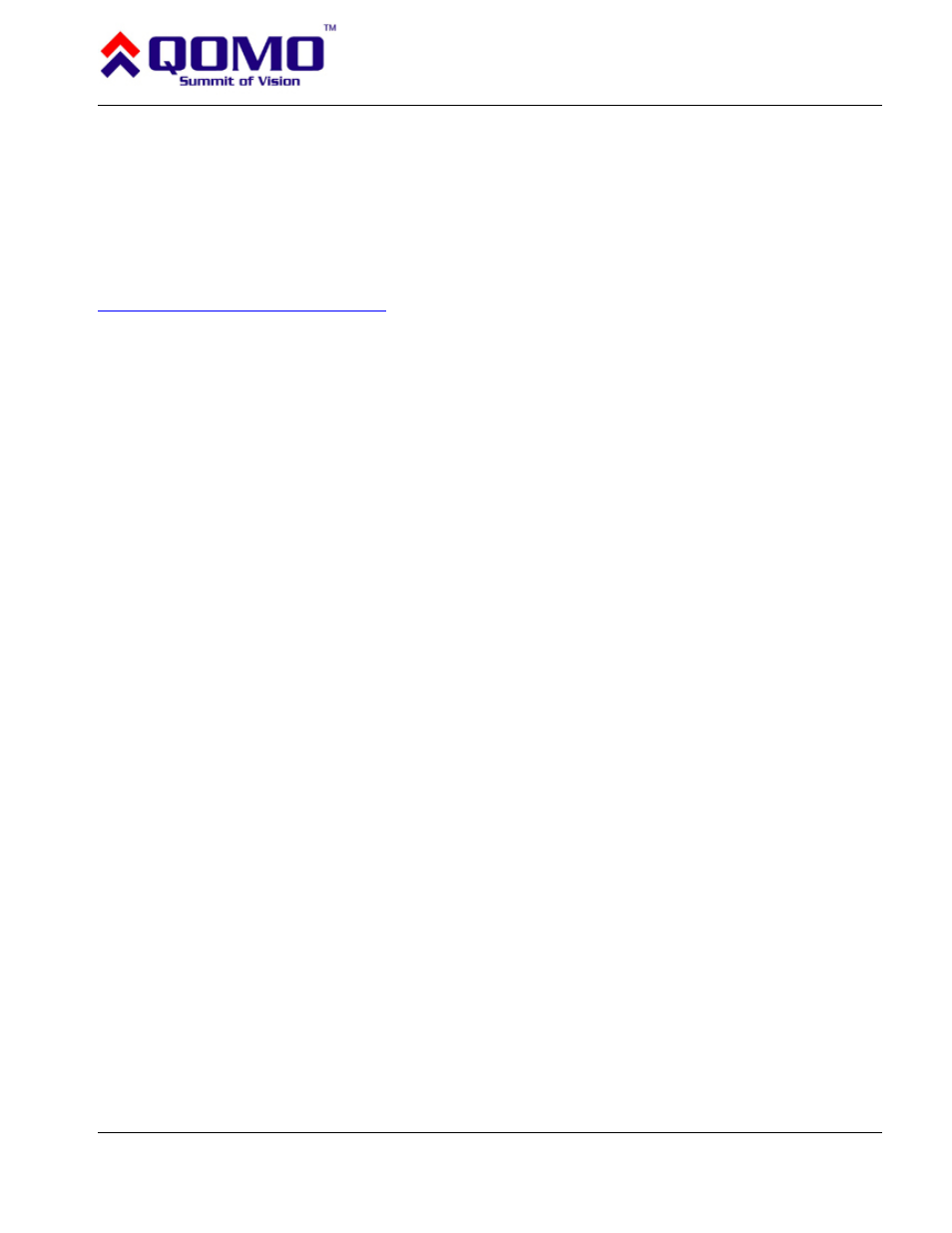
Meeting your technological needs with inspiration and dedication!
How to Install QD700 and QP10’s Driver and Software Properly
If you have installed the driver and software but after you launch the QOMO VideoCap program, you cannot see
the image in the interface, then you need to uninstall the driver first. As long as you follow the instructions step by
step without skipping, you will be able to get it to work.
To make sure that you are installing the correct applications, please download the application from this weblink
he QD700 Windows Software.
Uninstall the existing driver.
1. Go to control panel, click add/remove programs
2. Remove USB Video/Audio Device Manager
3. Restart your computer
Install the driver and software
Note: Do NOT connect QD700 to your computer at this time.
1. Run the auto run file after the file is downloaded into the hard drive.
2. Install all the options.
3. Shut down the computer.
4. Connect QD700 to the computer with the supplied USB2.0 cable.
5. Turn on the QD700.
6. Turn on the computer
7. You will see “ found new hardware wizard” pops up. Do not close the window and wait until everything is
loaded.
8. Open the found new hardware wizard window. Please always choose the LAST option.
9. When you see a window with something like "This device is not digitally signed, do you want to continue or
cancel?" appears, choose the "Continue anyway" option.
10. You are done.
11. Click Start – All Programs and open up the "QOMO VideoCap" program. You are ready to go.
Please note that when you use Flow! Live to import the live images from QD700, you CANNOT run QOMO Video
Capture software at the same time.
900 Wilshire Dr., Suite 202 Troy, MI 48084 USA | www.qomo.com | Phone: 001-866-990-7666 | Fax: 001-248-281-1999
1
