Navigat ion, Traffic reports – Mercedes-Benz GLK-Class 2012 COMAND Manual User Manual
Page 81
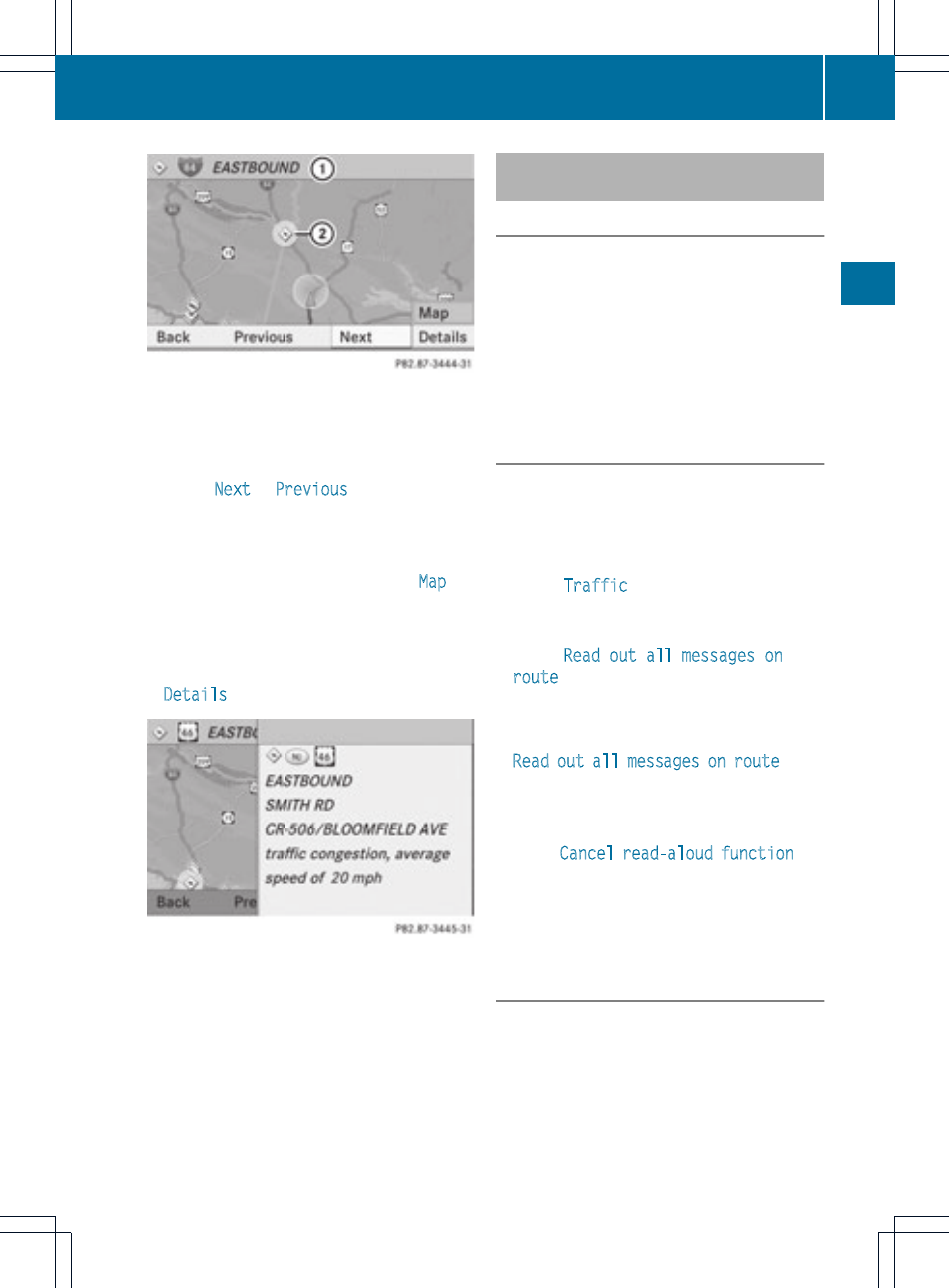
Example display
:
Road concerned
;
Icon for report type, e.g. traffic flow
message
X
Select
Next
or
Previous
by turning cVd
the COMAND controller and press W to
confirm in order to continue highlighting
traffic icons.
X
To change the map scale: select
Map
by
sliding ZV the COMAND controller and
press W to confirm.
You can now zoom in or out of the map.
X
To show the detailed view: select
Details
and press W to confirm.
Example display: traffic icon information
X
To close the detailed view: slide XVY the
COMAND controller.
Having traffic reports on the route
read out
Introduction
The read-aloud function is only available while
route guidance is active. It reads out traffic
reports affecting the current route. You can
set the language (
Y
page 45) and the read-
aloud speed (
Y
page 40).
You can start the read-aloud function
manually or set it to automatic.
Starting the read-aloud function
manually
X
To switch on navigation mode: press the
Ø function button.
X
To show the menu: press W the COMAND
controller.
X
Select
Traffic
by turning cVd the
COMAND controller and press W to
confirm.
X
Select
Read out all messages on
route
and press W to confirm.
COMAND reads out the reports in sequence.
i
If there are no reports for the route, the
Read out all messages on route
menu
item is shown in gray and cannot be
selected.
X
To switch off the read-aloud function:
select
Cancel read-aloud function
and
press W to confirm or press the 8
button.
COMAND reads the current report aloud
and then exits the read-aloud function.
Automatic read-aloud function
X
To switch on navigation mode: press the
Ø function button.
Traffic reports
79
Navigat
ion
Z
